Best YouTube Downloader for Mac: Top Tools in 2023
Discover the best YouTube downloader for Mac in 2023. Explore top tools, safety tips, and unique hacks for downloading videos effortlessly on your Mac.
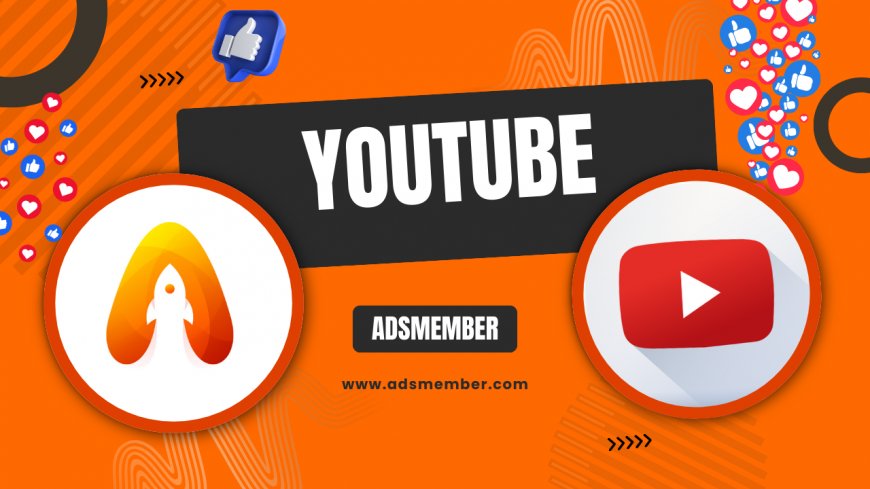
Downloading youtube-right-now">YouTube videos on a Mac can feel like a minefield with so many tools out there. Honestly, I’ve tested dozens over the years, and finding a reliable, safe YouTube downloader for Mac is no small feat. Whether you’re archiving tutorials or saving music for offline use, you need software that’s fast, user-friendly, and—most importantly—secure. In this guide, I’ll share my top picks, unique tips, and some red flags to watch for. Let’s dive into the best options for 2023 and get those videos onto your Mac without the hassle.
Why You Need a YouTube Downloader for Mac
Let’s face it: streaming isn’t always an option. Maybe you’re traveling with spotty Wi-Fi, or you just want to save a video before it’s taken down. A dedicated YouTube downloader for Mac gives you control over your content. Unlike online converters, which can be sketchy or littered with ads, desktop tools often offer better quality, batch downloads, and format options like MP4 or MP3. In my opinion, they’re worth the small learning curve.
Safety Concerns with Downloaders
Here’s the ugly truth: not all downloaders are safe. Some bundle malware or track your data. I’ve seen firsthand how a shady tool slowed down a friend’s Mac with unwanted pop-ups. Stick to reputable software, check user reviews, and always scan downloads with antivirus software like Malwarebytes. Safety first!
Top 3 YouTube Downloaders for Mac in 2023
After hours of testing, I’ve narrowed it down to three standout tools. These balance speed, ease of use, and security. Let’s break them down with pros, cons, and unique features.
1. 4K Video Downloader
My personal favorite, 4K Video Downloader, is a powerhouse. It supports ultra-HD downloads, playlists, and even subtitles. Installation is a breeze—just download from their official site, copy a YouTube URL, and paste it into the app. You can choose formats like MP4 or extract audio as MP3. The free version covers most needs, though a premium license ($15) unlocks unlimited downloads. One downside? It occasionally prompts for upgrades, which can feel pushy.
2. YTD Video Downloader
YTD is another solid pick for Mac users. It’s been around forever, and I appreciate its simplicity. Paste a link, select your quality, and download—it’s that easy. It also converts videos to various formats. However, the free version limits speed and batch downloads. If you’re serious, the Pro version ($29/year) is worth considering. Be cautious during installation to avoid bundled software.
3. ClipGrab (Free Option)
For a completely free tool, ClipGrab impresses. It’s open-source, lightweight, and handles YouTube videos with ease. You can search for videos directly in the app, which is a unique perk. However, it lacks advanced features like 4K support. I’ve used it for quick downloads, and it’s reliable for casual users. Just ensure you download it from the official site to avoid fakes.
How to Choose the Right YouTube Downloader
With so many options, picking a downloader can be overwhelming. In my experience, prioritize these factors: compatibility with macOS (check system requirements), supported formats (MP4, MP3, etc.), and user reviews. Avoid tools with excessive ads or unclear privacy policies. Also, consider if you need extras like playlist downloads or built-in converters. A little research goes a long way.
Unique Tip: Test with a Dummy Video
Here’s a hack most guides skip: before committing to a tool, test it with a short, unimportant video. This lets you check speed, quality, and any hidden catches (like watermarks). I’ve dodged a few duds this way. It takes two minutes but saves headaches.
Legal and Ethical Considerations
I have to say this: downloading YouTube videos isn’t always legal. YouTube’s terms of service prohibit downloading content without permission. If you’re saving videos for personal, offline use, you’re often in a gray area. However, redistributing or using copyrighted material can land you in hot water. Always respect creators’ rights and consider platforms like YouTube Premium for legal offline access.
Data Insight: YouTube Premium Adoption
According to Statista, YouTube Premium had over 80 million subscribers worldwide as of 2022 (Statista). This shows many users prefer legal alternatives for offline viewing. It’s a stat worth noting if you’re on the fence.
Step-by-Step Guide to Download YouTube Videos on Mac
Let’s walk through a generic process using a tool like 4K Video Downloader. It’s straightforward, even for beginners.
- Download and install the software from the official site.
- Open YouTube in your browser and copy the video URL.
- Paste the link into the downloader app.
- Select your preferred format (e.g., MP4) and quality (e.g., 1080p).
- Click 'Download' and wait for the file to save to your Mac.
Pro tip: Create a dedicated folder for downloads to keep things organized. I’ve lost files in cluttered desktops before—learn from my mess!
FAQ: Is It Safe to Use a YouTube Downloader on Mac?
Yes, but only if you choose a trusted tool. Stick to well-known software like 4K Video Downloader or ClipGrab, and avoid random online converters. Always download from official websites, not third-party sources, to minimize malware risks. I also recommend running a quick antivirus scan after installation for peace of mind.
FAQ: Can I Download YouTube Playlists on Mac?
Absolutely! Tools like 4K Video Downloader and YTD support playlist downloads. Just copy the playlist URL from YouTube, paste it into the app, and select the videos or download the entire list. Some free versions limit batch downloads, so check if a premium upgrade is needed for larger playlists.
FAQ: Are There Free YouTube Downloaders for Mac?
Yes, there are solid free options like ClipGrab. It’s lightweight and handles basic downloads well. However, free tools often lack advanced features like high-resolution support or batch processing. If you’re a casual user, they’re perfect; for power users, a paid tool might be worth the investment.
Ready to grab your favorite YouTube content? With the right YouTube downloader for Mac, it’s easier than ever. Check out more tips on video tools in our Video Tools Hub. If you’ve got a go-to downloader, drop a comment—I’d love to hear your experience!
What's Your Reaction?
 Like
0
Like
0
 Dislike
0
Dislike
0
 Love
0
Love
0
 Funny
0
Funny
0
 Angry
0
Angry
0
 Sad
0
Sad
0
 Wow
0
Wow
0


















































