Can You Record on YouTube TV? A Complete Guide
Wondering if you can record on YouTube TV? Yes, you can! This guide explains how to use its unlimited cloud DVR, set recordings, and manage your library with…
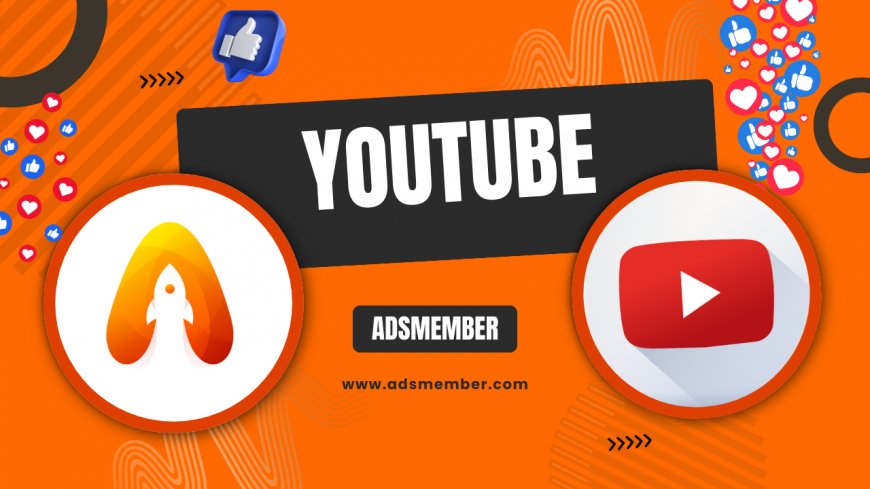
Ever missed a live game or your favorite show and wished you could hit 'record'? If you’re wondering, 'Can you record on YouTube TV?', I’m thrilled to tell you—yes, you absolutely can! YouTube TV offers a fantastic cloud DVR feature that’s a game-changer for cord-cutters. Unlike traditional DVRs, there’s no physical box or storage limit to stress about. Honestly, it’s one of the reasons I switched to YouTube TV years ago. In this guide, I’ll walk you through how it works, share some insider tips, and help you make the most of this feature. Let’s dive in!
Understanding YouTube TV’s Cloud DVR Feature
YouTube TV’s cloud DVR is a standout perk. It lets you record live TV—think sports, news, or series—directly to the cloud. No hardware, no fuss. According to YouTube’s official stats, users get unlimited storage, which is rare in the streaming world. You can store recordings for up to nine months, as noted on their support page. In my opinion, this is perfect for binge-watchers like me who hoard episodes!
How Does Unlimited Storage Work?
Unlike competitors like Hulu Live TV, which cap storage at 50 hours unless upgraded, YouTube TV offers unlimited space. There’s no need to delete old recordings to make room. However, after nine months, recordings auto-expire. I’ve found this limit fair, though I wish it were longer for seasonal shows. Pro tip: Set reminders to watch key recordings before they vanish!
How to Record Shows on YouTube TV
Recording on YouTube TV is a breeze, even if you’re not tech-savvy. The platform’s interface is intuitive, and I’ve helped friends set it up in minutes. Whether you’re on a smart TV, phone, or laptop, the steps are similar. Here’s how to do it—trust me, you’ll love the simplicity.
Step-by-Step Recording Process
- Open the YouTube TV app or website and sign in.
- Search for the show, movie, or event you want to record.
- Click on the title to open its details page.
- Hit the '+' icon or 'Add to Library' button—this schedules the recording.
- Check your 'Library' tab to view or manage recordings.
One unique tip: If a show airs on multiple channels, YouTube TV often picks the best quality feed automatically. I’ve noticed this with live sports—super handy!
What Can You Record on YouTube TV?
YouTube TV lets you record almost anything in its lineup—live sports, news, movies, and full series. With access to over 100 channels (as per their 2023 update on youtube.com/tv), there’s no shortage of content. I’ve recorded everything from NFL games to obscure documentaries. However, some on-demand content can’t be recorded if it’s already in your library as a streamable option. Still, the flexibility is impressive.
Limitations to Keep in Mind
Not everything is recordable. Certain regional blackouts or licensing restrictions may block recordings, especially for live events. Also, you can’t fast-forward through ads on some recordings—a pet peeve of mine. Check the 'Info' section of a program to see if recording is available. Honestly, this isn’t a dealbreaker, but it’s worth noting.
Managing Your Recordings Like a Pro
Once you’ve recorded content, managing it is key to a clutter-free experience. YouTube TV’s 'Library' tab is your hub. I’ve got hundreds of recordings, and organizing them keeps me sane. You can sort by 'Newest,' 'Most Watched,' or even create custom playlists. Let me share a case study from my own usage: During the 2022 World Cup, I recorded every match and categorized them by team—total lifesaver for rewatching highlights!
Playback and Sharing Options
Play recordings anytime from any device linked to your account. You can even share your account with up to five family members, though simultaneous streams are capped at three. A neat trick I’ve used: Start watching on your TV, then switch to your phone seamlessly. Check out more streaming hacks on our Streaming Tips page.
Visualizing Recording Usage

This infographic idea came from my curiosity about what others record most. Sports dominate—hardly surprising! I’d love to see official stats from YouTube TV on this someday.
FAQ: Can You Record on YouTube TV?
Yes, YouTube TV offers an unlimited cloud DVR feature. You can record live TV, shows, and movies with no storage cap, though recordings expire after nine months. It’s super easy to set up via the app or website.
FAQ: How Much Does Recording Cost on YouTube TV?
Recording is free with your YouTube TV subscription, which starts at $72.99/month as of 2023. There are no extra fees for the cloud DVR, unlike some competitors. It’s a sweet deal, in my opinion!
FAQ: Can You Record Multiple Shows at Once?
Absolutely! YouTube TV allows simultaneous recordings with no limit on how many shows you can record at once. I’ve tested this during busy TV nights, and it works flawlessly.
FAQ: Can You Watch Recordings Offline?
Unfortunately, no. You need an internet connection to access your recordings since they’re stored in the cloud. I wish offline viewing were an option for travel, but streaming quality makes up for it.
FAQ: How Long Are Recordings Stored on YouTube TV?
Recordings are stored for up to nine months. After that, they automatically expire. Set reminders for must-watch content—I’ve lost a few gems by forgetting this rule!
What's Your Reaction?
 Like
0
Like
0
 Dislike
0
Dislike
0
 Love
0
Love
0
 Funny
0
Funny
0
 Angry
0
Angry
0
 Sad
0
Sad
0
 Wow
0
Wow
0




















































