How Do I Cancel YouTube TV? Step-by-Step Guide
Learn how to cancel YouTube TV with this easy step-by-step guide. Avoid billing surprises, understand refund policies, and manage your subscription hassle-free.
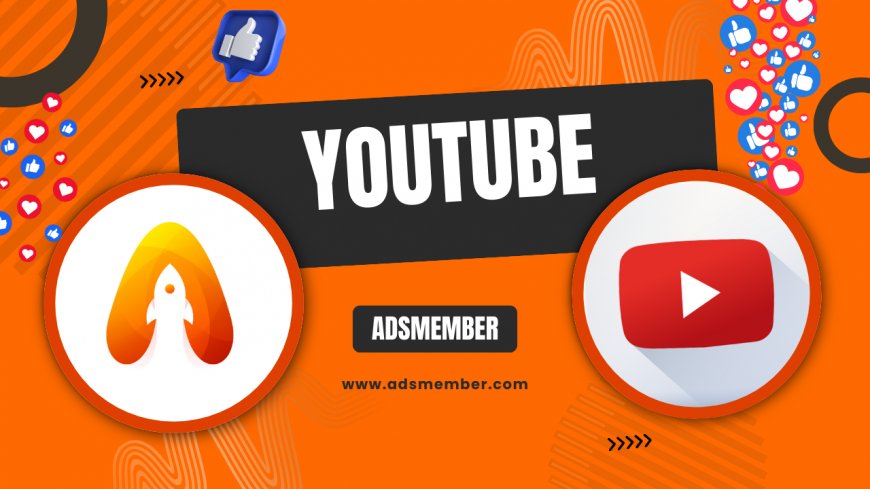
Canceling a streaming service like YouTube TV can feel daunting, especially if you’re worried about hidden fees or losing access mid-billing cycle. Honestly, I’ve been there, fumbling through settings to avoid an extra charge. But fear not! This guide on how do I cancel YouTube TV will walk you through every step with clarity. Whether you’re cutting costs or just switching platforms, I’ll share insider tips, potential pitfalls, and even a quick way to pause instead of canceling. Let’s dive in and make this process painless.
Why Cancel YouTube TV? Common Reasons
Before we get into the how, let’s talk about the why. Many users cancel YouTube TV due to rising costs—its price has jumped to $72.99/month as of 2023 (source: YouTube TV Official Site). Others might find the channel lineup lacking or prefer competitors like Hulu Live. In my opinion, it’s frustrating when a service doesn’t evolve with user needs. Whatever your reason, knowing how to cancel properly ensures no surprise charges sneak up.
Before You Cancel: Key Things to Check
Rushing to cancel YouTube TV without preparation can lead to headaches. I’ve seen friends lose recordings or get billed accidentally because they skipped these steps. Take a moment to review your account status. Are there upcoming charges? Do you have saved content in your library? Let’s break down what to check before hitting that cancel button.
Check Your Billing Cycle
First, log into your YouTube TV account and head to the billing section. Note when your next payment is due. Canceling mid-cycle won’t always refund the remaining days, so timing is key. According to YouTube TV’s help center, access continues until the end of your paid period post-cancellation.
Download or Transfer Recordings
If you’ve got shows saved in your DVR, know that canceling wipes them out. There’s no way to download directly, but I recommend taking screenshots of episode lists if you want to track them elsewhere. It’s a small workaround, but it’s saved me from forgetting must-watch content.
How Do I Cancel YouTube TV? Step-by-Step Guide
Now, let’s tackle the main question: how do I cancel YouTube TV? The process is straightforward if you follow these steps. I’ve done this myself and can confirm it takes less than five minutes. Grab your device, and let’s get started with this detailed walkthrough.
- Log Into Your Account: Open your browser or YouTube TV app and sign in with your Google account linked to the subscription.
- Go to Settings: Click your profile icon in the top-right corner, then select ‘Settings’ from the dropdown menu.
- Access Membership: In the settings menu, find the ‘Membership’ tab. This shows your subscription details.
- Cancel Membership: Click on ‘Manage Subscription,’ then select ‘Cancel Membership.’ You might see a prompt to pause instead—more on that below.
- Confirm Cancellation: YouTube TV will ask for a reason (optional). Select one or skip, then confirm. You’ll get a confirmation email.
That’s it! Your subscription will end at the billing cycle’s close. Double-check your email for peace of mind.
Can You Pause Instead of Canceling?
Here’s a gem not everyone knows: YouTube TV lets you pause your subscription for up to six months instead of canceling outright. I’ve used this when traveling and didn’t want to lose my settings. Pausing stops billing temporarily, and you can resume anytime. In the ‘Membership’ section, choose ‘Pause Membership’ instead of cancel, select a duration, and confirm. Honestly, it’s a lifesaver if you’re on the fence.
Refund Policies and Billing Surprises
One thing I’ve learned the hard way is that YouTube TV doesn’t offer prorated refunds for mid-month cancellations. Per their policy, you keep access until the billing period ends, but don’t expect money back. Check your bank statement post-cancellation to ensure no sneaky charges slip through. If you’re billed after canceling, contact support via their Help Center. Pro tip: Set a calendar reminder a day before your next billing date if you’re cutting it close.
Alternatives to YouTube TV After Cancellation
Once you’ve canceled, you might wonder what’s next. I’ve tested several streaming services, and there are solid options depending on your needs. Hulu + Live TV offers a similar package at $69.99/month with a broader on-demand library. Sling TV is cheaper at $40/month but lacks some channels. If you’re into specific sports or shows, check our Streaming Guides for tailored recommendations. Finding the right fit feels so rewarding after ditching a mismatch.
FAQ: How Do I Cancel YouTube TV?
Still got questions? I’ve rounded up the most common ones I hear from friends and readers. Let’s clear up any lingering doubts.
Will I Lose Access Immediately After Canceling YouTube TV?
No, you won’t lose access right away. YouTube TV allows you to use the service until the end of your current billing cycle. So, if you cancel on the 5th but your cycle ends on the 30th, you’ve got access until then. Just don’t expect a refund for unused days—it’s their policy, and I find it a bit rigid, but it’s standard.
Can I Reactivate My YouTube TV Subscription Later?
Absolutely! Reactivating is as easy as logging back in and resubscribing through the ‘Membership’ settings. Your preferences and watch history might even still be there if it hasn’t been too long. I’ve reactivated mine after a three-month break, and it felt seamless. Just be aware of any price changes since you last subscribed.
What Happens to My YouTube TV Recordings After Cancellation?
Unfortunately, your cloud DVR recordings vanish once your subscription ends. There’s no way to save them externally, which is a bummer. My tip? Make a list of shows you’ve recorded before canceling so you can find them on another platform. It’s a small step, but it’s helped me stay organized post-cancellation.
What's Your Reaction?
 Like
0
Like
0
 Dislike
0
Dislike
0
 Love
0
Love
0
 Funny
0
Funny
0
 Angry
0
Angry
0
 Sad
0
Sad
0
 Wow
0
Wow
0



















































