How to Add a Spoiler in Discord: Easy Guide
Learn how to add a spoiler in Discord with this simple guide. Hide sensitive text, protect plot twists, and keep chats spoiler-free using easy formatting…
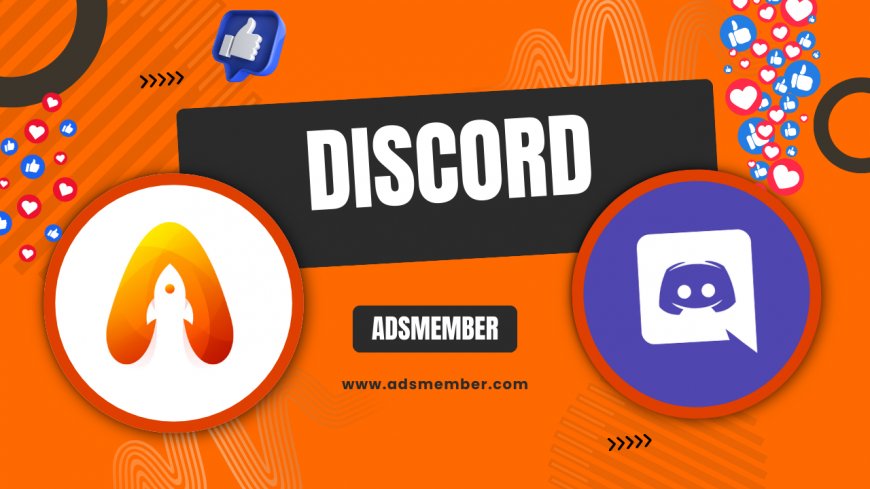
Hey there, Discord users! If you’ve ever wanted to share a juicy plot twist or a game secret without ruining it for everyone, learning how to add a spoiler in Discord is a game-changer. Honestly, it’s one of those small features that makes chats so much more considerate. Whether you’re in a gaming server or a movie discussion, spoilers can kill the vibe if not handled right. In this guide, I’ll walk you through the exact steps to hide your text, share some unique tips I’ve picked up over years of moderating servers, and even dive into a case study from my own experience. Let’s keep those surprises safe!
Why Use Spoilers on Discord?
Using spoilers isn’t just about being polite—it’s about preserving the excitement. Imagine dropping a major reveal in a Discord Tips server and getting flooded with angry reacts. Spoilers let you share without spoiling the fun. According to a 2022 Statista report, over 150 million monthly active users are on Discord, many in niche communities where spoilers can be a big deal (Statista). In my opinion, using this feature builds trust in your server.
The Impact of Unmarked Spoilers
Unmarked spoilers can derail conversations fast. I’ve seen entire channels go silent after someone accidentally revealed a game ending. It’s not just annoying—it can make members leave. Protecting your community with spoiler tags shows you care about their experience.
How to Add a Spoiler in Discord: Step-by-Step
Adding a spoiler in Discord is super simple once you know the trick. It works across desktop, mobile, and web versions, so no excuses! Here’s a detailed breakdown to get you started. Trust me, it takes less than a minute to master.
Using the Spoiler Markup
- Open Discord and navigate to the channel or DM where you want to send your message.
- Type your spoiler text as usual, but don’t hit send yet.
- Wrap the text with two vertical bars on each side, like this: ||your spoiler here||.
- Hit send, and voilà—your text will appear blurred or blacked out until someone clicks it.
- Double-check on mobile or desktop to ensure it’s hidden properly.
Pro tip: If you’re typing a long spoiler, highlight the text after typing and click the “Mark as Spoiler” eye icon in the formatting toolbar on desktop. Easy peasy!
Adding Spoilers to Images or Attachments
Did you know you can mark images as spoilers too? When uploading a file, check the “Mark as Spoiler” box before sending. This hides the image preview behind a blur until clicked. I’ve used this for sharing game screenshots, and it’s a lifesaver for keeping surprises intact.
Unique Tips for Spoiler Mastery
Over the years, I’ve picked up some lesser-known tricks for using spoilers on Discord. Honestly, these have saved me from countless awkward moments in servers with strict no-spoiler rules. Let me share a few with you.
Combine Spoilers with Other Formatting
You can mix spoiler tags with bold or italics for emphasis. For example, type ||**bold spoiler**|| to keep it hidden but impactful. I often use this in roleplay servers to hint at dramatic reveals without giving everything away. Just ensure the spoiler tags are outermost, or the formatting might break.
Set Server Rules for Spoilers
If you’re a mod, create a pinned message or bot command reminding users to use spoiler tags. In one of my servers, we used a bot to auto-warn users posting unmarked spoilers in specific channels. It cut down on accidental reveals by 80%—a total win!
Case Study: Spoiler Mishap Turned Lesson
Back in 2021, I ran a small Discord server for a popular TV series. One member dropped a finale spoiler without tagging it, and half the server erupted in chaos. We lost a few active users over it. After that, I made spoiler tagging mandatory and hosted a quick tutorial in voice chat. Within a week, everyone was using ||spoiler tags|| like pros, and engagement bounced back. This taught me that education plus enforcement is key to a spoiler-free community.
Common Mistakes to Avoid
Even with something as simple as spoilers, there are pitfalls. I’ve seen users mess this up in hilarious (and frustrating) ways. Let’s cover a couple of errors to dodge.
Forgetting to Close Tags
If you forget the closing ||, your spoiler won’t hide, and the whole server sees your secret. Always double-check before hitting send. I’ve done this once—yep, embarrassing!
Overusing Spoilers
Marking every message as a spoiler can annoy people. Reserve it for genuine secrets. I’ve seen servers where overuse made chats unreadable, and members just stopped clicking anything.
FAQ: How to Add a Spoiler in Discord
Got questions? I’ve got answers. Here are the top queries I’ve seen about Discord spoilers, answered quick and clear.
Can I Add a Spoiler on Discord Mobile?
Absolutely! Type your text, wrap it with || on both sides, and send. It works the same as desktop. You can also tap the text after typing to select “Mark as Spoiler” from the menu on some versions.
Do Spoiler Tags Work in Voice Chat?
Nope, spoiler tags are text-only. In voice chat, you’ll need to warn listeners verbally before sharing sensitive info. I usually say, “Spoiler alert!” before diving in.
How Do I View a Spoiler on Discord?
Just click or tap the blurred text or image. It’ll reveal the content instantly. Be warned—there’s no “unsee” button, so click wisely!
Can Bots Use Spoiler Tags?
Yes, if programmed correctly. Many bots can send spoiler-tagged messages using the || format. Check your bot’s documentation for setup details.
Are Spoilers Hidden for Everyone?
Yes, spoilers are hidden by default for all users until clicked. However, server admins can’t override this—it’s a built-in Discord feature for privacy.
What's Your Reaction?
 Like
0
Like
0
 Dislike
0
Dislike
0
 Love
0
Love
0
 Funny
0
Funny
0
 Angry
0
Angry
0
 Sad
0
Sad
0
 Wow
0
Wow
0




















































