How to Block a YouTube Channel: Step-by-Step Guide
Learn how to block a YouTube channel easily with this step-by-step guide. Stop unwanted content, mute recommendations, and take control of your feed now!
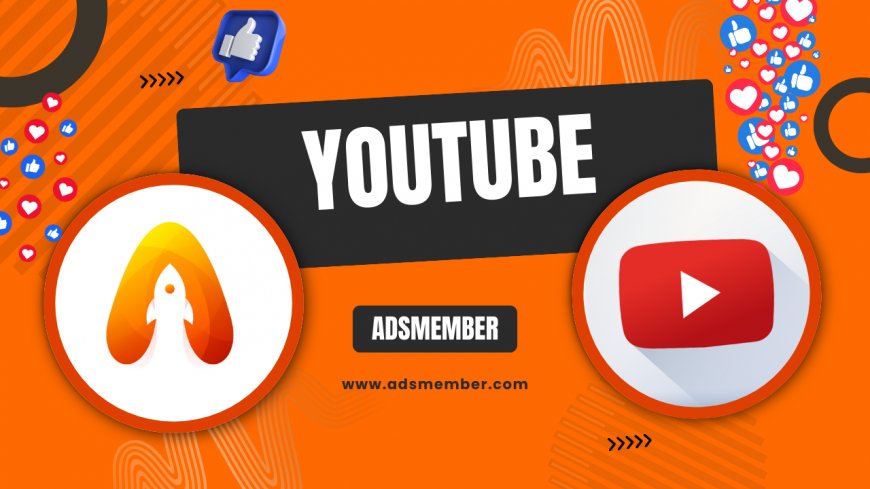
Ever stumbled across a YouTube channel that just grates on your nerves? Maybe it’s clickbait central or spamming your recommendations. Honestly, I’ve been there, and it’s frustrating! Blocking a YouTube channel is a simple way to clean up your feed and regain control over what you see. In this guide, I’ll walk you through the exact steps to block a channel, share some insider tips on managing your YouTube experience, and even toss in a personal story or two. Let’s dive in and make your YouTube a happier place!
Why Block a YouTube Channel?
Sometimes, YouTube’s algorithm pushes content that doesn’t vibe with you. Whether it’s a channel posting annoying videos or irrelevant topics, blocking helps. It stops their videos from popping up in your feed or search results. In my opinion, this feature is a lifesaver for curating a personalized experience. Plus, with over 500 hours of content uploaded every minute (source: Statista), you need tools to filter the noise!
Benefits of Blocking Channels
Blocking isn’t just about avoiding irritation; it’s about control. You’ll see fewer unwanted recommendations, protect your mental space, and even safeguard younger viewers if you share an account. I’ve noticed my feed feels way less cluttered since I started blocking channels that don’t align with my interests. It’s like decluttering your digital home!
How to Block a YouTube Channel: Detailed Steps
Ready to take action? Blocking a channel is straightforward, whether you’re on desktop or mobile. I’ve broken it down into a clear, step-by-step process. Trust me, I’ve done this plenty of times after stumbling on channels that just wouldn’t stop appearing!
Step-by-Step Guide to Blocking on Desktop and Mobile
- Find the Channel: Navigate to the channel’s page by clicking their name under a video or searching for them.
- Go to About Tab: On their profile, click the “About” tab (desktop) or look for the flag icon (mobile).
- Select Block User: Click the flag icon or “Block User” option. You might need to confirm your choice.
- Confirm Action: YouTube will ask if you’re sure. Hit “Submit” or “Block” to finalize it.
- Check Results: Their content should disappear from your recommendations. Refresh your feed to be sure.
Pro tip: If you’re on mobile, the interface might vary slightly depending on your app version, but the core steps remain the same.
What Happens After Blocking?
Once blocked, that channel’s videos won’t show up in your feed, searches, or suggestions. However, if you’re subscribed, you’ll need to unsubscribe separately. Honestly, I wish YouTube would auto-unsubscribe during blocking, but alas! Also, note that blocking doesn’t prevent you from seeing their content if someone else shares a direct link.
Alternative Ways to Manage Unwanted Content
Blocking isn’t the only trick up your sleeve. YouTube offers other tools to tweak your feed. I’ve experimented with these over the years, and they’re super handy for fine-tuning what you see without going full-block mode.
“Not Interested” and “Don’t Recommend” Options
Hover over a video thumbnail and click the three-dot menu. Select “Not Interested” to tell YouTube’s algorithm to skip similar content. Or choose “Don’t Recommend Channel” to mute their suggestions without a full block. I use this for channels I’m on the fence about—less harsh but still effective!
Clearing Watch History for Better Recommendations
Your watch history heavily influences recommendations. Head to YouTube Tips for more, but here’s the gist: Go to “History” in settings, click “Clear All Watch History,” and reset the algorithm. I did this once after a binge-watching spree on weird topics, and my feed felt fresh again!
Pros and Cons of Blocking a YouTube Channel
Like anything, blocking has its upsides and downsides. Here’s my take after using this feature for years.
- Pros: Cleaner feed, less annoyance, better control over content.
- Pros: Helps avoid toxic or irrelevant creators.
- Cons: Doesn’t block direct links or shared videos.
- Cons: Can’t undo easily—requires manual unblocking via account settings.
A Personal Story: Why I Started Blocking Channels
A few years back, I kept getting spammy prank channels in my feed. Every day, the same over-the-top thumbnails! It drove me nuts. Finally, I learned how to block a YouTube channel and blocked five in one go. The relief was instant—my homepage felt like mine again. In my opinion, taking these small steps can genuinely improve your online experience. Have you had a similar moment? I’d love to hear!
Unique Tip: Use Browser Extensions for Extra Control
Here’s something not many talk about: browser extensions like “BlockTube” for Chrome or Firefox. They let you block keywords, channels, or even specific video types beyond YouTube’s native tools. I’ve used BlockTube to filter out reaction videos (not my thing!), and it’s a game-changer. Just install from a trusted source like the Chrome Web Store (Chrome Store) and customize away. Be cautious with permissions, though!
FAQ: Can I Block a Channel on YouTube Kids?
Yes, but it’s different. In YouTube Kids, parents can block specific videos or channels via the parental controls menu. Open the app, tap the lock icon, enter your passcode, and select “Block” on the content. It’s not as direct as the main app, but it works for kid-safe browsing.
FAQ: Does Blocking a Channel Notify the Creator?
No, blocking is private. The channel owner won’t know you’ve blocked them. They can still see your comments or activity if public, but your feed remains free of their content. It’s a silent way to disengage, which I appreciate!
FAQ: Can I Unblock a YouTube Channel Later?
Absolutely! Go to your Google Account settings, navigate to “Blocked Users” under YouTube privacy, and remove them from the list. It’s a bit buried, so it might take a minute to find, but it’s doable.
FAQ: Will Blocking Stop Ads from That Channel?
Unfortunately, no. Blocking only affects recommendations and search results. If their video is promoted as an ad, it might still appear. YouTube’s ad system operates separately, which is a bummer in my opinion.
FAQ: Does Blocking Work Across Devices?
Yes, as long as you’re signed into the same Google account. Blocking syncs across desktop, mobile, and tablets. I’ve tested this on my phone and laptop, and it’s seamless—just ensure you’re logged in!
What's Your Reaction?
 Like
0
Like
0
 Dislike
0
Dislike
0
 Love
0
Love
0
 Funny
0
Funny
0
 Angry
0
Angry
0
 Sad
0
Sad
0
 Wow
0
Wow
0




















































