How to Cancel YouTube TV: Step-by-Step Guide
Learn how to cancel YouTube TV easily with this step-by-step guide. Follow clear instructions, avoid common pitfalls, and understand billing or refund policies.
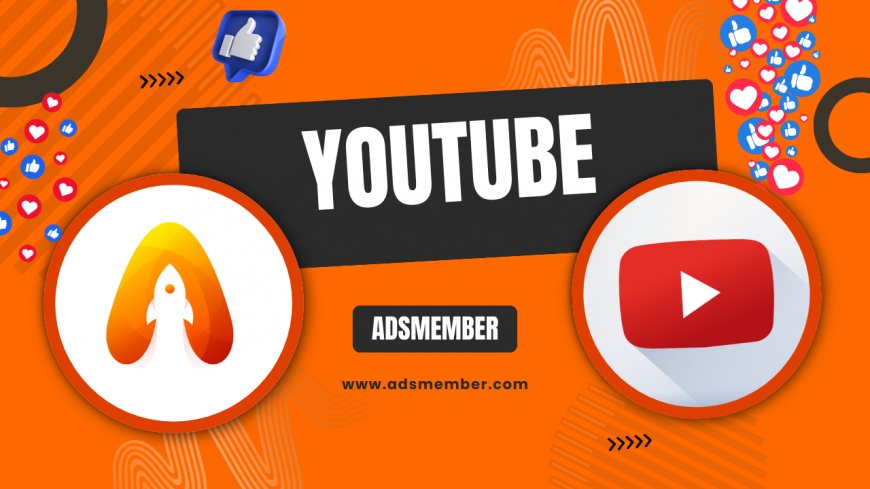
Canceling a streaming service like YouTube TV can feel daunting, especially if you’re worried about hidden fees or losing access mid-billing cycle. Honestly, I’ve been there—switching services or cutting costs often comes with a nagging fear of messing up. But canceling YouTube TV is surprisingly straightforward if you know the steps. In this guide, I’ll walk you through exactly how to cancel-youtube-tv-subscription-easily-in-2023">cancel YouTube TV, share insider tips to avoid surprises, and even touch on what happens post-cancellation. Whether you’re ditching it for another platform or just taking a break, let’s make this process painless.
Why You Might Want to Cancel YouTube TV
Before diving into the 'how,' let’s talk about the 'why.' Maybe the $72.99 monthly fee (as of 2023) feels too steep—trust me, I’ve felt that pinch. Or perhaps the channel lineup doesn’t match your needs anymore. Some users cancel due to buffering issues or a shift to free platforms. Whatever your reason, knowing why helps you decide if a full cancellation is necessary or if a pause could work. Let’s explore the options.
Common Reasons for Cancellation
Price hikes are a big driver. YouTube TV’s cost has risen over 40% since 2017, per reports from Statista. Others cancel due to limited regional content or redundant channels. In my opinion, if you’re not using the live TV feature often, it’s hard to justify the cost. Think about your viewing habits before proceeding.
Step-by-Step: How to Cancel YouTube TV
Ready to cancel? I’ve broken this down into clear, actionable steps. Follow along to ensure you don’t miss anything. This works for both desktop and mobile app users, though I’ll note slight differences. Let’s get started and free up that budget.
Step 1: Log Into Your YouTube TV Account
First, sign into your account via the YouTube TV app or website. Use the same Google account tied to your subscription. If you’re like me and juggle multiple accounts, double-check you’re on the right one. Head to tv.youtube.com on a browser for the easiest experience. Once logged in, you’re ready for the next step.
Step 2: Access Membership Settings
Click your profile icon in the top-right corner, then select 'Settings.' From there, find the 'Membership' tab. This is where you manage billing and subscription details. On the app, the layout might vary slightly, but look for 'Manage Subscription' under your account. It’s intuitive, but if you’re stuck, their help center is solid.
Step 3: Cancel Your Subscription
In the Membership section, you’ll see an option to 'Manage Subscription' or 'Cancel Membership.' Click it. YouTube TV might nudge you to pause instead of canceling—honestly, it’s a smart upsell tactic. If you’re sure, confirm cancellation. They’ll ask for a reason; pick one or skip it. Done! You’ll get a confirmation email.
Step 4: Verify Billing and Access
Post-cancellation, check your billing status. You’ll retain access until the end of your current cycle—YouTube TV doesn’t prorate refunds. If you cancel mid-month, you’re not losing out on paid time. I recommend screenshotting the confirmation for peace of mind. Also, ensure no auto-renewal is active.
Pausing vs. Canceling: What’s the Difference?
Not ready for a full goodbye? YouTube TV offers a pause option, which I’ve used during travel-heavy months. Pausing halts billing for up to 6 months while saving your settings. Canceling, however, wipes your account preferences. Here’s a quick comparison to help you decide.
| Feature | Pausing | Canceling |
|---|---|---|
| Billing | Stopped temporarily | Stopped permanently |
| Access | Lost during pause | Lost after billing cycle |
| Settings/Recordings | Saved | Deleted |
Data sourced from YouTube TV’s official help documentation. In my opinion, pausing is ideal for short breaks, while canceling suits permanent exits.
Post-Cancellation: What Happens Next?
Once you’ve canceled, access remains until your billing cycle ends. Recordings and preferences? Gone for good. I learned this the hard way—lost a curated DVR list after canceling. You won’t be charged again unless you resubscribe. If you’re switching services, check out our Streaming Guides for alternatives. Also, watch for promotional emails; YouTube TV often lures back ex-users with discounts.
Refund Policies and Billing Surprises
Don’t expect a refund for partial months—YouTube TV’s policy is clear on this. If you’re billed unexpectedly post-cancellation, check if a family member resubscribed (it’s happened to me!). Contact support via the app or website if issues persist. They’re responsive, in my experience.
Unique Tip: Timing Your Cancellation
Here’s a tip you won’t find everywhere: time your cancellation strategically. Cancel just before your billing date to maximize access. If you’re testing alternatives, overlap subscriptions for a day or two to compare. I did this when switching to Hulu Live—zero downtime. Also, screenshot billing dates before canceling; it’s a lifesaver if disputes arise.
FAQ: How Long Do I Keep Access After Canceling YouTube TV?
You’ll have access until the end of your current billing cycle. If you cancel on the 5th but your cycle ends on the 30th, you’re good until then. No refunds for unused time, though. Check your billing date in the Membership settings to plan accordingly.
FAQ: Can I Reactivate My YouTube TV Subscription?
Absolutely! Just log back in and resubscribe. Sadly, old recordings or settings won’t return—they’re wiped after cancellation. You’ll start fresh, but YouTube TV often offers promos for returning users. Keep an eye on your email for deals.
FAQ: Does Pausing YouTube TV Save Money?
Yes, pausing stops billing for up to 6 months, saving you the $72.99 monthly fee. You lose access during the pause, but your account stays intact. It’s a great middle ground if you’re unsure about fully canceling.
FAQ: What If I’m Billed After Canceling?
If you’re charged post-cancellation, check if someone else on your account resubscribed. Otherwise, contact YouTube TV support through the app or website. Have your confirmation email or screenshot ready—they’ll resolve it quickly in most cases.
What's Your Reaction?
 Like
0
Like
0
 Dislike
0
Dislike
0
 Love
0
Love
0
 Funny
0
Funny
0
 Angry
0
Angry
0
 Sad
0
Sad
0
 Wow
0
Wow
0



















































