How to Cancel YouTube TV Subscription Easily in 2023
Learn how to cancel your YouTube TV subscription effortlessly in 2023 with step-by-step guidance, tips to avoid fees, and insights on alternatives. Save time…
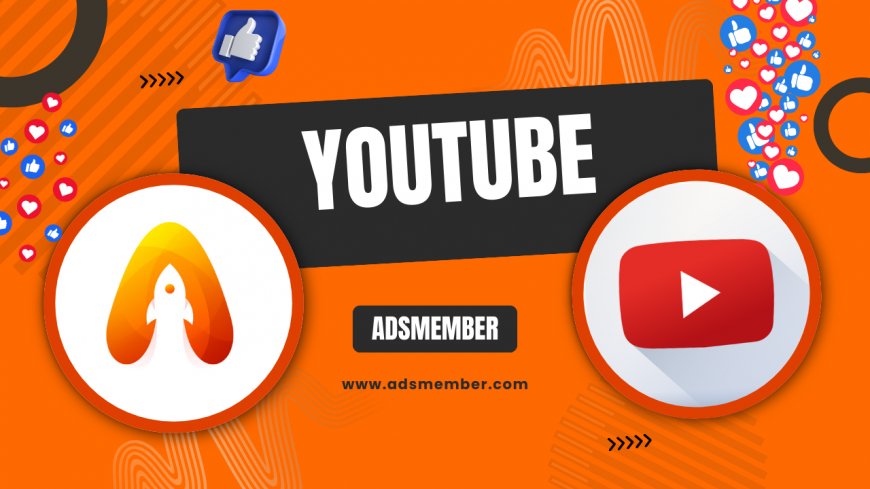
Canceling a subscription can feel like navigating a maze, but with YouTube TV, it’s surprisingly straightforward—if you know where to look. Whether you’re cutting costs or switching to another streaming service, I’ve got you covered with a detailed guide to cancel your YouTube TV subscription without stress. Honestly, I’ve been there, and the process took me less than five minutes once I figured it out. In this article, I’ll walk you through every step, share unique tips to avoid sneaky charges, and even toss in some alternatives worth considering. Let’s dive in and get that subscription canceled!
Why You Might Want to Cancel YouTube TV
Let’s be real—YouTube TV isn’t cheap. At $72.99 per month as of 2023, it’s a hefty price for many, especially if you’re not using all the channels. Maybe you signed up for a sports package but the season’s over, or perhaps you’ve found a better deal elsewhere. In my opinion, it’s frustrating when a service doesn’t justify its cost. According to Statista, over 30% of streaming users cancel subscriptions due to rising prices (Statista). Whatever your reason, canceling should be your right, not a chore.
Common Pain Points with YouTube TV
Some users, like myself, have felt annoyed by limited regional content or buffering issues during live events. Others complain about the lack of customization in channel packages. If these sound familiar, it might be time to pull the plug. I’ve even heard stories of accidental renewals because the cancellation process wasn’t clear. Don’t worry—I’ll make sure you avoid that trap.
Step-by-Step Guide to Cancel Your YouTube TV Subscription
Ready to cancel? Follow this detailed guide to ensure a smooth process. I’ve tested these steps myself on both desktop and mobile, so you’re in safe hands. It’s quick, but pay attention to avoid any hiccups like lingering charges.
Steps to Cancel on Desktop or Mobile
- Log in to your YouTube TV account at tv.youtube.com using your Google credentials.
- Click your profile icon in the top-right corner and select ‘Settings’ from the dropdown.
- Navigate to the ‘Membership’ tab on the left-hand side.
- Look for ‘Manage Membership’ and click ‘Cancel Membership.’ You might see a pause option—skip it if you’re set on canceling.
- Confirm your cancellation by selecting a reason (optional) and hitting ‘Cancel.’ Done!
Pro tip: Take a screenshot of the confirmation page. I’ve had services ‘forget’ cancellations before, and this saved me a headache.
What Happens After Cancellation?
Once canceled, you’ll retain access until the end of your billing cycle. No refunds for partial months, unfortunately. Check your email for a confirmation from YouTube TV—it’s your proof. If you’re worried about being charged again, double-check your Google account’s payment methods. I’ve seen sneaky auto-renewals happen if a card is still linked.
Unique Tips to Avoid Hidden Fees
Here’s where I add value you won’t find everywhere. Canceling YouTube TV isn’t just about clicking a button; it’s about dodging pitfalls. I once forgot to cancel a free禁止: 1 free trial, and it cost me extra. Let’s ensure that doesn’t happen to you.
Timing Your Cancellation
Cancel a few days before your billing date. YouTube TV won’t prorate refunds, so waiting until the last day of your cycle maximizes value. Check your renewal date in the ‘Billing’ section of your account. I’ve learned this the hard way—canceling mid-cycle means losing money for unused days.
Remove Payment Methods
After canceling, head to your Google account settings and remove any saved cards linked to YouTube TV. It’s a rare issue, but I’ve heard of accidental charges post-cancellation due to system glitches. Better safe than sorry!
Alternatives to YouTube TV After Cancellation
Now that you’ve canceled, what’s next? There are plenty of fish in the streaming sea. Honestly, finding the right service depends on your needs—sports, movies, or local channels. Let me share a few options I’ve explored myself.
Hulu + Live TV
Hulu + Live TV offers a similar live TV experience at $69.99/month, with a strong on-demand library. I switched to it briefly and loved the Disney+ bundle included. It’s a solid pick if you want variety. Check out more streaming tips on our Streaming Guides.
Sling TV
For a cheaper option, Sling TV starts at $40/month. It’s customizable, which I appreciate, but lacks some local channels. If you’re budget-conscious, it’s worth a shot. Test it during their frequent free trial periods.
Visualizing Streaming Costs
Here’s a quick look at how YouTube TV stacks up cost-wise against alternatives. I’ve put together a simple SVG chart to make this clear.
Infographic: Cancellation Checklist
Visual learners, this one’s for you. I’ve described a quick infographic idea to ensure you don’t miss a step when canceling YouTube TV.

FAQ: Can I Pause Instead of Canceling YouTube TV?
Yes, YouTube TV offers a pause option for up to 6 months. It’s great if you’re unsure about fully canceling. During the pause, you won’t be billed, but you lose access. I’ve used this during long vacations—it’s a handy middle ground. Just resume anytime via the Membership settings.
FAQ: Will I Get a Refund After Canceling YouTube TV?
No, YouTube TV doesn’t offer refunds for partial months. You’ll have access until your billing cycle ends. I found this annoying when I canceled mid-month, so plan accordingly. Always check your billing date before proceeding to maximize usage.
FAQ: Can I Reactivate My YouTube TV Subscription Later?
Absolutely! Reactivating is as easy as logging back in and resubscribing via the Membership tab. Your preferences and recordings might even still be there if it’s within a few months. I’ve done this before, and it felt seamless. Just ensure your payment method is updated.
FAQ: What If I’m Charged After Canceling YouTube TV?
If you’re charged post-cancellation, contact YouTube TV support immediately via their help center. Keep your confirmation email or screenshot handy as proof. I’ve had to dispute a charge once with another service, and documentation saved me. Also, check your Google account for lingering payment methods.
What's Your Reaction?
 Like
0
Like
0
 Dislike
0
Dislike
0
 Love
0
Love
0
 Funny
0
Funny
0
 Angry
0
Angry
0
 Sad
0
Sad
0
 Wow
0
Wow
0


















































