How to Connect Discord to PS5: Step-by-Step Guide
Learn how to connect Discord to PS5 with this easy step-by-step guide. Set up voice chat, troubleshoot issues, and enhance your gaming experience today!
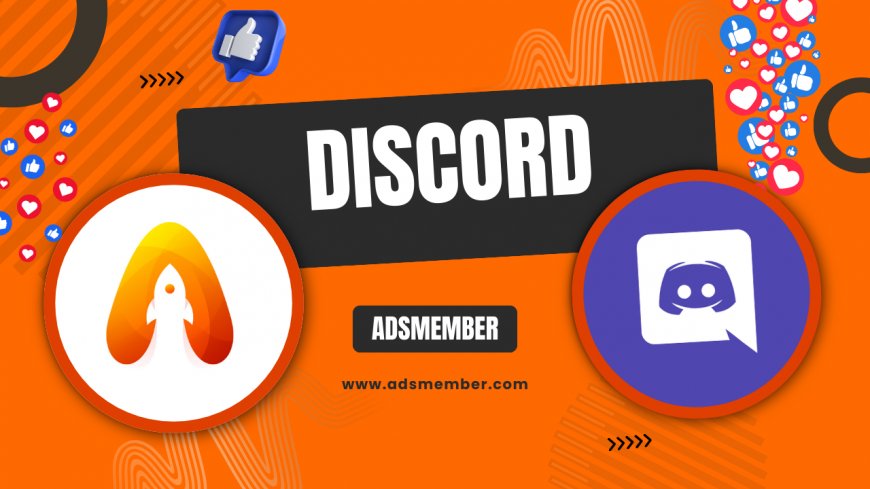
Hey there, gamers! If you’ve been wondering how to connect Discord to PS5, you’re in the right place. Sony finally rolled out Discord integration for PlayStation 5 in early 2023, and honestly, it’s a game-changer for multiplayer sessions. No more juggling apps or headsets—your squad chats just got seamless. In this guide, I’ll walk you through the setup process, share troubleshooting tips, and throw in some unique insights from my own experience. Let’s dive in and get your PS5 chatting on Discord!
Why Use Discord on PS5?
Discord is the go-to platform for gamers worldwide, with over 150 million monthly active users as of 2023 (source: Statista). It’s not just about voice chat; it’s a community hub for sharing strategies, memes, and more. Integrating it with PS5 means you can chat with friends across platforms without extra hardware. In my opinion, this is a huge win for cross-play titles like Fortnite or Call of Duty.
Benefits of Discord-PS5 Integration
The integration lets you join voice channels directly from your console. You’ll see who’s online, mute yourself, or adjust volume without touching your phone. Plus, it’s free—unlike some older PSN party chat limitations. I’ve found it especially handy for coordinating with PC pals while I’m on my PS5.
Step-by-Step: How to Connect Discord to PS5
Ready to set this up? It’s straightforward, but you’ll need a Discord account and the latest PS5 firmware. Here’s the breakdown based on Sony’s official rollout (source: PlayStation Support).
Step 1: Update Your PS5
First, ensure your PS5 is running the latest software. Go to Settings > System > System Software > System Software Update and Settings. If there’s an update, download it. This integration was added in version 22.02-06.50.00, so anything older won’t work. I learned this the hard way—don’t skip this step!
Step 2: Link Your Discord Account
Head to Settings > Users and Accounts > Linked Services on your PS5. Select Discord from the list. You’ll see a QR code or a link code. Open the Discord app on your phone or PC, go to User Settings > Connections, and scan or enter the code. Boom, accounts linked! It took me less than two minutes.
Step 3: Join a Voice Channel
Once linked, go to the Game Base on your PS5 (press the PS button). You’ll see a Discord option. Select it, pick a server, and join a voice channel. Adjust settings like volume or mic input right there. Honestly, the first time I did this, I was amazed at how smooth it was.
Troubleshooting Common Issues
Things not working? Don’t worry—I’ve run into a few hiccups myself. Here are some fixes for common problems when connecting Discord to PS5.
Connection Fails or QR Code Doesn’t Work
If the QR code fails, double-check your internet connection on both devices. Restart the PS5 and try again. If it still doesn’t link, manually enter the code shown on your PS5 into Discord’s Connections tab. I had this issue once due to a spotty Wi-Fi signal—moving closer to the router fixed it.
Audio Issues in Voice Channels
Can’t hear your squad? Go to PS5 Settings > Sound > Audio Output and ensure Discord is selected as the input/output device. Also, check Discord’s app settings for voice activity or push-to-talk preferences. Pro tip: use a wired headset if Bluetooth lags. It saved me during a heated Apex Legends match!
Comparison: Discord vs. PSN Party Chat
Still torn between Discord and PSN’s native Party Chat? Here’s a quick comparison table based on features and data from PlayStation’s official site and user feedback.
| Feature | Discord on PS5 | PSN Party Chat |
|---|---|---|
| Cross-Platform Support | Yes (PC, Mobile, Xbox) | No (PSN only) |
| Max Users per Chat | Up to 100 (server-dependent) | Up to 16 |
| Text Chat Option | Yes (via app) | No |
| Ease of Setup | Moderate (requires linking) | Easy (built-in) |
In my opinion, Discord wins for flexibility, especially if you game across platforms. PSN Party Chat is simpler for quick PS-only chats, though.
Unique Tip: Optimize Your Discord-PS5 Setup
Here’s a tip you won’t find everywhere: create a dedicated PS5 gaming server on Discord. Invite only your console squad and set up specific voice channels for different games. Use bots like MEE6 to auto-mute or manage users during intense sessions. I did this for my Warzone crew, and it cut down on random background noise big time. Also, check out Gaming Tips for more console hacks!
Visual Guide: Discord-PS5 Integration Flow
FAQ: How Do I Unlink Discord from PS5?
If you want to unlink, go to PS5 Settings > Users and Accounts > Linked Services > Discord, and select Disconnect. You can also unlink from Discord’s app under Connections. It’s that simple—I’ve done it when switching accounts.
FAQ: Can I Use Discord Text Chat on PS5?
Unfortunately, no. As of now, PS5 only supports Discord voice chat. For text, you’ll need the Discord app on your phone or PC. I hope Sony adds this feature soon—it’d be a game-changer!
FAQ: Does Discord on PS5 Support Screen Sharing?
Not yet. Screen sharing is available on Discord’s desktop or mobile apps but not through the PS5 integration. Keep an eye on updates from Sony or Discord’s blog (Discord Blog) for future features. I’m crossing my fingers!
What's Your Reaction?
 Like
0
Like
0
 Dislike
0
Dislike
0
 Love
0
Love
0
 Funny
0
Funny
0
 Angry
0
Angry
0
 Sad
0
Sad
0
 Wow
0
Wow
0




















































