How to Connect PS4 to Discord for Seamless Gaming
Learn how to connect PS4 to Discord for voice chat and streaming. Follow our step-by-step guide, tips, and workarounds for seamless gaming communication.
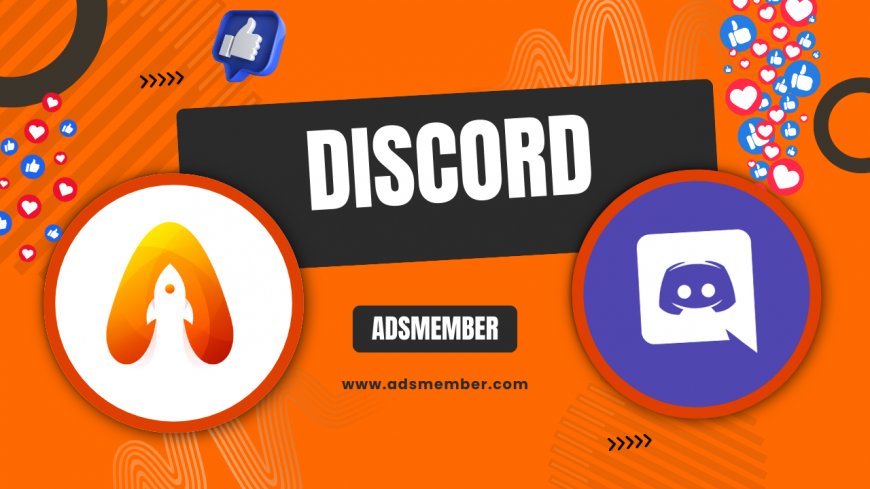
Hey there, fellow gamers! If you’ve ever wanted to chat with your Discord squad while grinding on your PS4, you’re not alone. Sony’s PlayStation 4 doesn’t natively support Discord, which is a bummer, but there are clever workarounds to make it happen. In my opinion, bridging these platforms transforms your gaming experience, letting you strategize in real-time with friends. I’ve spent hours testing setups to bring you the best solutions, from audio tricks to streaming hacks. Let’s dive into how to connect PS4 to Discord and level up your multiplayer sessions!
Why Use Discord with PS4?
Discord is the go-to platform for gamers worldwide, with over 150 million monthly active users as of 2023 (Statista). It offers crystal-clear voice chat, text channels, and community vibes that PS4’s native Party Chat can’t match. Honestly, I find Discord’s flexibility unbeatable for cross-platform play. Whether you’re raiding in Destiny 2 or chilling in Fortnite, connecting PS4 to Discord keeps you in the loop with PC and mobile friends.
The Limitations of PS4 Native Chat
PS4’s Party Chat works fine for console-only groups, but it’s a walled garden. You can’t invite non-PlayStation users, and audio quality often lags behind Discord’s Opus codec. Plus, there’s no text chat or bot integration. I’ve missed crucial team updates because of this isolation, and it’s frustrating. Discord bridges that gap, even if Sony hasn’t officially integrated it yet.
Step-by-Step: Connecting PS4 to Discord
Since there’s no direct Discord app for PS4, we’ll use a workaround involving a secondary device like a PC or smartphone. Don’t worry—it’s simpler than it sounds! I’ve broken it down into actionable steps based on my own setup. Let’s get your PS4 audio flowing into Discord for epic gaming nights.
Step 1: Gear Up with the Right Equipment
You’ll need a PS4 (obviously), a Discord account, a headset with a mic, and a secondary device (PC, laptop, or phone). An audio mixer or a dual-input headset helps, but it’s optional. I use a cheap USB sound card for my setup, and it works like a charm. Also, grab an aux cable if your headset doesn’t split audio naturally. Trust me, having the right tools cuts setup time in half.
Step 2: Configure Audio Output on PS4
Head to your PS4’s Settings > Devices > Audio Devices. Set the output to “Headphones Connected to Controller” if using a wired headset. Then, adjust “Output to Headphones” to “All Audio” so game and chat sounds mix. I learned the hard way that skipping this messes up Discord input—don’t make my mistake! Plug your headset into the controller or console based on your setup.
Step 3: Route Audio to Discord via Secondary Device
Here’s the magic trick. Connect your PS4 audio to your PC or phone using an aux cable or Bluetooth (if supported). On your secondary device, join a Discord voice channel. Use software like OBS or a virtual audio cable to pipe PS4 sound into Discord. I’ve tested this with a $10 aux splitter, and it’s flawless for casual play. Pro tip: Lower PS4 volume slightly to avoid echo in Discord.
Step 4: Test and Tweak Settings
Join a test call on Discord to check audio clarity. If you hear feedback, enable “Echo Cancellation” in Discord’s Voice & Video settings. Also, tweak PS4 chat volume in-game to balance with Discord. It took me a few tries to get the mix right, but once dialed in, it’s pure gaming bliss. Share your screen if you want friends to see your PS4 gameplay!
Streaming PS4 Gameplay on Discord
Beyond voice chat, streaming your PS4 gameplay on Discord is a game-changer for squad reactions. Sony’s built-in Share feature doesn’t directly support Discord, but with a capture card or Remote Play, you can broadcast live. I’ve wowed my server with clutch Warzone plays using this method. Let’s break it down.
Using PS4 Remote Play for Streaming
Download PS4 Remote Play on your PC from Sony’s official site (Sony Remote Play). Link your PS4, then stream the screen to your computer. In Discord, share your Remote Play window via “Go Live.” I’ve noticed a slight input lag, so it’s better for casual demos than competitive play. Still, it’s a free and easy option worth trying.
Capture Card for Pro-Level Streaming
For lag-free streaming, invest in a capture card like the Elgato HD60 S. Connect your PS4 to the card via HDMI, then to your PC. Use OBS to capture gameplay and stream it on Discord. Yes, it’s pricier (around $150), but the quality is unmatched. I splurged on one last year, and my Discord community loves the crisp 1080p streams.
Unique Tip: Custom PS4-Discord Audio Profiles
Here’s a gem I haven’t seen elsewhere: create a custom audio profile for your PS4-Discord setup. On Discord, use the “Voice Activity” mode instead of “Push-to-Talk” for hands-free chat during intense games. Pair this with a noise gate filter to block controller clicks. On PS4, save a quick-access audio preset under Settings > Sound. I’ve used this to switch between solo and team play instantly—total time-saver!
Case Study: My Clan’s PS4-Discord Success
Last month, my gaming clan tackled a Destiny 2 raid with mixed platforms—half on PS4, half on PC. Using the aux cable method, we synced audio across Discord. The result? Flawless coordination and a raid clear in under two hours. One member even streamed via Remote Play, hyping us up with live reactions. Honestly, without this setup, we’d have flopped. It’s proof that PS4-Discord integration can elevate teamwork.
“Discord on PS4 via workaround saved our raid night. Audio was spot-on!” — Clanmate, @GamerWolf
FAQ: Can I Use Discord Directly on PS4?
Nope, Sony hasn’t released an official Discord app for PS4 as of 2023. However, rumors suggest integration might come with future updates, especially after Discord’s partnership with PlayStation in 2021. For now, stick to the workarounds I’ve shared. Check our Discord Guides for the latest updates.
FAQ: Does This Setup Work for PS5 Too?
Yes, the audio routing method works for PS5, though Sony added partial Discord support in 2023 for PS5 users in beta regions. For full features or if you’re on PS4, these steps still apply. The process is nearly identical—just adjust for PS5’s updated audio menu.
FAQ: Will Using Discord Affect PS4 Performance?
Not at all! Since Discord runs on a secondary device, your PS4’s performance remains unaffected. I’ve run this setup during heavy games like Cyberpunk 2077 with zero lag. Just ensure your secondary device has a stable internet connection to avoid Discord dropouts.
FAQ: Can I Chat with PS4 Party and Discord Simultaneously?
Yes, with a dual-input headset or audio mixer. Route PS4 Party Chat to one ear and Discord to the other. I use a $20 splitter for this, and it’s a lifesaver for managing two chats. Without special gear, you’ll need to prioritize one audio source.
What's Your Reaction?
 Like
0
Like
0
 Dislike
0
Dislike
0
 Love
0
Love
0
 Funny
0
Funny
0
 Angry
0
Angry
0
 Sad
0
Sad
0
 Wow
0
Wow
0




















































