How to Convert YouTube to WAV: Easy Steps and Tools
Learn how to convert YouTube to WAV with easy steps and tools. Discover the best free and paid converters, legal tips, and unique hacks for high-quality audio…
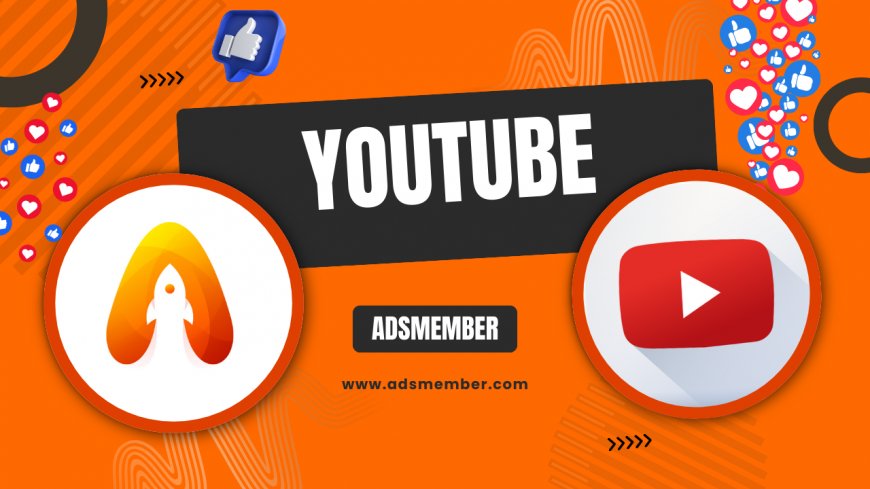
Ever stumbled upon a youtube-watchtime-boost-in-2023">YouTube video with an amazing soundtrack or podcast episode that you just had to save as audio? Honestly, I’ve been there countless times, especially when I needed high-quality WAV files for editing or personal projects. Converting YouTube to WAV is a game-changer for creators, musicians, or anyone who values uncompressed audio. In this guide, I’ll walk you through the process with practical steps, tools, and some insider tips you won’t find everywhere. Let’s dive in and get that audio extracted!
Why Convert YouTube to WAV? Benefits and Use Cases
Before we jump into the how-to, let’s talk about why WAV matters. WAV files are uncompressed, meaning they retain the original audio quality—perfect for professional editing or remixing. Unlike MP3, there’s no loss of detail, which is why I personally prefer WAV for my audio projects. Whether you’re a podcaster, DJ, or just archiving content, WAV is often the gold standard.
Converting YouTube to WAV also makes sense for offline access. Imagine saving motivational speeches or tutorials without relying on spotty internet. In my opinion, it’s a lifesaver for long commutes or flights. Plus, WAV files are universally compatible with most editing software like Audacity or Adobe Audition. Curious about other audio formats? Check out our Audio Tools Guide for more insights.
Common Use Cases for WAV Files
- Professional audio editing for podcasts or music production.
- Archiving high-quality audio from YouTube lectures or interviews.
- Creating sound bites or samples for creative projects.
Step-by-Step Guide to Convert YouTube to WAV
Now, let’s get to the meat of it—how to actually convert YouTube to WAV. I’ve tested dozens of tools over the years, and I’ll share a straightforward method that works for most users. This isn’t just a generic tutorial; I’m including some personal hacks to ensure you get the best results. Follow these steps, and you’ll have your WAV file in no time.
Step 1: Find a Reliable YouTube to WAV Converter
First, you need a trustworthy tool. There are tons of online converters out there, but not all are safe or deliver quality. I’ve had my share of sketchy sites with pop-up ads, so I stick to proven options. One solid choice is YTMP3.cc for quick conversions, though it’s limited to shorter videos. For longer files or batch downloads, desktop software like 4K Video Downloader is my go-to.
Always check the tool’s privacy policy. Some sites store your data, which is a red flag. If you’re unsure, use a VPN for extra security. Pro tip: Avoid tools promising ‘unlimited’ downloads for free—there’s usually a catch.
Step 2: Copy and Paste the YouTube URL
Once you’ve picked a converter, head to YouTube and find your video. Copy the URL from the address bar—it’s that simple. Paste it into the converter’s input field. I’ve noticed some tools struggle with private or restricted videos, so ensure the content is public. If it’s not, you might need to explore other extraction methods or contact the video owner.
Step 3: Select WAV as the Output Format
Most converters default to MP3, so double-check the output settings. Look for WAV in the dropdown menu. If the tool doesn’t support WAV directly, download as MP3 first, then use a free converter like Audacity to switch formats. Personally, I’ve done this combo for bulk projects, and it works like a charm.
Step 4: Download and Verify Quality
Hit the download button and wait for the process to complete. Once done, play the WAV file to ensure the audio quality meets your expectations. I once downloaded a file only to find it was corrupted—lesson learned! Always test before using it in a project. If the quality is off, try a different tool or check the original video’s audio settings.
Best Tools for Converting YouTube to WAV
Choosing the right tool can make or break your experience. I’ve spent hours testing various options, from free online converters to premium software. Here’s a curated list based on my trials and user feedback. These tools balance ease of use, safety, and output quality. Let’s break them down so you can pick what suits you best.
Free Online Converters
For quick, no-fuss conversions, online tools are fantastic. YTMP3.cc and OnlineVideoConverter are popular for their simplicity. They’re browser-based, so no installation is needed, which I love for one-off tasks. However, they often have limits on file size or video length. Also, watch out for intrusive ads—use an ad blocker if possible.
Desktop Software for Power Users
If you’re converting frequently, desktop tools are worth the investment. 4K Video Downloader is my favorite—it supports WAV output and handles playlists. There’s a free version, but the paid plan unlocks extra features like faster downloads. Another solid pick is Freemake Video Converter, though it’s Windows-only. Check their official site at 4K Download for safe installation.
Mobile Apps for On-the-Go Conversion
Need to convert directly on your phone? Apps like TubeMate (Android) can extract audio, though WAV support isn’t always native. I’ve used these during travel, and they’re handy despite occasional bugs. Be cautious—download only from trusted sources to avoid malware. Honestly, mobile options are a last resort for me due to inconsistent quality.
| Tool Name | Platform | WAV Support | Cost |
|---|---|---|---|
| YTMP3.cc | Online | Limited | Free |
| 4K Video Downloader | Desktop | Yes | Free/Paid |
| TubeMate | Mobile | No (MP3 mostly) | Free |
Legal and Ethical Considerations
Before you start converting every YouTube video to WAV, let’s talk about the legal side. Downloading content without permission can violate copyright laws, and I’ve seen creators get into hot water over this. YouTube’s terms of service explicitly prohibit unauthorized downloads. In my opinion, it’s crucial to respect content creators’ rights while using these tools.
Always check if the video is under Creative Commons or if the owner allows downloads. For personal use, you might be in a gray area, but distributing or monetizing downloaded content without permission is a no-go. I once reached out to a YouTuber for permission to use their audio in a project—it built trust and saved me potential headaches. For more on copyright, refer to YouTube’s official guidelines at YouTube Copyright.
Unique Tip: Use YouTube’s Built-In Features
Here’s a little-known hack I’ve used: YouTube Premium allows offline downloads for personal use on mobile devices. While it doesn’t directly give you WAV files, you can access audio without third-party tools. It’s a safer, legal alternative if you’re a subscriber. Honestly, it’s saved me time when I just needed temporary access to content.
FAQ: Can I Convert YouTube to WAV for Free?
Absolutely, you can convert YouTube to WAV for free using online tools like YTMP3.cc or OnlineVideoConverter. However, free tools often come with limitations like file size caps or ads. For the best experience, I recommend testing a few to see which suits your needs without compromising safety.
FAQ: Is Converting YouTube to WAV Legal?
It depends on the content and usage. Downloading copyrighted material without permission violates YouTube’s terms and may be illegal in your region. Always seek permission or use content under Creative Commons. In my experience, sticking to personal use reduces risks, but caution is key.
FAQ: What’s the Best Tool for High-Quality WAV Files?
For high-quality WAV files, I swear by 4K Video Downloader. It preserves audio fidelity and supports batch downloads, which is a huge time-saver. The free version works well, but the paid plan offers extras like faster processing. Test it out to see the difference in clarity!
What's Your Reaction?
 Like
0
Like
0
 Dislike
0
Dislike
0
 Love
0
Love
0
 Funny
0
Funny
0
 Angry
0
Angry
0
 Sad
0
Sad
0
 Wow
0
Wow
0

















































