How to Create a Stunning Discord Avatar That Stands Out
Learn how to create a stunning Discord avatar that reflects your personality. This guide covers design tips, sizing, tools, and unique ideas to make your…
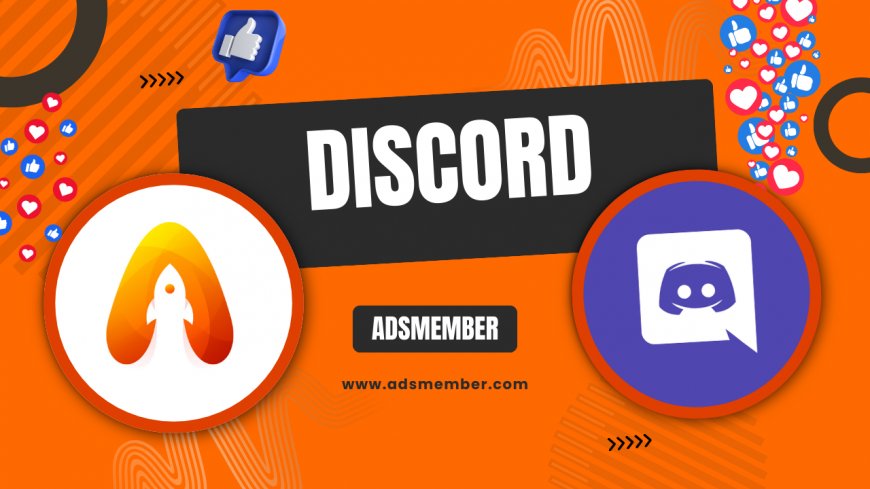
Hey there, discord-username-generator-tools-for-unique-names">Discord enthusiasts! If you’re like me, your Discord avatar (or PFP, as the cool kids call it) is more than just a picture—it’s your digital identity. Whether you’re vibing in gaming servers or networking with pros, a standout avatar can make a lasting impression. In this guide, I’ll walk you through everything you need to know to create a jaw-dropping Discord avatar that screams ‘you.’ Let’s dive in!
Crafting the Perfect Discord Avatar: Design Basics
Creating a memorable Discord avatar starts with understanding the basics. Discord avatars are small, circular images, so clarity and simplicity are key. You want something that’s recognizable even at a tiny 128x128 pixel size. Honestly, I’ve seen too many users upload blurry memes that just don’t cut it—don’t be that person!
Start by choosing a bold, high-contrast image or design. Think vibrant colors or sharp outlines that pop against Discord’s dark or light themes. If you’re using a photo, ensure your face or main subject is centered. And please, avoid clutter—less is more when your canvas is this small.
Understanding Discord Avatar Dimensions and Formats
Let’s get technical for a sec. Discord recommends a minimum size of 128x128 pixels for avatars, but uploading a larger file (like 512x512) ensures better quality. The platform supports JPEG, PNG, and GIF formats, with a file size limit of 8MB for non-Nitro users and 10MB for Nitro subscribers. Pro tip: Use PNG for crisp edges, especially if your avatar has text or a transparent background.
I once uploaded a low-res JPEG and regretted it instantly—it looked pixelated in every server. Stick to high-quality files, and if you’re a Nitro user, animated GIFs can add flair. Just keep the animation subtle to avoid annoying your server mates.
Tools to Design Your Discord Avatar
Not a graphic designer? No worries! Tools like Canva, Photoshop, or even free apps like GIMP can help. Canva’s got templates specifically for profile pictures—just search ‘Discord avatar’ and tweak away. If you’re into mobile editing, try PicsArt for quick edits and filters.
My go-to is Photoshop for precision, but I’ve whipped up decent avatars on Canva in under 10 minutes. Pick a tool that matches your skill level, and don’t overthink it—start simple and experiment as you go.
Unique Ideas to Make Your Discord Avatar Pop
Now that you’ve got the basics down, let’s talk creativity. Your Discord avatar should reflect who you are—whether you’re a gamer, artist, or just a meme lord. In my opinion, a generic stock photo won’t cut it. You need something personal or quirky to stand out in crowded servers.
One idea I love is themed avatars. Match your PFP to your favorite game, anime, or holiday season. I once used a pixel-art version of my D&D character for a campaign server, and it got so many compliments! Small touches like these build connections with like-minded users.
Personalization Through Branding
If you’re running a server or streaming, treat your avatar as a mini-brand. Use consistent colors, logos, or mascots across your Discord, Twitch, and other platforms. According to a 2022 Statista report, over 150 million monthly active users are on Discord (Statista), so branding helps you stay memorable in that sea of faces.
I’ve seen streamers use their initials in a sleek font as their avatar—it’s minimal yet instantly recognizable. Pair it with a matching server icon, and you’ve got a cohesive vibe. Check out more branding tips on our Discord Guides page.
Animated Avatars for Nitro Users
If you’ve got Discord Nitro, animated avatars are a game-changer. A subtle loop, like a glowing effect or a waving character, can add personality without being over-the-top. Keep the animation short—under 5 seconds is ideal—and ensure it’s not too distracting.
I remember setting up a glowing neon avatar for my Nitro account. It was a hit in voice chats, but I had to tone down the flashiness after feedback. Balance is everything with GIFs, so test it in different servers first.
Common Mistakes to Avoid With Your Discord Avatar
Let’s be real—some avatar choices can backfire. I’ve made plenty of mistakes over the years, like using overly complex designs that looked like a mess at small sizes. Trust me, you don’t want to be the user everyone squints at in the sidebar.
One huge no-no is ignoring Discord’s Community Standards. NSFW or offensive content can get you banned faster than you can say ‘server mute.’ Always double-check the rules before uploading something edgy. Also, don’t use copyrighted images unless you’ve got permission—better safe than sorry.
Testing Visibility Across Themes
Here’s a tip you won’t find everywhere: test your avatar on both Discord’s dark and light themes. A design that looks great on dark mode might disappear on light mode if the colors blend with the background. I learned this the hard way when my pastel avatar vanished on light theme.
Open Discord’s appearance settings and toggle between modes while previewing your PFP. Adjust contrast if needed. It’s a small step, but it ensures everyone sees your masterpiece, no matter their settings.
FAQ: Your Burning Discord Avatar Questions Answered
How Do I Change My Discord Avatar?
Changing your Discord avatar is super easy. Open Discord, click your profile icon in the bottom-left corner, and hit ‘User Profile.’ Then, hover over your current avatar and click ‘Change Avatar.’ Upload your file, crop it if needed, and save. Done!
What’s the Best Size for a Discord Avatar?
For the best quality, aim for at least 512x512 pixels, though Discord displays it at 128x128. Larger files prevent pixelation, especially on high-resolution screens. Stick to a square aspect ratio (1:1) for perfect cropping.
Can I Use an Animated Avatar Without Nitro?
Unfortunately, no. Animated avatars are a Nitro-exclusive feature. Without Nitro, you’re limited to static images. If animation is your vibe, consider the subscription—it’s worth it for the extra perks too.
How Can I Make My Avatar Match My Server Role?
Coordinate with your server’s theme or role colors. For example, if you’re a mod, use a badge or color that matches the server’s aesthetic. Chat with server admins for inspo, or browse our Discord Tips for more ideas.

“I switched to a custom Discord avatar, and suddenly people in servers started recognizing me. It’s like a mini-brand for my online presence!” - Discord User
Here’s a bonus tip with a quick technical snippet if you’re resizing images manually. Use this simple command in a tool like ImageMagick to resize your avatar to the perfect dimensions: convert input.png -resize 512x512 output.png. It’s a lifesaver if you’re batch-processing PFPs for multiple accounts or servers.
Lastly, let me share a quick story. Back when I first joined Discord, I used a random cartoon avatar I found online. It was cute, but it didn’t feel like ‘me.’ After designing a custom one with my favorite color palette and a tiny nod to my love for retro games, I felt more connected to my online persona. It’s amazing how a small image can boost your confidence in chats!
So, what’s your Discord avatar story? Are you rocking something unique, or are you ready to revamp it with these tips? I’d love to hear about it. Remember, this little image is your first impression in the Discord world—make it count. If you’re hungry for more social media hacks, check out our Social Media Tips section for inspiration.
| Avatar Feature | Non-Nitro | Nitro |
|---|---|---|
| File Size Limit | 8MB | 10MB |
| Animated Avatar | No | Yes |
| Recommended Size | 512x512px | 512x512px |
Seeing the differences between Nitro and non-Nitro features in the table above, it’s clear why some users splurge on the upgrade. But even without Nitro, you can still create a killer static avatar. Focus on design and originality, and you’ll turn heads in any server.
One last unique tip before I wrap up: consider seasonal or event-based avatars to keep things fresh. For example, during Halloween, I slapped a tiny witch hat on my usual PFP using Canva. It sparked so many fun convos in my servers! Little updates like this show you’re active and engaged, which can build rapport with other users.
Creating a stunning Discord avatar doesn’t have to be complicated. With the right tools, a dash of creativity, and attention to detail, you can craft a PFP that’s uniquely yours. So go ahead—experiment, test, and tweak until it feels perfect. After all, in the vast world of Discord, your avatar is your digital handshake. Make it a firm one!
What's Your Reaction?
 Like
0
Like
0
 Dislike
0
Dislike
0
 Love
0
Love
0
 Funny
0
Funny
0
 Angry
0
Angry
0
 Sad
0
Sad
0
 Wow
0
Wow
0




















































