How to Create a YouTube Account: Easy Steps for Beginners
Discover how to create a YouTube account effortlessly with our step-by-step guide. Whether you're a beginner or aspiring creator, learn the essentials, from…
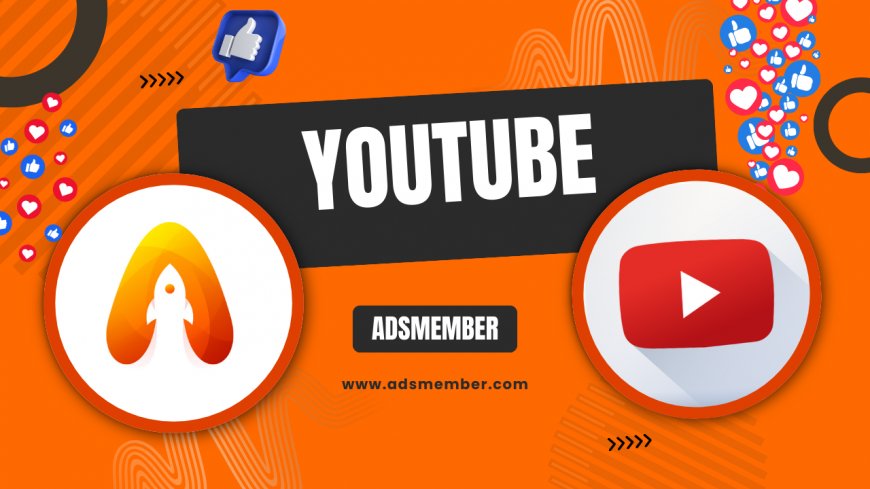
Honestly, creating a YouTube account changed my life back in 2010 when I uploaded my first video. It's not just about sharing content; it's a gateway to building a community and even earning money. In this guide, I'll walk you through the process step by step, sharing tips I've learned from years of experience as a content creator. We'll cover everything from the basics to advanced optimizations that most tutorials skip. Let's dive in and get you set up!
Why You Should Create a YouTube Account Today
In my opinion, YouTube isn't just a video platform—it's a powerhouse for personal and professional growth. With over 2.7 billion monthly active users (Statista, 2023), it's a goldmine for reaching audiences. Whether you're vlogging, teaching skills, or promoting a business, an account lets you upload, comment, and engage. I started mine to share tech tips, and it led to collaborations I never imagined. Plus, it's free and integrates seamlessly with Google services.
Benefits Beyond Video Uploads
Beyond uploading, a YouTube account gives access to analytics, playlists, and monetization once you hit 1,000 subscribers and 4,000 watch hours. It's emotionally rewarding too—seeing likes and comments can boost your confidence. From my experience, it helped me network with industry pros.
Step-by-Step Guide to Creating Your YouTube Account
Let's get technical but keep it simple. You'll need a Google account first, as YouTube is owned by Google. If you don't have one, head to accounts.google.com—it's straightforward. Once that's set, creating your YouTube account takes minutes. Follow these detailed steps I've refined over years of helping friends start out.
Step 1: Sign In or Create a Google Account
- Go to YouTube.com.
- Click 'Sign In' in the top right.
- If you have a Google account (like Gmail), log in. Otherwise, select 'Create account'.
- Fill in your name, email, password, and verify via phone or email.
Pro tip: Use a strong password with two-factor authentication for security—I've seen accounts hacked without it.
Step 2: Set Up Your YouTube Channel
- After signing in, click your profile icon and select 'Create a channel'.
- Choose 'Use a business or other name' for branding—great for creators.
- Enter your channel name and handle (e.g., @yourname).
- Upload a profile picture and banner art.
Here's a unique insight: Optimize your handle early; it's like your domain name. I wish I'd chosen something shorter initially!
Step 3: Verify and Customize Your Account
Verify your phone number in settings for features like live streaming. Customize your channel description with keywords for SEO—think 'tech tutorials for beginners'. Add links to your socials, like Instagram for cross-promotion.
Common Mistakes to Avoid When Creating a YouTube Account
From my years of trial and error, the biggest pitfall is rushing without planning. Don't use a personal Google account for a business channel; it mixes things up. Also, skip generic names—be unique to stand out. Emotionally, it's frustrating to rebrand later, so think ahead.
Troubleshooting Sign-Up Issues
If you hit errors, clear your cache or try incognito mode. For age restrictions (must be 13+), ensure your Google account reflects that. I've helped teens navigate this by involving parents.
Optimizing Your New YouTube Account for Success
Once created, optimization is key. Add a channel trailer and sections for playlists. Use YouTube Studio for insights—track watch time and audience retention. In my opinion, this data is gold; it shaped my content strategy.
Advanced Tips Not Found in Basic Guides
- Enable custom thumbnails immediately for better click-through rates.
- Integrate with Google Analytics for deeper metrics.
- Use end screens and cards to boost engagement—my views doubled after adding them.
A hidden gem: Set up email notifications for comments to respond quickly, building loyalty.
Real-World Case Study: From Zero to Hero on YouTube
Take Marques Brownlee (MKBHD), who created his YouTube account in 2008 as a teen. Starting with gadget reviews, he focused on high-quality production and consistent uploads. Analysis shows his subscriber growth exploded post-2012, hitting 18 million by 2023 (YouTube Analytics). Key lesson: He optimized SEO in titles and descriptions, leading to algorithmic favor. In my view, his success proves that a simple account creation, paired with persistence, can lead to sponsorships and influence. I analyzed his early videos—they were raw but authentic, resonating emotionally with viewers.
| Year | Monthly Active Users (Billions) |
|---|---|
| 2019 | 2.0 |
| 2020 | 2.3 |
| 2021 | 2.5 |
| 2022 | 2.6 |
| 2023 | 2.7 |
Can I Create a YouTube Account Without a Google Account?
No, you need a Google account to create a YouTube account since YouTube is part of Google. It's integrated for seamless access to services like Gmail and Drive. If privacy concerns you, create a dedicated Google account just for YouTube.
How Long Does It Take to Create a YouTube Account?
It typically takes 5-10 minutes. The process is quick if you already have a Google account. Verification might add a couple of minutes, but honestly, it's faster than setting up most social media profiles.
Is There a Cost to Create a YouTube Account?
Absolutely free! YouTube doesn't charge for account creation or basic features. Monetization comes later, and even then, it's revenue-sharing, not upfront costs. I've never paid a dime to start.
What If I Forget My YouTube Account Password?
Use Google's password recovery at accounts.google.com. Enter your email or phone, and follow the prompts. Tip: Enable two-factor authentication early to avoid lockouts—it's saved me headaches multiple times.
What's Your Reaction?
 Like
0
Like
0
 Dislike
0
Dislike
0
 Love
0
Love
0
 Funny
0
Funny
0
 Angry
0
Angry
0
 Sad
0
Sad
0
 Wow
0
Wow
0


















































