How to Create a YouTube Account: Step-by-Step Guide
Learn how to create a YouTube account with this easy step-by-step guide. From signing up to setting up your channel, get tips and tricks to start strong!
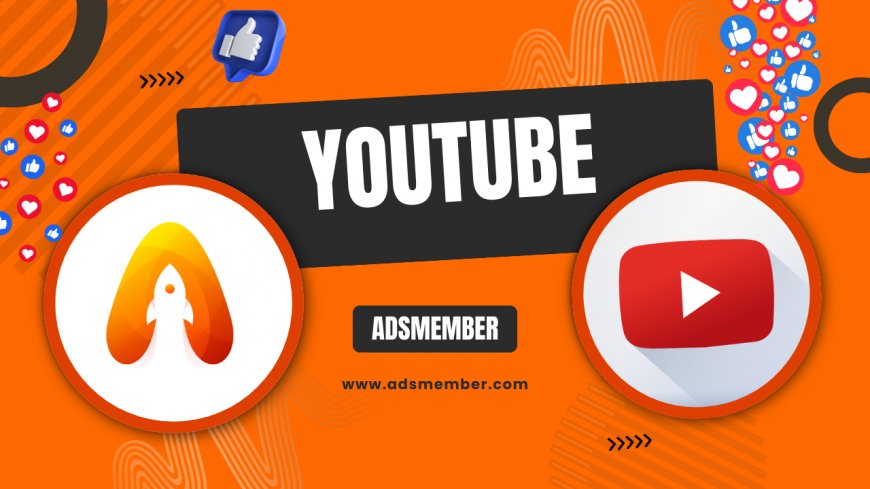
Hey there! If you’re looking to dive into the world of video content, the first step is to create a YouTube account. Whether you’re an aspiring creator, a business owner, or just want to enjoy endless cat videos, having your own account unlocks a ton of features. Honestly, it’s a straightforward process, but a few insider tips can make it even smoother. In this guide, I’ll walk you through every detail, share personal insights from my own journey, and offer unique hacks to stand out from the get-go. Let’s get started!
Why You Need a YouTube Account
Having a YouTube account isn’t just about watching videos—it’s your gateway to engaging with a global community. You can upload content, comment, like, and subscribe to channels. Plus, with over 2.5 billion monthly active users (as per Statista, 2023), it’s a goldmine for creators and businesses. In my opinion, the real magic is in building a personal or brand presence. Let’s break down the perks.
Benefits for Viewers and Creators
As a viewer, an account lets you save playlists and get personalized recommendations. For creators, it’s about showcasing your talent or products. I remember starting my first channel—it felt empowering to share my thoughts and connect with like-minded people. You also get access to analytics via YouTube Studio to track performance. It’s a win-win!
Step-by-Step: How to Create a YouTube Account
Creating a YouTube account is tied to having a Google account. If you’ve got one, you’re halfway there. If not, no worries—I’ve got you covered. Follow these steps, and you’ll be up and running in minutes. Let’s dive in with a clear roadmap.
Step 1: Sign Up for a Google Account
Head to Google’s signup page. Click “Create Account” and fill in your details—name, email, password. Pro tip: Use a strong password with a mix of characters. Google will send a verification code to your phone or alternate email. Once verified, you’ve got a Google account, which automatically links to YouTube. Simple, right?
Step 2: Access YouTube
Go to YouTube.com or open the app. Click “Sign In” in the top-right corner. Use your Google credentials to log in. The first time, YouTube might prompt you to agree to terms—hit “Accept.” Honestly, I was surprised at how seamless this integration is. You’re now in!
Step 3: Set Up Your YouTube Channel
Click your profile icon and select “Create a Channel.” Choose a name—make it memorable or brand-relevant. Upload a profile picture and banner (I suggest using Canva for quick designs). Add a bio with keywords related to your niche. This step took me a while initially because I overthought the branding, but just start simple!
Tips to Optimize Your New YouTube Account
Now that your account is live, don’t just stop there. A few tweaks can set you apart. I’ve learned these through trial and error, and they’ve helped me grow my small channel. Here’s what works.
Customize Your Profile
Your profile is your digital handshake. Use a clear profile photo and a banner that reflects your vibe or niche. Write a compelling “About” section—include what viewers can expect. I once neglected this, and my engagement was flat. Once I added personality, comments started rolling in. Also, link to your socials or website for cross-promotion. Check out more branding ideas on our YouTube Tips page.
Understand Privacy Settings
Navigate to “Settings” under your profile. Decide if your subscriptions or liked videos are public or private. For creators, keep uploads public for visibility, but maybe hide personal playlists. I keep my likes private—feels less exposed. It’s all about balancing openness with control.
Comparison: YouTube Account Types
Not all YouTube accounts are the same. Depending on your goals, you might need a personal or brand account. Here’s a quick comparison table based on YouTube’s official guidelines and my observations.
| Account Type | Best For | Features |
|---|---|---|
| Personal Account | Individual creators, casual users | Basic analytics, single channel |
| Brand Account | Businesses, teams | Multiple managers, advanced analytics |
Personally, I started with a personal account but switched to a brand account when collaborating. It’s easier to manage permissions with a team.
FAQ: How Do I Create a YouTube Account Without a Google Account?
Sorry to break it to you, but you can’t. YouTube requires a Google account for sign-up since they’re integrated. If you don’t have one, create it first as outlined above. It’s a quick process, and it also gives you access to Gmail and Drive. Trust me, it’s worth the 5 minutes.
FAQ: Can I Create Multiple YouTube Channels on One Account?
Yes, absolutely! With a single Google account, you can manage multiple channels via a Brand Account setup. Go to “Settings,” then “Add or Manage Channels.” I’ve done this for separate niches—one for tech, one for hobbies. It keeps content organized and targeted.
FAQ: Is Creating a YouTube Account Free?
100% free! There’s no cost to create a YouTube account or channel. You only pay if you opt for premium features like YouTube Premium or advertising. I’ve never felt pressured to spend—just focus on creating or enjoying content.
FAQ: How Long Does It Take to Create a YouTube Account?
If you already have a Google account, it takes under 5 minutes to set up YouTube. Without one, add another 5-10 minutes for Google sign-up. Customizing your channel might take longer if you’re designing graphics. My first setup took an hour because I was picky about branding!
What's Your Reaction?
 Like
0
Like
0
 Dislike
0
Dislike
0
 Love
0
Love
0
 Funny
0
Funny
0
 Angry
0
Angry
0
 Sad
0
Sad
0
 Wow
0
Wow
0



















































