How to Customize Your Discord Icon for Maximum Impact
Learn how to customize your Discord icon with unique tips and steps. Create a standout profile picture or server icon that reflects your brand or personality.
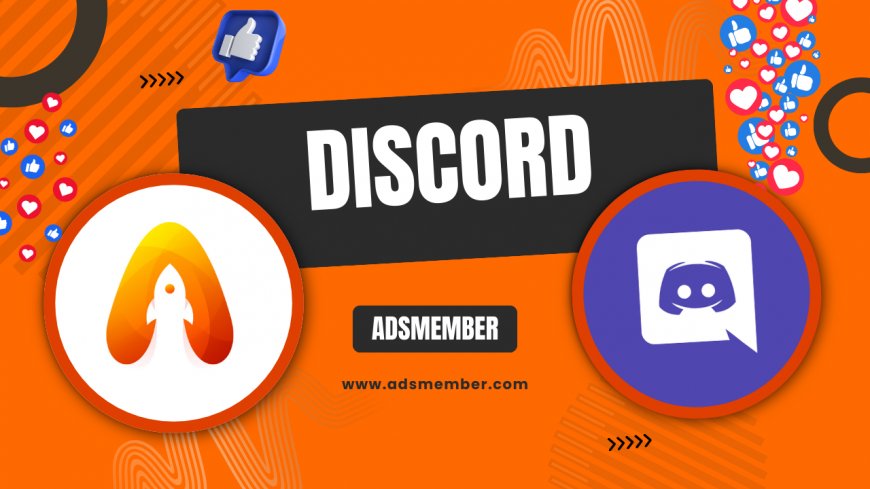
Hey there, Discord enthusiasts! If you’re like me, your Discord icon is more than just a picture—it’s a statement. Whether it’s your personal profile avatar or a server icon, this tiny image speaks volumes about who you are or what your community stands for. Honestly, I’ve spent hours tweaking mine to get it just right, and I’m excited to share my insights with you. In this guide, we’ll dive into customizing your Discord icon with actionable steps, unique design tips, and a sprinkle of personal flair. Let’s make your presence unforgettable!
Why Your Discord Icon Matters
Your Discord icon isn’t just eye candy—it’s a branding tool. A well-designed icon helps you stand out in crowded servers or friend lists. In my opinion, it’s the first impression people get, and first impressions stick. According to Statista, Discord had over 150 million monthly active users in 2023 (Statista), so standing out is crucial. Let’s explore how to make yours memorable.
The Psychology of Visual Identity
Visuals trigger emotions. A bold, colorful Discord icon can convey energy, while a minimalist one might scream professionalism. I’ve noticed that users with unique icons get more engagement in servers I manage. Think about what vibe you want to send—fun, serious, or quirky—and let that guide your design.
Steps to Customize Your Discord Icon
Ready to revamp your Discord icon? It’s easier than you think, but there are some tricks to nail it. Follow these steps to create an icon that pops. I’ve done this dozens of times for myself and server communities, so trust me, this works.
Step 1: Know Discord’s Icon Requirements
Discord has specific guidelines for icons. For profile pictures, the recommended size is 128x128 pixels, and for server icons, it’s at least 512x512 pixels for optimal clarity. Keep file sizes under 8MB and use formats like PNG or JPEG. Pro tip: Use a transparent PNG for a cleaner look—Discord supports transparency, and it makes your icon blend seamlessly with different backgrounds.
Step 2: Design or Choose Your Image
You can either create an icon from scratch or tweak an existing image. Tools like Canva or Photoshop are my go-to for designing. If you’re not artsy, grab free icons from sites like Flaticon (with proper attribution). I once redesigned a server icon using a simple logo and added a neon border—it got tons of compliments!
Step 3: Upload and Test Your Icon
Head to your Discord profile or server settings, click on the icon slot, and upload your image. Preview it in different themes (light and dark mode) to ensure it looks good everywhere. Honestly, I’ve uploaded icons that looked great on my screen but terrible in dark mode—test before you commit!
Unique Tips for a Standout Discord Icon
Want to go beyond the basics? Here are some lesser-known tips I’ve picked up over the years. These have helped me create icons that get noticed, and I’m thrilled to share them with you.
Use Animation for Nitro Users
If you’ve got Discord Nitro, animated icons are a game-changer. Use a short GIF (under 8MB) to add personality to your profile. I created a subtle blinking effect for my avatar once, and it became a conversation starter. Just don’t overdo it—too much motion can annoy others.
Match Your Icon to Your Server Theme
For server icons, consistency is key. If your server is gaming-focused, use imagery like controllers or characters. I run a writing server, so our icon features a quill—simple but effective. This builds a cohesive visual identity that members recognize instantly.
Switch up your Discord icon for holidays or events! I update mine for Halloween with a spooky vibe and get festive for Christmas. It’s a small touch, but members love the effort. Use free templates from sites like Canva to whip up seasonal designs in minutes.
Bonus Tip: Seasonal Icon Updates
Case Study: How I Revamped a Server Icon
Let me share a quick story. I manage a small Discord server for indie game devs, and our original icon was a blurry mess. I redesigned it using a pixel-art style to match our retro gaming vibe. After uploading, engagement spiked—new members mentioned the icon as a reason they joined! We used a 512x512 PNG with bold colors, and it looked crisp on all devices. This just shows how much a good icon can impact your community.
Tools and Resources for Icon Creation
Not a designer? No worries. Here are my favorite tools to create or edit your Discord icon. These are user-friendly and often free, which I love.
- Canva: Free templates and drag-and-drop editing.
- GIMP: A free Photoshop alternative for advanced edits.
- Photopea: Browser-based editor, no download needed.
Also, check out Discord Tips for more customization ideas. For inspiration, browse Discord’s official blog (Discord Blog).
FAQ: Common Questions About Discord Icons
Can I use any image as my Discord icon?
Yes, as long as it meets Discord’s guidelines (size, format, and content rules). Avoid copyrighted or inappropriate images to prevent account issues. Stick to original designs or properly licensed content for safety.
What’s the best size for a Discord server icon?
Discord recommends at least 512x512 pixels for server icons to ensure clarity. Larger sizes work too, as Discord will resize them. Always preview to check for pixelation.
Why does my Discord icon look blurry?
Blurriness often happens if your image resolution is too low. Use at least 128x128 pixels for avatars and 512x512 for server icons. Also, ensure you’re uploading a high-quality file like PNG.
Can non-Nitro users have animated icons?
Unfortunately, no. Animated icons are a perk for Discord Nitro subscribers. Without Nitro, you’re limited to static images, but you can still make them eye-catching with good design.
How often should I change my Discord icon?
There’s no set rule, but I suggest updating it for special events, rebranding, or just to keep things fresh. I change mine every few months to reflect my mood or server updates.
What's Your Reaction?
 Like
0
Like
0
 Dislike
0
Dislike
0
 Love
0
Love
0
 Funny
0
Funny
0
 Angry
0
Angry
0
 Sad
0
Sad
0
 Wow
0
Wow
0




















































