How to Delete a YouTube Video: Step-by-Step Guide
Learn how to delete a YouTube video with this easy step-by-step guide. From accessing Creator Studio to confirming deletion, we’ve got you covered with tips…
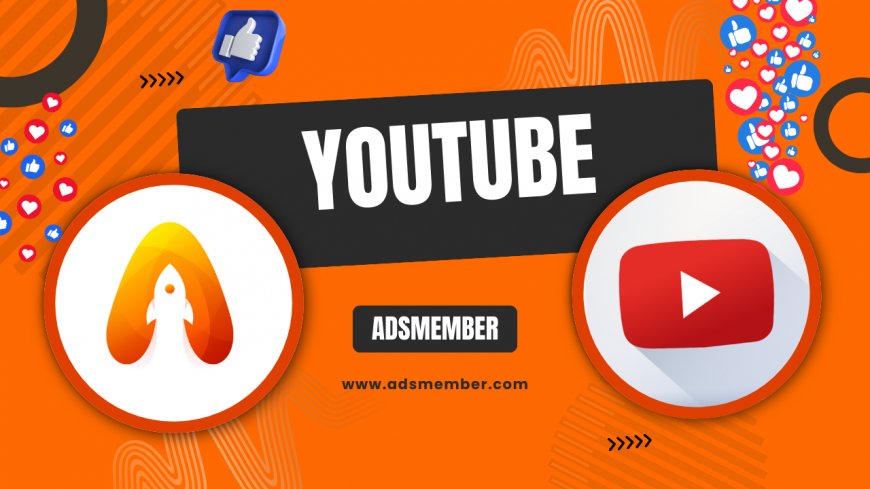
Deleting a YouTube video can feel like a big step, especially if it’s content you’ve poured your heart into. Whether it’s an outdated tutorial, a video with low views, or something you just don’t vibe with anymore, knowing how to remove it properly is key. I’ve had to delete a few of my own videos over the years, and honestly, it’s liberating to clean up your channel. In this guide, I’ll walk you through the exact steps to delete a YouTube video, share some insider tips, and even throw in a personal story or two. Let’s dive in and take control of your YouTube presence!
Why You Might Want to Delete a YouTube Video
Sometimes, a video just doesn’t fit your channel’s direction anymore. Maybe it’s old content that’s irrelevant, or perhaps it’s getting negative feedback. In my opinion, deleting can be a smart move to maintain your brand’s image. According to Statista, over 500 hours of video are uploaded to YouTube every minute, so don’t stress—your content can always be replaced with something better!
Common Reasons for Deletion
Here are a few reasons creators delete videos:
- Outdated information that could mislead viewers.
- Low-quality content that doesn’t match your current standards.
- Privacy concerns or accidental personal info shared.
- Rebranding or shifting niche focus.
How to Delete a YouTube Video: Step-by-Step
Ready to remove that video? It’s a straightforward process, but you need to be sure because deletion is permanent. I’ve done this a handful of times, and trust me, double-checking before hitting that final button saves a lot of regret. Follow these steps to delete a YouTube video using YouTube Studio.
Step-by-Step Guide to Deletion
- Log in to YouTube: Head to YouTube and sign in to the account that owns the video.
- Access YouTube Studio: Click your profile icon in the top-right corner and select ‘YouTube Studio’ from the dropdown.
- Navigate to Content: On the left sidebar, click ‘Content’ to see all your uploaded videos.
- Select the Video: Find the video you want to delete, hover over it, and click the three-dot menu (options).
- Choose Delete Forever: Click ‘Delete Forever’ from the menu. A pop-up will ask you to confirm by checking a box acknowledging permanent deletion.
- Confirm Deletion: Hit ‘Delete Forever’ again. Poof—it’s gone!
Important Note on Recovery
Once a video is deleted, there’s no way to recover it unless you’ve saved a backup file on your device. I learned this the hard way when I accidentally deleted a video with sentimental value. Always download a copy if there’s even a slight chance you’ll want it later.
Comparison: Deleting vs. Setting to Private
Not sure if deletion is the right choice? You can also set a video to ‘Private’ or ‘Unlisted.’ I’ve used both options before fully deleting, and they’re great for testing the waters. Here’s a quick comparison based on YouTube’s official guidelines and my experience.
| Action | Visibility | Recoverable? | Best Use Case |
|---|---|---|---|
| Delete | Completely removed | No | Permanent removal of unwanted content |
| Private | Only you can see it | Yes, can change back | Temporary hiding or personal archiving |
| Unlisted | Only accessible via link | Yes, can change back | Sharing with specific people without public access |
Personal Story: My First Video Deletion
I’ll never forget the first time I deleted a YouTube video. It was a cringe-worthy vlog from 2015 with terrible lighting and awkward editing. Honestly, I hesitated for days, worried I’d lose a piece of my journey. But once I clicked ‘Delete Forever,’ it felt like a weight lifted. My channel looked cleaner, and I could focus on better content. If you’re on the fence, know that it’s okay to let go—your audience will appreciate a curated channel over a cluttered one.
Unique Tip: Audit Your Channel Before Deleting
Here’s a tip you won’t find everywhere: before deleting, conduct a full channel audit. I do this quarterly using YouTube Analytics (YouTube Tips). Check which videos have low watch time or high bounce rates. If they’re not salvageable with a new thumbnail or title, consider deletion. This data-driven approach helped me remove underperforming content without second-guessing myself. It’s a game-changer for channel growth!
FAQ: Can I Delete a Video from the YouTube Mobile App?
Yes, you can! Open the YouTube app, tap ‘Library,’ then ‘Your Videos.’ Find the video, tap the three-dot menu, and select ‘Delete.’ Confirm, and it’s gone. It’s as simple as the desktop process, though I find the app interface less intuitive for bulk actions.
FAQ: Does Deleting a Video Affect My Channel’s Algorithm?
Deleting a video doesn’t directly hurt your channel’s standing with YouTube’s algorithm. However, if it was driving traffic or watch time, you might see a dip in metrics. In my experience, removing low-performing videos often boosts overall engagement since viewers focus on your best content.
FAQ: Can I Bulk Delete Multiple Videos?
Absolutely! In YouTube Studio, go to ‘Content,’ check the boxes next to the videos you want to delete, then click ‘Actions’ and select ‘Delete Forever.’ It’s a time-saver, especially during a channel cleanup. Just be cautious—there’s no undo!
FAQ: What Happens to Comments and Likes After Deletion?
When you delete a video, all associated data—comments, likes, and views—disappears permanently. There’s no way to retrieve them, so screenshot anything meaningful before deleting. I’ve regretted not saving some heartfelt comments in the past, so learn from my mistake!
What's Your Reaction?
 Like
0
Like
0
 Dislike
0
Dislike
0
 Love
0
Love
0
 Funny
0
Funny
0
 Angry
0
Angry
0
 Sad
0
Sad
0
 Wow
0
Wow
0


















































