How to Delete Your YouTube Channel: Step-by-Step Guide
Learn how to delete your YouTube channel with this easy step-by-step guide. Protect your privacy and remove content permanently with expert tips.
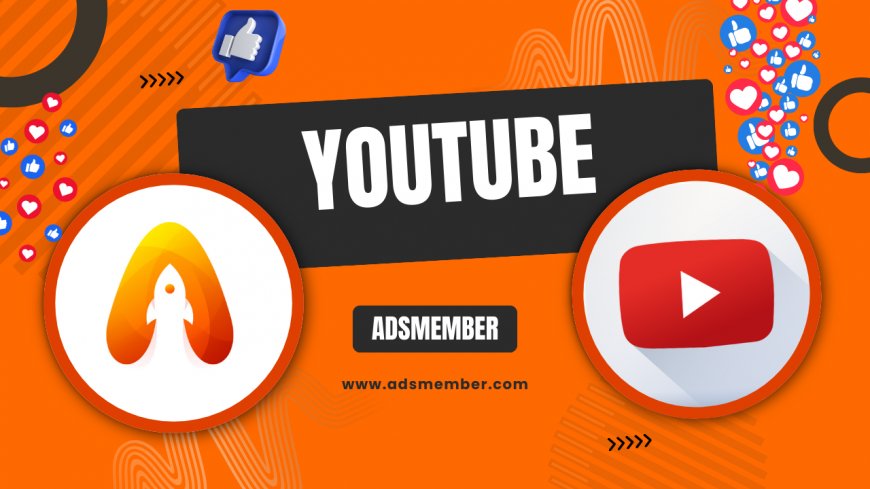
Thinking about deleting your YouTube channel? Honestly, it’s a big decision, but sometimes it’s the right move—whether you’re rebranding, protecting your privacy, or just done with content creation. I’ve guided creators through this process, and I’m here to walk you through every step with clarity. Deleting a channel isn’t just a click-and-go; it involves understanding what you’re losing and taking precautions. Let’s dive into why you might want to delete, how to do it safely, and some unique tips to avoid regrets. Stick with me!
Why Delete Your YouTube Channel?
Before hitting that delete button, let’s reflect. Maybe your channel no longer aligns with your goals, or old content feels embarrassing. In my opinion, privacy concerns are a huge driver—especially if personal info is exposed. According to Statista (2023), over 2.5 billion people use YouTube monthly (Statista), so your data’s visibility is massive. Deleting can feel liberating, but it’s permanent. Weigh your reasons.
Common Reasons for Deletion
- Privacy risks from old, personal videos.
- Rebranding or starting fresh with a new channel.
- Inactive channels attracting spam or trolls.
- Professional shifts—old content doesn’t fit your image.
Before You Delete: Essential Precautions
Hold up! Deleting is final, so let’s not rush. I’ve seen creators regret this because they skipped backups. First, download your data—YouTube lets you export videos and metadata via Google Takeout. Also, check if your channel is tied to a Brand Account; deleting it might affect other Google services. Honestly, taking 10 minutes to prep saves heartbreak later. Here’s how to safeguard your stuff.
Step 1: Backup Your Content
- Go to Google Takeout.
- Select ‘YouTube and YouTube Music’ data.
- Choose your file format and export. It’ll email you a download link.
Step 2: Check Linked Accounts
If your channel is a Brand Account, deleting it won’t touch your personal Google Account. But if it’s your main account, you’ll lose everything—Gmail, Drive, the works. Double-check in YouTube Studio under ‘Settings’ > ‘Channel’ > ‘Advanced Settings’ to see the account type. I’ve had clients panic over this, so don’t skip it!
How to Delete Your YouTube Channel (Detailed Steps)
Ready to pull the trigger? Deleting a channel is straightforward but hidden in settings. I’ll break it down so you don’t miss a step. This works for both personal and Brand Accounts, though the impact differs. Let’s get to it and remove your channel safely.
For a Brand Account Channel
- Sign in to YouTube Studio with the account managing the channel.
- Click ‘Settings’ on the left sidebar, then ‘Channel’.
- Go to ‘Advanced Settings’ and scroll to ‘Remove YouTube Content’.
- Verify your identity if prompted, then select ‘I want to permanently delete my content’.
- Check both boxes confirming deletion and hit ‘Delete my content’.
For a Personal Account Channel
Warning: This deletes your entire Google Account. Follow the same steps above, but know it’s all or nothing. If you’re unsure, consider just hiding the channel (more on that later). I’ve seen people lose years of emails over this—be cautious!
Pros and Cons of Deleting Your Channel
Let’s weigh the decision with a quick list. Deleting isn’t for everyone, and I’ve counseled creators who later wished they’d chosen differently. Here’s my take on the upsides and downsides.
- Pros: Total privacy control; removes unwanted content; fresh start.
- Cons: Loss of subscribers and views; no recovery after deletion; potential Google Account loss.
Alternative to Deletion: Hide Your Channel
Here’s a gem most don’t talk about: you can hide your channel instead of deleting it. This makes content private without losing everything. I’ve recommended this to clients who later returned to YouTube. It’s a safety net. Go to YouTube Studio > ‘Settings’ > ‘Channel’ > ‘Advanced Settings’ and select ‘I want to hide my content’. Easy peasy!
If you’re unsure about a permanent goodbye, hiding is smarter. It keeps your data accessible to you while invisible to others. Switch back anytime—perfect for temporary breaks!
Bonus Tip: When to Hide vs. Delete
FAQ: Can I Recover a Deleted YouTube Channel?
Sadly, no. Once deleted, it’s gone forever—YouTube doesn’t offer recovery. I’ve had creators beg Google for help, but policies are strict. Backup first, or you’ll lose everything.
FAQ: Does Deleting a Channel Delete My Google Account?
It depends. For personal accounts, yes—your entire Google Account vanishes. For Brand Accounts, only the channel is affected. Check your account type in YouTube Studio to avoid disaster.
FAQ: How Long Does Deletion Take?
Deletion is instant once confirmed, but residual data (like thumbnails) might linger in search for days. Google states full removal can take up to 30 days for backend processes.
FAQ: Can I Delete Just One Video Instead?
Absolutely! In YouTube Studio, go to ‘Content’, select the video, and click ‘Delete’. It’s a better option if you’re not ready to nuke the whole channel.
FAQ: Will Subscribers Be Notified if I Delete?
No, YouTube doesn’t notify subscribers of deletion. Your channel simply disappears. However, if you hide it, they won’t see content but might notice inactivity.
Final Thoughts on Deleting Your Channel
Deleting your YouTube channel is a bold step, and honestly, it’s emotional for many creators. I’ve seen the relief it brings but also the regret if rushed. Take time to back up, explore hiding, and reflect on why you’re doing this. If you need more platform tips, check our YouTube Guides. Got questions? Drop them below—I’m all ears!
What's Your Reaction?
 Like
0
Like
0
 Dislike
0
Dislike
0
 Love
0
Love
0
 Funny
0
Funny
0
 Angry
0
Angry
0
 Sad
0
Sad
0
 Wow
0
Wow
0




















































