How to Disable Discord Overlay for Better Gaming Focus
Struggling with Discord overlay distractions? Learn how to disable Discord overlay easily with step-by-step tips to boost gaming focus and performance.
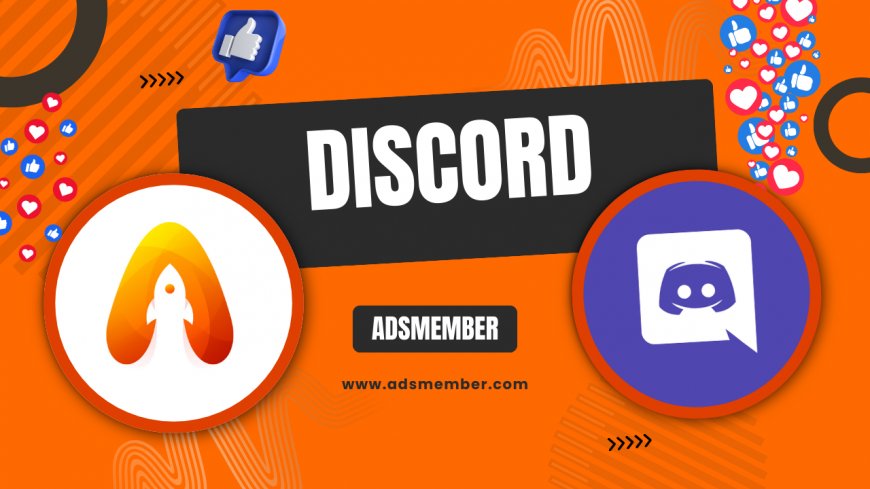
Let’s be real—Discord is a gamer’s lifeline for chatting with friends, but that pesky overlay can ruin your immersion or even tank your FPS. Honestly, I’ve had moments where it popped up mid-battle, costing me the game. If you’re fed up with it too, I’m here to show you how to disable Discord overlay in just a few clicks. Whether you’re on PC or tweaking settings for specific games, this guide has you covered with clear steps, unique insights, and even a case study from my own experience. Stick with me, and let’s reclaim your screen real estate!
Why Disable Discord Overlay?
The Discord overlay lets you chat or see who’s talking without alt-tabbing, but it’s not always a win. For some, it’s a distraction; for others, it causes lag or glitches. In my opinion, if you’re playing competitive games like Valorant or CS:GO, every frame counts. Disabling it can free up resources and keep your focus sharp. Plus, not every game plays nice with overlays—some even crash. Let’s dive into how to turn it off.
Performance Impact of Discord Overlay
Overlays often demand GPU and CPU power, especially on lower-end rigs. A 2021 report from Statista noted that 43% of gamers experience performance issues due to background apps (Statista). Discord’s overlay can be one of those culprits. I’ve noticed FPS drops in games like Cyberpunk 2077 when it’s active. Turning it off can be a quick fix if you’re chasing smoother gameplay.
Step-by-Step: How to Disable Discord Overlay
Disabling the Discord overlay is straightforward, whether you want it off for all games or just one. I’ll break it down for you with detailed steps so you don’t miss a thing. Grab your headset, open Discord, and let’s get started. This works for the desktop app on Windows and Mac—mobile users, sadly, don’t have an overlay to worry about.
Disable Overlay for All Games
- Open Discord and click the gear icon (User Settings) in the bottom-left corner.
- Scroll to the 'App Settings' section and select 'Overlay'.
- Toggle off the option labeled 'Enable in-game overlay'.
- Close the settings window—done!
That’s it. No more overlay popping up in any game. I love how simple Discord makes this, though I wish they’d add a quick-access toggle for frequent togglers.
Disable Overlay for Specific Games
Maybe you only want the overlay off for certain titles. Here’s how:
- In Discord’s User Settings, go to 'Game Overlay' under 'App Settings'.
- Find the game in the list of detected apps (or add it manually).
- Click the monitor icon next to the game to disable the overlay for that title.
This is perfect if you still want voice chat visibility in casual games but not in intense ones. I use this for Fortnite but keep it off for Apex Legends.
Hidden Tip: Adjusting Discord Settings for Performance
Here’s a pro tip you won’t find everywhere: beyond disabling the overlay, tweak Discord’s 'Hardware Acceleration' setting. Under 'Appearance' in User Settings, turn it off if your PC struggles with rendering. This cuts down on GPU usage, especially if you’ve already killed the overlay. I’ve tested this on my mid-range rig, and it shaved off noticeable stutter in games. Pair this with closing unnecessary background apps, and you’re golden. Check out more Discord optimization tips for deeper tweaks.
If you don’t want to disable the overlay permanently, use Discord’s default hotkey (Shift + `) to toggle it on/off during gameplay. You can customize this in the 'Keybinds' section of User Settings. Honestly, this saved me when I needed quick access without diving into menus mid-game. Test it out in a low-stakes match first to get the hang of it!
Bonus Trick: Shortcut to Toggle Overlay
Case Study: My Experience Disabling Overlay in Warzone
Let me share a real-world example. Last month, I was grinding Call of Duty: Warzone on my Ryzen 5 3600 and GTX 1660 setup. The Discord overlay kept flickering, causing micro-stutters—unacceptable in a battle royale. I disabled it using the steps above for Warzone specifically. Result? My FPS stabilized from a jittery 55-60 to a solid 65-70. Even better, no more random pop-ups during clutch moments. Analyzing this, I realized overlays clash with Warzone’s anti-cheat system sometimes, triggering glitches. If you’re facing similar issues, test this fix and monitor your performance with tools like MSI Afterburner.
Lessons Learned from the Experiment
This taught me that not all games handle overlays well, especially resource-heavy ones. It’s worth experimenting per title rather than a blanket disable. Also, check game-specific forums—some communities report unique bugs tied to Discord. My takeaway? Tailor your settings for peace of mind.
Alternatives to Discord Overlay
If you still want in-game chat visibility without the overlay, consider third-party tools or Discord’s mobile app on a second screen. I’ve used my phone for voice chats while gaming on PC—it’s clunky but works. Another option is minimizing Discord to the taskbar and using hotkeys for quick access. For deeper alternatives, explore gaming communication tools that might suit your setup better.
FAQ: How Do I Know If Discord Overlay Is On?
Check if a small Discord icon or chat window appears in-game, usually in a corner. You can also confirm in Discord’s 'Overlay' settings—if the toggle is green, it’s active. Launch a game to test; if you see notifications or voice indicators, it’s on.
FAQ: Does Disabling Overlay Affect Voice Chat?
No, disabling the overlay only removes the visual interface in-game. Voice chat and other Discord features work perfectly fine. You’ll still hear your squad loud and clear—just without the on-screen clutter.
FAQ: Can I Re-Enable Discord Overlay Later?
Absolutely! Just go back to 'Overlay' in User Settings and toggle it on. You can enable it for all games or specific ones. It’s a reversible change, so experiment freely.
FAQ: Why Is My Overlay Still Showing After Disabling?
This could be a glitch. Restart Discord or your PC. If it persists, ensure you’ve disabled it for the specific game in the 'Game Overlay' list. Also, check for Discord updates—bugs often get patched.
FAQ: Does Discord Overlay Cause Input Lag?
Sometimes, yes, especially on older hardware. Overlays can introduce minor input delays due to resource usage. If you notice lag, disable it and test. I’ve seen improvements in responsiveness after turning it off.
What's Your Reaction?
 Like
0
Like
0
 Dislike
0
Dislike
0
 Love
0
Love
0
 Funny
0
Funny
0
 Angry
0
Angry
0
 Sad
0
Sad
0
 Wow
0
Wow
0




















































