How to Fix Discord Update Failed Errors Quickly
Struggling with a Discord update failed error? Learn quick fixes, troubleshoot common issues, and get back to chatting with our expert guide on resolving…
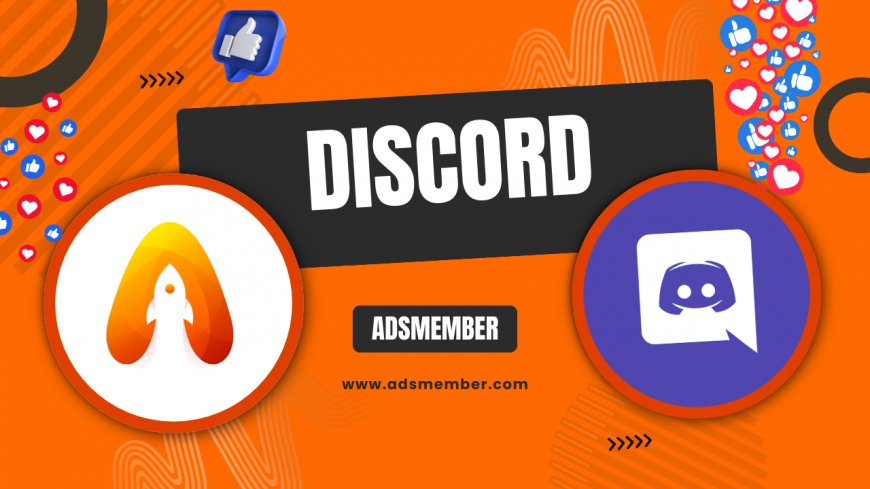
Encountering a 'discord-login-on-web-quick-guide">Discord update failed' error can be incredibly frustrating, especially when you’re eager to jump into a voice chat or catch up with friends. I’ve been there, staring at that endless update loop, wondering why a simple app update feels like rocket science. Honestly, this issue is more common than you’d think, often tied to connectivity hiccups, corrupted files, or permissions. In this guide, I’ll walk you through actionable steps to fix it, share unique insights from my own troubleshooting adventures, and throw in some lesser-known tips. Let’s get Discord running smoothly again!
Why Does Discord Update Fail?
Before diving into fixes, let’s unpack why Discord updates fail in the first place. From my experience, the culprit is often a shaky internet connection or server-side issues on Discord’s end. Other times, it’s a permissions snag—Discord might not have the right access to write files. Corrupted cache or leftover files from a previous update can also mess things up. Understanding the root cause helps target the solution, so let’s break it down further.
Common Causes of Update Errors
Here are the usual suspects behind a 'Discord update failed' message:
- Internet Issues: A spotty connection can interrupt the download process.
- Permissions: Discord needs admin rights to update files on your device.
- Corrupted Files: Old or damaged installation files can block updates.
- Antivirus/Firewall: Security software might flag Discord as a threat, halting updates.
- Server Downtime: If Discord’s servers are down, updates won’t complete.
Step-by-Step Fixes for Discord Update Failed
Now, let’s get to the good stuff—fixing the problem. I’ve tested these methods myself across Windows and Mac, and they’ve saved me countless headaches. Follow these steps in order, as they start with the simplest solutions and escalate to more technical ones. If one doesn’t work, move to the next. Ready? Let’s roll.
1. Check Your Internet Connection
First things first, ensure your internet isn’t the issue. Run a quick speed test or try loading a website. If it’s slow, reset your router or switch to a wired connection. I once spent an hour troubleshooting only to realize my Wi-Fi had dropped—talk about embarrassing! A stable connection is key since Discord updates require consistent bandwidth. If you’re on a VPN, disable it temporarily; it might be interfering with Discord’s servers.
2. Run Discord as Administrator
Permissions can be sneaky. If Discord lacks admin access, it can’t modify files during an update. Right-click the Discord shortcut, select 'Run as Administrator,' and see if the update pushes through. On Windows, this has worked for me more times than I can count. For Mac users, ensure Discord has full disk access via System Settings > Privacy & Security. It’s a small tweak but often a game-changer.
3. Clear Discord Cache
Corrupted cache files can cause an update to fail or loop endlessly. To clear them, close Discord, then navigate to %appdata%/Discord (Windows) or ~/Library/Application Support/discord (Mac) and delete the 'Cache' folder. Restart Discord, and it should rebuild the cache. I’ve found this fixes weird glitches, especially after a botched update. Just don’t delete other folders—stick to 'Cache' to avoid losing settings.
4. Disable Antivirus or Firewall Temporarily
Your antivirus or firewall might be overzealous, blocking Discord’s update files. Temporarily disable them, then try updating again. I use Windows Defender, and adding Discord as an exception under 'Allowed Apps' fixed my issue once. Remember to re-enable protection after. If you’re unsure how, check your software’s help docs—most have clear guides. This step’s a bit risky, so only do it briefly.
5. Reinstall Discord Completely
If all else fails, a clean reinstall often does the trick. Uninstall Discord, delete leftover files in %appdata% or Application Support, then download the latest version from Discord’s official site. I’ve had to do this after major updates, and it’s like giving Discord a fresh start. Reinstalling also clears out stubborn corrupted files that manual deletion might miss.
Unique Tip: Check Discord Server Status
Here’s a tip you won’t find everywhere: before tearing your hair out, check if Discord’s servers are down. I learned this the hard way during a massive outage in 2022. Use Downdetector to see real-time reports of issues. If servers are offline, no fix will work—you just have to wait. Bookmark this for future hiccups; it’s saved me tons of frustration.
Case Study: My Battle with Update Loops
Last year, I hit an infuriating update loop on Windows 10. The 'Discord update failed' error popped up endlessly. I tried basic fixes—restarting, clearing cache—but nothing worked. Digging deeper, I found a forum thread suggesting an old VPN conflict. Disabled it, ran as admin, and boom, update completed. It taught me to consider third-party software interference. If you’re stuck, think outside the box; your setup might hold the clue.
Preventing Future Discord Update Issues
Once you’ve fixed the error, let’s keep it from happening again. In my opinion, prevention is better than cure. Keep Discord updated manually if auto-updates glitch—check for new versions weekly on their site. Ensure your OS is up to date, as compatibility issues can sneak in. Lastly, avoid running Discord on startup; it can conflict with other processes. I’ve dodged many headaches by following these habits.
FAQ: Discord Update Failed Errors
What does 'Discord update failed' mean?
It means Discord couldn’t complete its update process, often due to internet issues, permissions, or corrupted files. Restarting the app or running as admin usually helps.
Why is my Discord stuck on updating?
A stuck update often points to a slow connection or server downtime. Check your internet and Discord’s status on Downdetector before troubleshooting further.
Can antivirus cause Discord update errors?
Yes, antivirus or firewall settings can block update files. Temporarily disable them or add Discord as an exception to resolve the issue quickly.
How do I reinstall Discord properly?
Uninstall Discord, delete leftover files in %appdata% (Windows) or Application Support (Mac), then download the latest version from their official site.
Is there a way to skip Discord updates?
Not really—updates are mandatory for security and features. If updates fail, fix the issue using the steps above rather than avoiding them.
What's Your Reaction?
 Like
0
Like
0
 Dislike
0
Dislike
0
 Love
0
Love
0
 Funny
0
Funny
0
 Angry
0
Angry
0
 Sad
0
Sad
0
 Wow
0
Wow
0




















































