How to Fix RTC Connecting Issue on Discord Easily
Struggling with RTC Connecting on Discord? Discover easy fixes for voice chat issues, step-by-step solutions, and expert tips to get back online fast!
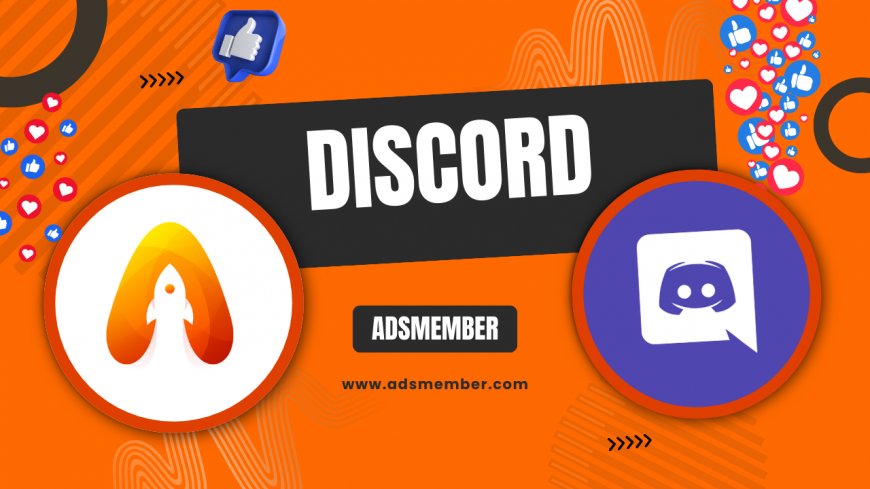
Ever been stuck on the dreaded 'RTC Connecting' screen on Discord, unable to join a voice chat with friends? Honestly, it’s frustrating beyond words. Whether you’re mid-game or just trying to catch up with your community, this issue can kill the vibe. As a long-time Discord user and SEO editor, I’ve tackled this problem more times than I’d like to admit. In this guide, I’ll walk you through proven fixes for the RTC Connecting error, using technical know-how and unique insights. Let’s dive in and get your voice chats back on track!
Understanding the RTC Connecting Error on Discord
If you’ve seen 'RTC Connecting' stuck on your screen, it means Discord is struggling to establish a Real-Time Communication (RTC) connection for voice chat. This can stem from network issues, app glitches, or server problems. In my opinion, it’s one of the most annoying errors because it’s often unclear why it’s happening. But don’t worry—let’s break down the causes and fixes.
Common Causes of RTC Connecting Issues
Several factors can trigger this error. Poor internet connectivity is a top culprit—Discord needs a stable connection for voice data. Firewall or antivirus settings might block Discord’s access. Sometimes, it’s a temporary server outage on Discord’s end. I’ve also noticed outdated app versions causing this glitch. Identifying the root cause is half the battle, so let’s troubleshoot step by step.
Step-by-Step Fixes for RTC Connecting on Discord
Let’s get to the solutions. I’ve compiled these steps based on personal experience and community feedback. Follow them in order, and you’ll likely resolve the issue quickly. If one doesn’t work, move to the next. Ready? Let’s fix this!
1. Check Your Internet Connection
First things first, ensure your internet is stable. Run a speed test (I use Speedtest.net) to check for latency or packet loss. Discord recommends at least 2 Mbps upload/download for voice chats. If your connection is spotty, reset your router or switch to a wired connection. I once fixed this error simply by moving closer to my Wi-Fi router—sometimes it’s that easy!
2. Restart Discord and Your Device
It sounds basic, but restarting Discord often clears temporary glitches. Close the app completely (check Task Manager on Windows to ensure it’s not running in the background). Reboot your device too. I’ve found that a full system restart can refresh network settings and resolve minor bugs. Give it a shot before diving deeper.
3. Update Discord to the Latest Version
Using an outdated version of Discord can cause compatibility issues. Check for updates in the app or download the latest version from Discord’s official site. In my experience, updates often patch bugs like RTC Connecting errors. Enable auto-updates to avoid this hassle in the future.
4. Adjust Voice and Video Settings
Sometimes, Discord’s voice settings can mess up connections. Open Discord, go to 'User Settings' > 'Voice & Video,' and ensure your input/output devices are correct. Try disabling 'Krisp' or other noise suppression tools if enabled—they can interfere. I once spent hours troubleshooting only to realize my headset wasn’t selected. Double-check these settings!
5. Disable Firewall or Antivirus Temporarily
Your firewall or antivirus might be blocking Discord’s connection. Temporarily disable them and test if the RTC error persists. On Windows, go to 'Windows Security' > 'Firewall & Network Protection' to turn it off. Be cautious, though—re-enable it after testing. This trick worked for me during a critical gaming session last month.
Advanced Troubleshooting for Persistent Issues
If the basic fixes didn’t work, let’s dig deeper. These advanced steps require a bit more tech savvy but can resolve stubborn RTC Connecting errors. I’ve used these when all else failed, and they’ve saved the day.
Flush DNS Cache
A corrupted DNS cache can disrupt Discord’s ability to connect. On Windows, open Command Prompt as admin and type ipconfig /flushdns, then hit Enter. Restart your device afterward. This clears outdated network data. I recommend doing this monthly as preventative maintenance—it’s a hidden gem for network issues.
Change Discord Server Region
If the issue is on Discord’s end, switching the server region might help. In your server settings, under 'Server Region,' select a different location closer to you or with less traffic. I’ve noticed significant improvements by switching from US East to US Central during peak hours. Experiment with a few regions to find the best connection.
Unique Tip: Use a VPN as a Last Resort
Here’s a tip you won’t find everywhere: try a VPN. Sometimes, ISP throttling or regional restrictions cause RTC errors. A VPN can bypass these by routing your connection through a different server. I’ve used NordVPN to fix persistent issues during international calls on Discord. Just ensure you pick a reliable provider and test a few server locations. It’s not a guaranteed fix, but it’s worth a shot if nothing else works.
Visual Guide: Discord Connection Flow

Expandable Pro Tips for Discord Users
Click for Hidden Discord Optimization Tricks
- Lower your voice channel bitrate in server settings (e.g., from 64kbps to 32kbps) to reduce bandwidth strain.
- Disable 'Hardware Acceleration' in Discord’s Appearance settings if your device struggles with rendering.
- Use Discord’s browser version temporarily—sometimes the app has cached errors the browser avoids.
FAQ: What Causes RTC Connecting on Discord?
This error occurs when Discord can’t establish a voice connection due to network issues, outdated software, firewall blocks, or server outages. In my experience, unstable internet is the most common cause. Check your connection first using tools like Speedtest.net before diving into app settings.
FAQ: Can Discord Server Status Affect RTC Connecting?
Absolutely. If Discord’s servers are down or overloaded, you might get stuck on RTC Connecting. Check their status on the official Discord Status Page. I’ve seen this during major updates or peak usage times. If it’s a server issue, unfortunately, you’ll need to wait it out.
FAQ: Is Reinstalling Discord a Good Fix for RTC Errors?
Reinstalling can help if the app files are corrupted. Uninstall Discord, delete leftover files in %appdata%, and download a fresh copy from their site. I’ve had mixed results with this—sometimes it works like a charm, other times it’s unnecessary. Try simpler fixes first.
What's Your Reaction?
 Like
0
Like
0
 Dislike
0
Dislike
0
 Love
0
Love
0
 Funny
0
Funny
0
 Angry
0
Angry
0
 Sad
0
Sad
0
 Wow
0
Wow
0




















































