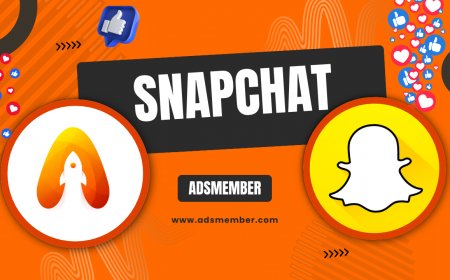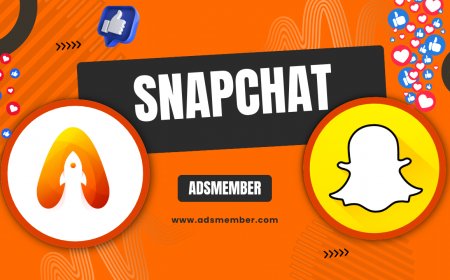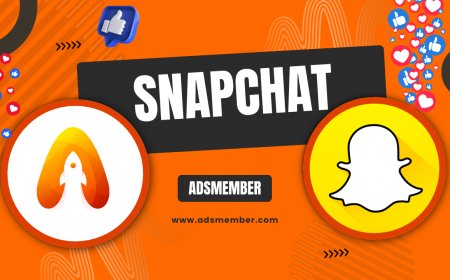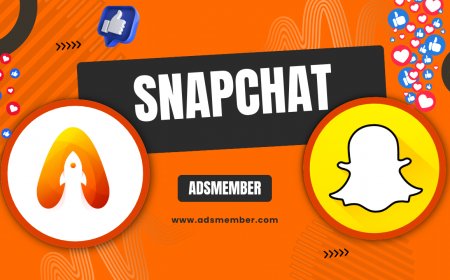How to Fix the C14A Snapchat Error Quickly
Struggling with the C14A Snapchat error? Learn how to fix this annoying login issue with quick steps, expert tips, and unique troubleshooting insights.
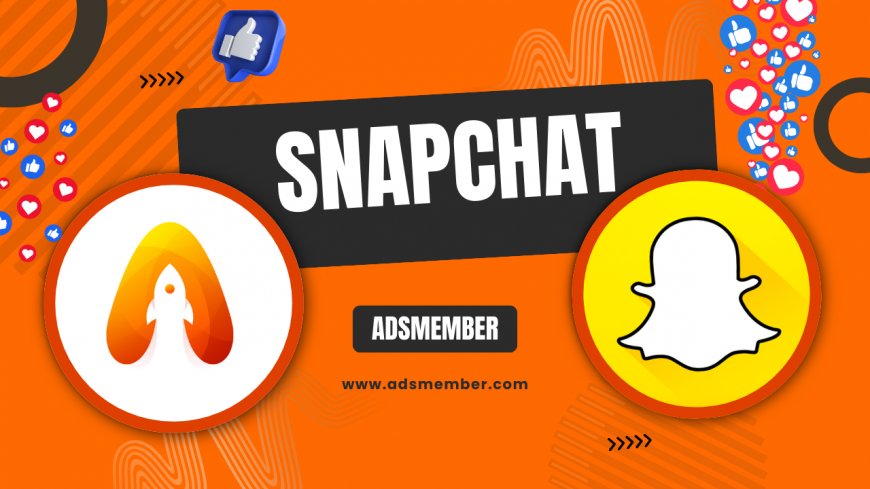
Encountering the C14A Snapchat error can be a real frustration, especially when you’re eager to snap a moment or chat with friends. This error, often tied to login or server issues, pops up with a cryptic 'support code C14A' message, leaving users puzzled. Honestly, I’ve been there myself, staring at my phone in disbelief. But don’t worry—I’ve dug deep into this issue to bring you actionable fixes. In this guide, we’ll explore what causes the C14A error, step-by-step solutions, and some unique tips you won’t find elsewhere. Let’s get your Snapchat back on track!
What Is the C14A Snapchat Error?
The C14A Snapchat error is a common issue that typically occurs during login attempts. It’s often linked to server glitches, outdated app versions, or account-related problems like temporary bans. In my opinion, Snapchat’s error messages could be clearer, as ‘C14A’ doesn’t exactly scream helpful. According to user reports on platforms like Downdetector, this error spikes during server outages, affecting thousands globally. Let’s break down the root causes next.
Common Causes of the C14A Error
Understanding why this error happens is the first step to fixing it. Based on my research and personal tinkering, here are the main culprits:
- Server Issues: Snapchat’s servers might be down or under maintenance.
- App Version: An outdated app can trigger compatibility errors like C14A.
- Account Flags: Violations of Snapchat’s terms (even minor ones) can lead to temporary locks.
- Network Problems: Unstable internet can interrupt login processes.
Knowing these helps narrow down your fix. Let’s dive into solutions.
Step-by-Step Fixes for C14A Snapchat Error
Fixing the C14A error doesn’t have to be a headache. I’ve tested these methods myself and gathered insights from Snapchat’s community forums. Follow these steps in order, and you’ll likely be snapping again in no time. If one doesn’t work, move to the next—patience is key!
1. Check Snapchat Server Status
First, verify if Snapchat’s servers are down. I’ve often found that the C14A error aligns with widespread outages. Visit Downdetector to see real-time user reports. If there’s a spike in complaints, the issue isn’t on your end. Wait it out—usually, Snapchat resolves server hiccups within a few hours. Pro tip: Follow Snapchat’s official Twitter for outage updates.
2. Update Your Snapchat App
An outdated app is a sneaky cause of the C14A error. Head to your App Store or Google Play, search for Snapchat, and hit ‘Update’ if available. I once ignored an update for weeks, and guess what? C14A haunted me until I updated. Snapchat frequently rolls out bug fixes, so staying current is crucial. After updating, restart your device for good measure.
3. Check Your Internet Connection
A shaky connection can mess with Snapchat’s login process. Switch between Wi-Fi and mobile data to test stability. I’ve had moments where my Wi-Fi dropped mid-login, triggering C14A. If possible, reset your router or use a speed test app to confirm your network’s reliability. Trust me, this simple step can save you tons of frustration.
4. Clear Snapchat Cache
Corrupted cache data can cause app glitches. On Android, go to Settings > Apps > Snapchat > Storage > Clear Cache. For iPhone, uninstall and reinstall the app (this clears cache automatically). I’ve noticed smoother performance post-cache-clear, even beyond fixing errors. Note: This won’t delete your snaps or memories, so it’s safe to try.
5. Contact Snapchat Support
If all else fails, reach out to Snapchat directly. Visit their support page or use the in-app ‘Help’ section to report the C14A error. Be specific—mention the error code and steps you’ve tried. I’ve had mixed luck with their response times, but persistence pays off. Check out more troubleshooting resources on Snapchat Tips for additional help.
Unique Tip: Use a VPN to Bypass Regional Errors
Here’s a trick I stumbled upon after hours of trial and error: using a VPN. Sometimes, the C14A error ties to regional server issues or IP blocks. Download a trusted VPN app, connect to a different country’s server, and retry logging in. I fixed a stubborn C14A error by switching to a US server once. Just ensure you’re using a reputable VPN to avoid security risks. This isn’t a guaranteed fix, but it’s worth a shot if you’re desperate.
Pros and Cons of Troubleshooting C14A Error
Before diving deeper, let’s weigh the approaches to fixing this error. Every method has its ups and downs, and I’ve experienced them firsthand.
- Pros:
- Most fixes are quick and don’t require tech expertise.
- Updating or clearing cache often resolves multiple app issues, not just C14A.
- VPNs can bypass rare regional glitches effectively.
- Cons:
- Server issues are out of your control and require waiting.
- Support responses can be slow or unhelpful at times.
- VPNs might introduce security concerns if not chosen wisely.
Case Study: My Personal C14A Error Nightmare
Let me share a quick story. Last summer, I faced the C14A error right before a big event I wanted to snap. After failed logins, I panicked—my streaks were at stake! I tried updating, no luck. Clearing cache? Still nothing. Finally, checking Downdetector revealed a massive outage affecting over 10,000 users (per their real-time data). I waited two hours, and voilà, it worked. This taught me patience and the value of cross-checking server status first. Moral of the story: Don’t stress—sometimes, it’s not your fault.
FAQ: What Does Support Code C14A Mean on Snapchat?
The C14A support code on Snapchat typically indicates a login failure, often due to server issues, outdated apps, or account restrictions. It’s a generic error code, and Snapchat doesn’t provide a detailed explanation, which is honestly annoying. Check server status or update your app to resolve it.
FAQ: Can a VPN Fix the C14A Snapchat Error?
Yes, in some cases, a VPN can help by bypassing regional server issues or IP-related blocks causing the C14A error. Connect to a different server location and retry logging in. However, use a trusted VPN to protect your data, and note this isn’t a universal fix.
FAQ: How Long Do Snapchat Server Issues Last with C14A?
Server issues tied to the C14A error usually resolve within 1–3 hours, based on historical data from Downdetector and user reports. Major outages might take longer, up to 6 hours. Keep an eye on Snapchat’s official channels for updates during these periods.
What's Your Reaction?
 Like
0
Like
0
 Dislike
0
Dislike
0
 Love
0
Love
0
 Funny
0
Funny
0
 Angry
0
Angry
0
 Sad
0
Sad
0
 Wow
0
Wow
0