How to Get Discord on Xbox: Step-by-Step Guide
Learn how to get Discord on Xbox with this easy step-by-step guide. Connect your accounts, set up voice chat, and enhance your gaming experience on Xbox One or…
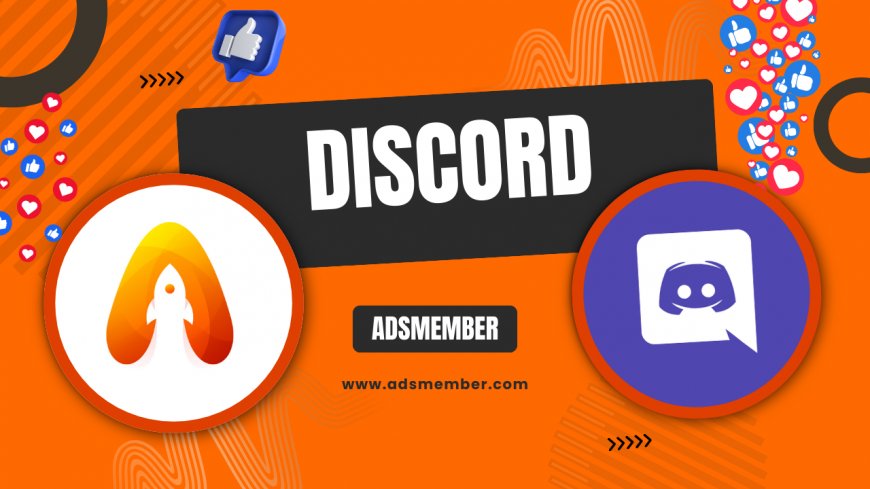
Hey gamers, if you’ve been wondering how to get discord-servers">Discord on Xbox, you’re in the right place! Honestly, integrating Discord with your Xbox has been a game-changer for me—those late-night gaming sessions with friends are so much smoother now. Whether you’re on Xbox One or the shiny new Series X|S, this guide will walk you through every step. Let’s dive into setting up Discord for voice chat and community vibes right from your console.
Why Use Discord on Xbox for Gaming?
Discord isn’t just another chat app; it’s a lifeline for gamers. With over 150 million monthly active users as of 2023 (according to Statista), it’s the go-to platform for voice and text communication. On Xbox, it bridges the gap between console and PC players. In my opinion, nothing beats Discord’s low-latency voice channels when coordinating raids or just trash-talking with buddies.
Plus, Xbox’s native party chat can feel limited compared to Discord’s server-based setup. You get customizable channels, bots for fun or moderation, and cross-platform support. It’s no wonder Microsoft rolled out official Discord integration in 2022. So, let’s explore why this combo is worth your time.
Benefits of Discord Over Xbox Party Chat
Let me break this down for you. Xbox Party Chat works fine for small groups, but it lacks the depth of Discord. With Discord, you can join servers with thousands of members, share screens (on PC, at least), and use text channels for memes or strategy planning. It’s like having a virtual gaming hub.
Another huge plus? Discord’s noise suppression tech, powered by Krisp, cuts out background chaos. I’ve had friends play with loud fans or barking dogs, and it’s barely noticeable. Xbox chat doesn’t come close to that clarity.
Step-by-Step: How to Get Discord on Xbox
Alright, let’s get to the meat of it—setting up Discord on your Xbox. The process is pretty straightforward, but there are a few quirks to watch for. I’ve done this on both Xbox One and Series X, and trust me, it’s worth the five minutes. Follow these steps, and you’ll be chatting in no time.
Step 1: Link Your Discord and Xbox Accounts
First, ensure you have a Discord account. If not, head to Discord’s site or app and sign up—it’s free. On your Xbox, go to ‘Profile & System,’ then ‘Settings,’ and select ‘Account.’ Under ‘Linked Social Accounts,’ find Discord and choose ‘Link.’ You’ll get a QR code or a code to enter on the Discord app (via phone or PC).
Open Discord, navigate to ‘User Settings,’ then ‘Connections,’ and add Xbox. Enter the code or scan the QR, and boom, your accounts are linked. I found the QR method faster—less typing on a controller!
Step 2: Download the Discord App on Xbox
Head to the Microsoft Store on your Xbox. Search for ‘Discord,’ and download the official app. It’s lightweight, under 100 MB, so it won’t hog your storage. Once installed, launch it and sign in with your Discord credentials. Pro tip: Use a keyboard if you’ve got one plugged in—typing passwords with a controller is a pain.
If the app isn’t showing up, ensure your Xbox is updated. I had this issue once, and a quick system update fixed it. Check under ‘Settings > System > Updates’ if you’re stuck.
Step 3: Join Voice Channels from Xbox
With the app installed, open Discord on Xbox and navigate to a server. Select a voice channel, and hit ‘Join.’ Your headset should automatically connect if it’s plugged in. You can adjust volume or mute settings directly in the app. Honestly, the first time I heard my PC friends crystal clear on Xbox, I was hyped!
One quirk: You can’t start a call from Xbox—join existing channels instead. If your server’s quiet, ask a friend to hop on via PC or mobile to get things rolling.
Step 4: Fine-Tune Settings for Best Experience
Under Discord settings on Xbox, tweak input/output devices if audio isn’t right. Ensure your headset is selected, not TV speakers. Also, enable ‘Transfer Voice’ if you switch between Xbox and Discord on other devices—it’s seamless. I’ve toggled this during long sessions, and it’s a lifesaver.
Another tip: Disable game audio mixing if Discord chat gets drowned out. Go to Xbox ‘Audio Settings’ and lower game volume to balance things. It took me a few tries to get this perfect, but now it’s flawless.
Common Issues and Unique Fixes for Discord on Xbox
Let’s be real—tech isn’t always smooth sailing. When I first set up Discord on Xbox, I hit a few snags. From connection drops to audio glitches, I’ve seen it all. Here are some common problems and fixes that aren’t plastered all over generic guides.
Connection Fails or App Won’t Link
If your accounts won’t link, double-check your Xbox Live status. You need an active Gold or Game Pass Ultimate subscription for some social features. Also, ensure both Discord and Xbox apps are updated. I once spent 20 minutes troubleshooting only to realize my Discord app was outdated—embarrassing but true.
A unique fix: Clear your Xbox cache. Power down, unplug for 30 seconds, then restart. This resets temporary glitches without losing data. It worked for me after a failed link attempt.
Audio Issues or Echo Problems
Hearing echoes or no sound? First, test your headset in another app like Xbox Party Chat. If it’s fine there, dive into Discord settings and toggle ‘Echo Cancellation.’ Also, lower mic sensitivity if feedback loops happen. I had a cheap headset once that caused nonstop echoes—this fixed it.
Here’s a lesser-known trick: If audio cuts out mid-game, switch Discord channels briefly, then rejoin. It’s like a mini-reset for the app’s connection. Saved my squad during a tense match!
FAQ: Your Burning Questions on Discord for Xbox
Can I Use Discord on Xbox Without a Headset?
Technically, yes, but it’s not ideal. Discord will output audio through your TV or monitor speakers, and input via any mic plugged into the controller. However, the quality is often poor, and you’ll annoy roommates with open chat. I’d strongly recommend a headset for clarity and courtesy.
Is Discord on Xbox Free to Use?
Absolutely! The Discord app and basic features are free on Xbox. You don’t need a paid Discord Nitro subscription for voice or text chat. That said, some Xbox Live features tied to multiplayer might require Gold or Game Pass, but Discord itself costs nothing.
Can I Stream Gameplay via Discord on Xbox?
Not directly, unfortunately. Unlike on PC, Xbox doesn’t support Discord screen sharing or streaming yet. You can still chat while playing, though. For streaming, use Twitch via Xbox and share the link in your Discord server. It’s a workaround I’ve used plenty of times.
Wrapping up, getting Discord on Xbox is a must for any serious gamer. It’s transformed how I connect with friends across platforms, and despite a few hiccups, the setup is worth it. If you want more gaming tips, check out our Gaming Guides for deeper dives. Have you tried Discord on Xbox yet? Drop your thoughts or struggles below—I’d love to help troubleshoot or celebrate your setup success!
What's Your Reaction?
 Like
0
Like
0
 Dislike
0
Dislike
0
 Love
0
Love
0
 Funny
0
Funny
0
 Angry
0
Angry
0
 Sad
0
Sad
0
 Wow
0
Wow
0




















































