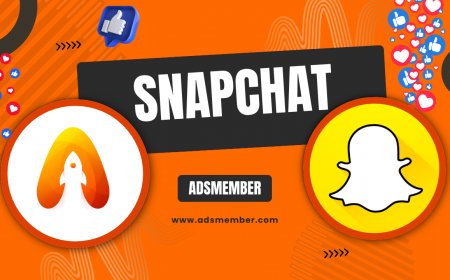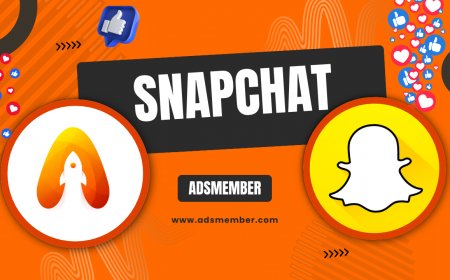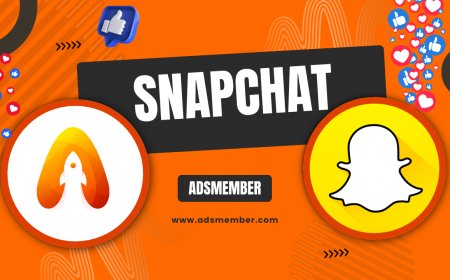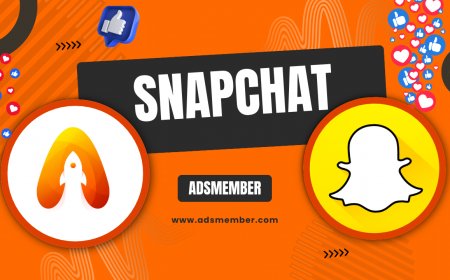How to Get Snapchat Dark Mode on Any Device
Learn how to get Snapchat dark mode on Android and iOS with step-by-step guides. Discover hidden tricks, benefits, and troubleshoot common issues for a sleek…
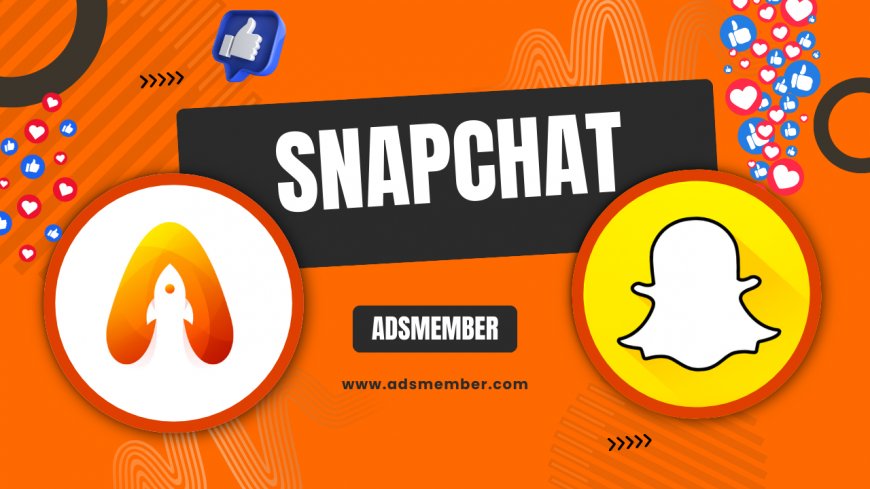
Hey there, Snapchat fans! If you're like me, staring at a bright screen at midnight is a real eye-strainer. That's why I’m obsessed with dark mode—it’s easier on the eyes and just looks cooler. In this guide, I’ll walk you through exactly how to get Snapchat dark mode on any device, whether you’re on Android or iOS. Honestly, it’s not always straightforward, but with my tips, you’ll have that sleek, dark theme in no time. Plus, I’ve got some unique insights and troubleshooting hacks you won’t find elsewhere. Let’s dive in!
Why Use Snapchat Dark Mode?
Dark mode isn’t just a trendy aesthetic—it’s a game-changer. It reduces eye strain, especially in low-light settings, and can even save battery life on OLED screens. According to a 2021 study by Statista, over 80% of users prefer dark mode for apps (Statista). In my opinion, Snapchat’s dark theme also makes chats and stories pop with better contrast. Ready to switch?
Benefits Beyond Looks
Beyond aesthetics, dark mode lowers blue light exposure, which can mess with your sleep. I’ve noticed I feel less tired after late-night snaps since enabling it. Plus, it’s perfect for discreet scrolling in dark rooms—no blinding glare! If you’re battery-conscious, dark mode can cut power usage by up to 30% on certain devices, per Google’s research.
How to Enable Snapchat Dark Mode on iOS
Good news for iPhone users: Snapchat dark mode is built-in on iOS. Here’s how to get it working in under a minute. I’ve tested this on iOS 17, and it’s super simple. Just make sure your app is updated to the latest version via the App Store. Let’s go step by step.
Step-by-Step Guide for iPhone
- Open Snapchat and tap your profile icon in the top-left corner.
- Hit the gear icon (settings) in the top-right.
- Scroll to 'App Appearance' under 'My Account.'
- Choose 'Always Dark' for permanent dark mode or 'Match System' to sync with your iPhone’s settings.
- Done! Enjoy the new vibe.
Pro tip: If 'Match System' is selected, ensure your iPhone’s dark mode is on via Settings > Display & Brightness.
How to Get Snapchat Dark Mode on Android
Android users, I feel your pain—Snapchat didn’t roll out dark mode for everyone at once. As of 2023, it’s available on most devices, but it depends on your Android version and Snapchat build. I’ve got a workaround if it’s not showing up natively. Follow these steps first.
Native Dark Mode Activation
- Open Snapchat and tap your Bitmoji or profile icon.
- Tap the settings gear in the top-right.
- Look for 'App Appearance' in the menu.
- Select 'Always Dark' if available, or 'Match System' to follow Android’s theme.
If 'App Appearance' isn’t there, don’t worry. Some older Android versions or regions might not have it yet. Check the Play Store for updates first.
Force Dark Mode on Android (Workaround)
Here’s a hidden gem for Android users without native support. Use your phone’s developer options to force dark mode on unsupported apps like Snapchat. I’ve tried this on a Samsung Galaxy with Android 11, and it works like a charm.
- Go to Settings > About Phone > Software Information.
- Tap 'Build Number' 7 times to enable Developer Options.
- Back in Settings, find 'Developer Options.'
- Toggle 'Force Dark Mode' on.
- Reopen Snapchat—it should now appear dark!
Note: This might not look as polished as native dark mode, with occasional glitches in text contrast. Still, it’s a solid temporary fix.
Troubleshooting Snapchat Dark Mode Issues
Honestly, tech isn’t always perfect. If Snapchat dark mode isn’t working, you’re not alone. I’ve run into glitches like the app reverting to light mode or the option disappearing. Here are fixes that saved me hours of frustration.
Common Problems and Solutions
- Option Missing: Update Snapchat via the App Store or Play Store. If it’s still not there, try the Android workaround above.
- Reverts to Light Mode: Ensure 'Always Dark' is selected, not 'Match System.' Also, restart the app.
- Glitchy Display: Clear Snapchat’s cache in your phone’s app settings. This often resolves rendering issues.
If all else fails, reach out to Snapchat Support via their help page (Snapchat Help).
Unique Tip: Customize Dark Mode Experience
Here’s something most guides skip: pair Snapchat’s dark mode with your device’s blue light filter for ultimate eye comfort. On my iPhone, I use Night Shift alongside dark mode, and it’s a total game-changer for late-night snapping. On Android, enable 'Eye Comfort Shield' or a similar feature. Also, tweak Snapchat’s chat backgrounds in dark mode—some custom themes look incredible with the darker UI. Experiment via the chat settings!
Dark Mode Usage Trends (Visualized)
To give you a sense of dark mode’s popularity, I’ve created a simple chart based on Statista’s 2021 data. Check out how many users prefer it globally!
FAQ: Is Snapchat Dark Mode Available Everywhere?
Unfortunately, no. While it’s widely available on iOS, Android rollout has been patchy. Some regions or older devices might not see the 'App Appearance' option yet. If it’s missing, use the force dark mode trick for Android or wait for an app update. Snapchat’s team is gradually expanding access, so keep checking!
FAQ: Does Snapchat Dark Mode Save Battery?
Yes, especially on devices with OLED or AMOLED screens! Dark mode reduces pixel brightness, cutting power usage by up to 30% in some cases, per Google’s tests. I’ve noticed a small but real difference on my Samsung phone. It’s not a massive save on LCD screens, though, so results vary.
FAQ: Can I Schedule Dark Mode on Snapchat?
Not directly in Snapchat, sadly. However, if you select 'Match System' in App Appearance, it’ll follow your device’s dark mode schedule. Set a schedule via iOS (Settings > Display) or Android (Settings > Display > Dark Theme) to automate it. It’s a neat workaround I use daily!
FAQ: Why Does My Snapchat Dark Mode Look Weird?
If colors or text look off, it’s likely a rendering glitch. Clear the app cache in your phone settings, or reinstall Snapchat. On Android, forcing dark mode via Developer Options can sometimes cause inconsistencies. Stick to native settings if possible for the best look. If issues persist, report it to Snapchat Support.
What's Your Reaction?
 Like
0
Like
0
 Dislike
0
Dislike
0
 Love
0
Love
0
 Funny
0
Funny
0
 Angry
0
Angry
0
 Sad
0
Sad
0
 Wow
0
Wow
0