How to Get TikTok Back on iPhone in Simple Steps
Struggling to get TikTok back on your iPhone? This guide covers simple steps to reinstall, troubleshoot, and recover the app, even after deletion or glitches.
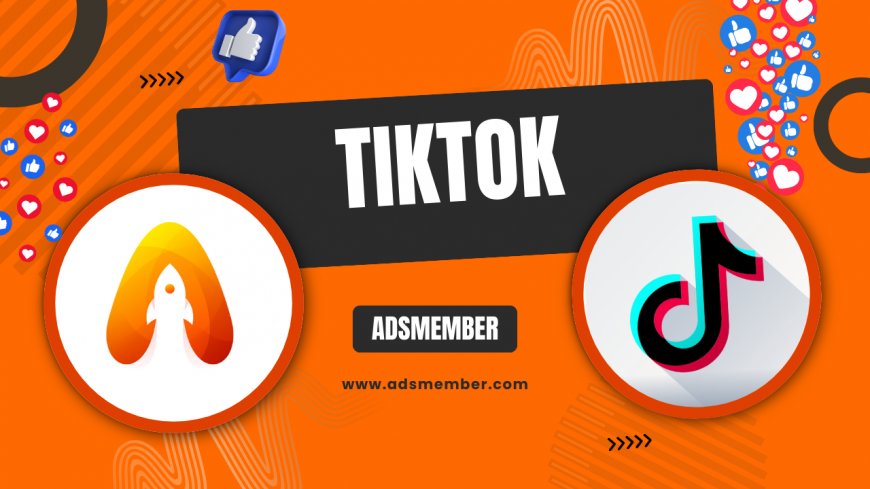
Have you accidentally deleted tiktok-downloader-hd-tools-for-high-quality-videos">TikTok from your iPhone or found it mysteriously missing? Honestly, it’s frustrating when an app you love just vanishes or refuses to work. Whether it’s due to a glitch, an update gone wrong, or a purposeful uninstall, getting TikTok back on your iPhone is usually a straightforward process. In my opinion, Apple’s ecosystem makes app recovery a breeze if you know the right steps. Let’s dive into how to reinstall TikTok, troubleshoot common issues, and ensure it runs smoothly on your device.
Step 1: Check If TikTok Is Hidden or Deleted
Before panicking, let’s make sure TikTok isn’t just hiding. Sometimes, apps get moved to the App Library or hidden by restrictions. Swipe left on your Home Screen to access the App Library and type “TikTok” in the search bar. If it’s there, long-press and drag it back to your Home Screen. If not, check Settings > Screen Time > Content & Privacy Restrictions to see if app installs are blocked. I’ve seen this trip up many users, especially parents setting limits for kids.
Step 2: Reinstall TikTok from the App Store
If TikTok is truly gone, reinstalling it is your next move. Open the App Store, search for “TikTok,” and tap the download icon (a cloud with an arrow if you’ve downloaded it before). It’s free, so no worries about charges. Make sure you’re signed in with the correct Apple ID—trust me, I’ve wasted time on this before. If you don’t see it, ensure your iOS version supports the app (TikTok requires iOS 12.0 or later, per their App Store page).
Fix App Store Download Issues
Can’t download it? Check your internet connection—Wi-Fi or cellular data must be stable. Also, go to Settings > General > iPhone Storage to confirm you’ve got enough space (TikTok needs about 300 MB). If the App Store is glitchy, restart your iPhone or sign out and back into your Apple ID. These small fixes often save the day.
Step 3: Recover TikTok via iCloud or iTunes Backup
If reinstalling doesn’t bring back your data or saved drafts, consider restoring from a backup. Head to Settings > General > Transfer or Reset iPhone > Erase All Content and Settings, then choose “Restore from iCloud Backup” during setup. Pick a recent backup that includes TikTok. Honestly, this is a last resort because it wipes your device, but it’s clutch if you’ve lost important content. Just ensure your backup is up-to-date!
Alternative: Use iTunes Backup
No iCloud backup? Connect your iPhone to a computer with iTunes, select your device, and click “Restore Backup.” Choose the latest backup file. This method saved me once when I lost app data after an iOS update. Remember, though—backups only restore app presence, not always login details or drafts if TikTok doesn’t sync them to your account.
Step 4: Troubleshoot TikTok Not Working After Reinstall
Got TikTok back but it’s crashing or won’t open? First, ensure your iOS is updated (Settings > General > Software Update). TikTok often glitches on outdated systems. Next, force-close the app by swiping up from the bottom of your screen and flicking TikTok away, then relaunch it. If that fails, delete and reinstall again. I’ve noticed TikTok can be finicky after major iOS updates, so patience is key.
Check TikTok Server Status
Still not working? It might not be your iPhone. Check TikTok’s server status on sites like Downdetector. If there’s an outage, you’ll see spikes in user reports. I’ve been burned by this before, troubleshooting for hours only to realize it was a platform-wide issue. Just wait it out in these cases.
Unique Tip: Use Offloading to Save Space Without Losing Data
Here’s a gem most guides skip: if you’re low on storage but don’t want to lose TikTok data, try “offloading” the app. Go to Settings > General > iPhone Storage > TikTok, and tap “Offload App.” This removes the app but keeps your data. When you’re ready, reinstall via the App Store, and your settings stay intact. I’ve used this trick when juggling space for iOS updates—super handy!
Case Study: A User’s Struggle with TikTok Reinstallation
I recently helped a friend who couldn’t get TikTok back after an iOS 17 update. The app wouldn’t download due to a mysterious “Apple ID issue.” After verifying their ID and resetting network settings (Settings > General > Transfer or Reset iPhone > Reset > Reset Network Settings), it worked. Turns out, a VPN was interfering with App Store access. This just shows how random glitches can be—always check the basics like network or account settings before diving deeper.
FAQ: Can’t Find TikTok in the App Store?
If TikTok isn’t showing up, it could be due to regional restrictions or age settings. Ensure your Apple ID’s country matches a region where TikTok is available. Also, check Settings > Screen Time for restrictions. If all else fails, update your iOS—older versions sometimes hide apps due to compatibility.
FAQ: Will Reinstalling TikTok Delete My Account?
No, reinstalling TikTok won’t delete your account. Your data is tied to your login credentials, not the app itself. Just sign back in after reinstalling, and your videos and settings should sync. Make sure you remember your password or have it linked to an email/phone!
FAQ: Why Does TikTok Keep Crashing on My iPhone?
Crashing usually points to outdated iOS, low storage, or app bugs. Update your iPhone via Settings > General > Software Update, free up space, and ensure TikTok is on the latest version. If it persists, contact TikTok support through their app or website for specific fixes.
FAQ: Can I Recover Deleted TikTok Drafts After Reinstalling?
Unfortunately, drafts are often stored locally on your device. If you didn’t back them up to iCloud or sync them with your account, they’re likely gone after deletion. Always save important drafts to your camera roll before uninstalling. It’s a hard lesson I’ve learned myself!
What's Your Reaction?
 Like
0
Like
0
 Dislike
0
Dislike
0
 Love
0
Love
0
 Funny
0
Funny
0
 Angry
0
Angry
0
 Sad
0
Sad
0
 Wow
0
Wow
0


















































