How to Install Discord: A Step-by-Step Guide for Beginners
Learn how to install Discord with this easy step-by-step guide. Whether on PC, Mac, or mobile, get started with Discord for gaming and chat in minutes!
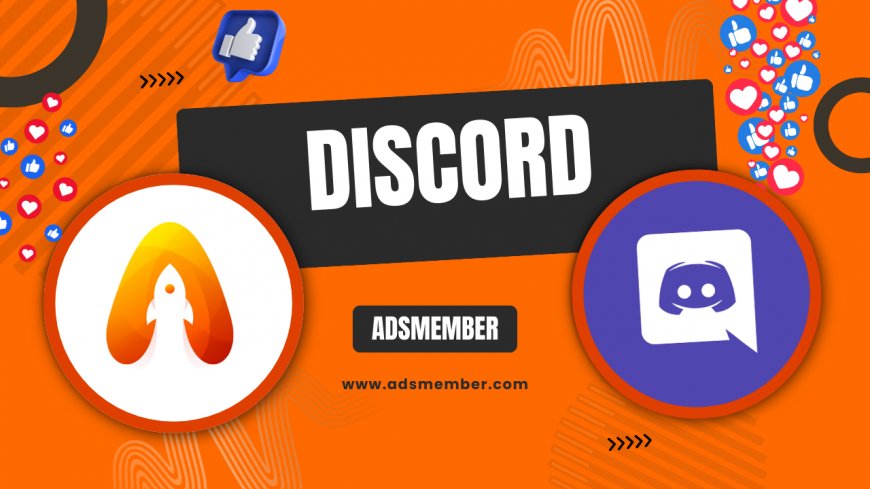
Hey there! If you’re looking to jump into the world of online gaming or just want a seamless way to chat with friends, learning how to install Discord is your first step. Honestly, it’s one of the best platforms out there for voice and text communication, with over 150 million monthly active users as of 2023 (source: Statista). I’ve been using it for years, and trust me, the setup is a breeze. Let’s dive into the process and get you connected in no time!
Why Choose Discord? Understanding Its Appeal
Before we get into the nitty-gritty of installation, let’s talk about why Discord is worth your time. It’s not just a chat app; it’s a hub for communities, gamers, and even study groups. In my opinion, its low-latency voice channels and customizable servers make it unbeatable. Plus, it’s free to use with optional premium features like Nitro.
Discord supports multiple platforms, from Windows and macOS to iOS and Android. This cross-compatibility means you can stay connected no matter your device. I’ve seen entire gaming guilds coordinate raids flawlessly using Discord, and it’s honestly inspiring. Ready to see what the hype is about? Let’s move on to installation.
Step-by-Step Guide to Install Discord on Any Device
Installing Discord is straightforward, but the process varies slightly depending on your device. Whether you’re on a desktop or mobile, I’ve got you covered with detailed steps. Let’s break it down so you can avoid any hiccups. Trust me, I’ve made every installation mistake in the book, and I’m here to save you the trouble!
Installing Discord on Windows or macOS
For desktop users, the process starts at the official Discord website. It’s important to download from a trusted source to avoid malware—something I learned the hard way years ago. Here’s how to do it right:
- Visit Discord’s official download page.
- Click the “Download for Windows” or “Download for Mac” button, depending on your system.
- Once the file downloads (it’s usually under 100MB), double-click to run the installer.
- Follow the on-screen prompts—accept the terms, choose an install location if prompted, and let it finish.
- Launch Discord, create an account (or log in), and you’re set!
Pro tip: If you’re on Windows, ensure your system meets the minimum requirements (Windows 7 or later). I’ve had friends struggle with older OS versions, so double-check this to save time.
Installing Discord on Mobile (iOS or Android)
On mobile, installing Discord is even simpler. I love having it on my phone for quick chats while I’m away from my desk. Whether you’re team iPhone or Android, the steps are almost identical.
Head to the App Store (iOS) or Google Play Store (Android). Search for “Discord” and tap “Install.” The app is free, lightweight, and usually under 200MB, so it won’t hog your storage. Once installed, open it, sign in, and adjust your notification settings—I always mute non-essential pings to stay sane.
One unique tip: Enable two-factor authentication (2FA) right after setup. Mobile accounts are prime targets for hacks, and I’ve seen friends lose access due to lax security. Better safe than sorry!
Troubleshooting Common Discord Installation Issues
Let’s be real—tech isn’t always smooth sailing. When I first tried to install Discord on an old laptop, I hit a wall with error messages. If you’re facing issues, don’t panic. I’ve compiled the most common problems and fixes based on personal experience and community feedback.
Download Stuck or Installer Won’t Run
If your download stalls or the installer refuses to launch, it could be a connectivity or permissions issue. First, check your internet connection—Discord’s installer needs a stable network. I’ve had downloads fail mid-way due to spotty Wi-Fi, and it’s frustrating.
Next, ensure you’re running the installer as an administrator on Windows. Right-click the file and select “Run as Administrator.” If it still doesn’t work, disable your antivirus temporarily—some programs flag Discord as a false positive. Just remember to re-enable it after!
App Crashes After Installation
If Discord crashes on launch, it’s often due to outdated drivers or conflicting software. Update your graphics and audio drivers—I’ve fixed countless crashes this way on my gaming rig. Also, close background apps like VPNs or other chat tools that might interfere.
A lesser-known trick: Clear Discord’s cache even on a fresh install. On Windows, navigate to %appdata%/Discord and delete the Cache folder. This resolved a weird glitch for me once, and it’s not something you’ll find in basic guides.
Maximizing Your Discord Experience Post-Installation
Once you’ve installed Discord, the real fun begins. Setting up your profile and joining servers can transform how you connect online. In my opinion, Discord’s power lies in its customization—let’s explore how to make it truly yours.
Customizing Your Profile and Settings
Start by uploading a profile picture and setting a status. I always add a quirky status like “Gaming or Sleeping” to let friends know my vibe. Head to User Settings (gear icon) to tweak audio, video, and notification preferences. For gamers, enable hardware acceleration if your PC supports it—it smooths out performance.
Another tip: Sync Discord with other apps like Spotify or Steam via the Connections tab. Showing off what I’m listening to or playing adds a personal touch to my profile. Small tweaks like this make the app feel like home.
Joining Communities and Servers
Discord shines with its servers—think of them as group chats on steroids. Search for public servers via Discord’s Discovery feature or join via invite links. I’ve found amazing communities for everything from gaming to book clubs through sites like Social Media Hubs.
Here’s a unique insight: Don’t just join big servers. Small, niche communities often have tighter bonds and less noise. I joined a 50-member server for retro gaming, and the discussions there are gold compared to overcrowded ones.

FAQ: Your Burning Questions About Installing Discord
Is Discord Free to Install and Use?
Yes, Discord is completely free to download and use! You can access core features like voice and text chat without spending a dime. Optional paid plans like Nitro offer perks such as higher-quality streaming, but they’re not necessary to get started.
Can I Install Discord on Multiple Devices?
Absolutely! Discord supports installation on multiple devices under the same account. I use it on my PC, phone, and tablet simultaneously without issues. Just log in with your credentials on each device, and your servers and settings sync automatically.
What Are the System Requirements to Install Discord?
Discord’s system requirements are minimal. For Windows, you need Windows 7 or later; for macOS, it’s 10.11 or newer. Mobile devices should run iOS 11.0+ or Android 5.0+. Check your device specs if you face performance issues post-installation.
Why Can’t I Install Discord on My Device?
If installation fails, it could be due to an incompatible OS, insufficient storage, or permissions issues. Ensure your device meets the requirements and try running the installer as an administrator. If problems persist, check Discord’s support page for detailed help.
How Do I Update Discord After Installation?
Discord updates automatically when you launch the app, provided you’re online. If updates fail, restart the app or reinstall it from the official site. I’ve had to manually update once during a major patch, and reinstalling was the quickest fix.
What's Your Reaction?
 Like
0
Like
0
 Dislike
0
Dislike
0
 Love
0
Love
0
 Funny
0
Funny
0
 Angry
0
Angry
0
 Sad
0
Sad
0
 Wow
0
Wow
0




















































