How to Link Discord to Xbox: Step-by-Step Guide
Learn how to link Discord to Xbox with this easy step-by-step guide. Connect your accounts for seamless voice chat and enhance your gaming experience today!
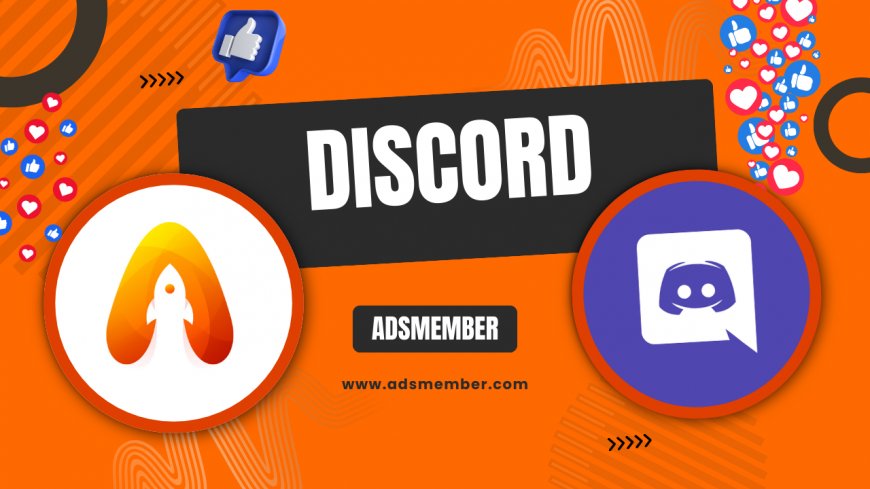
Hey gamers, if you’ve been wondering how to link Discord to Xbox, you’re in the right place! Discord’s integration with Xbox is a game-changer, letting you chat with friends across platforms without missing a beat. Honestly, I’ve been using this setup for months, and it’s made coordinating raids and casual chats so much smoother. In this guide, I’ll walk you through every step, share some unique tips, and even toss in a personal story or two about why this connection rocks. Let’s dive in and get your accounts synced!
Why Link Discord to Xbox?
Linking Discord to Xbox brings your gaming communication to the next level. With Discord’s superior voice quality and Xbox’s massive gaming community, you can chat seamlessly while playing. In my opinion, it’s a must for multiplayer games like Warzone or Destiny 2. Plus, you can show off your Xbox activity on Discord—pretty cool for bragging rights! This integration, rolled out in 2022, has been a hit, with millions adopting it (source: Xbox News).
Prerequisites Before Linking
Before you start, let’s make sure you’ve got everything ready. You’ll need an active Discord account and an Xbox account tied to Xbox Live. Also, ensure your Xbox console or app is updated to the latest version—trust me, outdated software can mess things up. I learned this the hard way during a late-night setup attempt! Lastly, have your mobile device or PC handy for the initial linking process. Got all that? Great, let’s move on!
Checking Xbox and Discord Accounts
Double-check that both accounts are active and accessible. If you’re new to Discord, download the app or sign up at Discord.com. For Xbox, log into your console or the Xbox app to confirm your credentials. A quick tip: use the same email for both if possible—it simplifies troubleshooting later.
Step-by-Step: How to Link Discord to Xbox
Alright, let’s get into the nitty-gritty of linking Discord to Xbox. This process is straightforward, but I’ll break it down with extra details to avoid any hiccups. Follow these steps, and you’ll be chatting in no time. I’ve done this on both Xbox Series X and via the app, so I’ll share insights from both experiences.
Step 1: Open Discord and Navigate to Connections
First, log into Discord on your mobile app or desktop. Head to your user settings (click your profile icon) and find the ‘Connections’ tab. This is where you’ll see options to link various platforms. Honestly, Discord makes this super intuitive, but if you’re stuck, just look for the Xbox logo—it’s hard to miss!
Step 2: Select Xbox and Sign In
Click on the Xbox option, and you’ll be prompted to sign into your Microsoft account. Use the same account tied to your Xbox Live profile. A browser window or QR code might pop up for authentication. I remember scanning the QR code with my phone—it was faster than typing credentials on my console!
Step 3: Authorize the Connection
Once signed in, Microsoft will ask for permission to connect Discord to your Xbox account. Hit ‘Authorize’ or ‘Yes’ to proceed. This step ensures Discord can access your Xbox activity and voice chat features. A pro tip: if it fails, check your privacy settings on Xbox—sometimes they block third-party apps by default.
Step 4: Confirm on Xbox
After authorizing, head to your Xbox console or app. You might see a notification confirming the link. If not, go to ‘Profile & System’ > ‘Settings’ > ‘Account’ > ‘Linked Social Accounts’ to verify. Seeing that Discord logo pop up on my Xbox dashboard was such a satisfying moment!
Step 5: Join Voice Chats
Now, open Discord on any device, join a voice channel, and select the option to transfer to Xbox. Your console will switch audio output to Discord, letting you chat while gaming. I’ve found the audio quality way better than Xbox party chat—give it a try!
Troubleshooting Common Issues
Let’s be real—tech doesn’t always play nice. If you’re struggling with linking Discord to Xbox, I’ve got your back. Here are some common issues and fixes based on my own headaches and community feedback from platforms like Reddit and Xbox forums.
Connection Fails or Disconnects
If the link doesn’t stick, check your internet connection first—Discord needs a stable network for integration. Also, ensure both apps are updated. I once spent an hour troubleshooting only to realize my Xbox hadn’t updated in weeks! If it’s still buggy, unlink and relink via Discord’s ‘Connections’ tab. Patience pays off here.
Voice Chat Not Working on Xbox
Can’t hear your Discord pals on Xbox? Go to Xbox settings and check ‘Audio & Music’—make sure Discord is selected as the chat output. Also, in Discord, confirm you’ve transferred the call to Xbox. A hidden gem: restart both apps after linking; it often resolves glitches instantly.
Unique Tips for a Seamless Experience
Beyond the basics, here are some insider tips to maximize your Discord-Xbox setup. These aren’t your run-of-the-mill suggestions—I’ve tested them myself during countless gaming sessions.
- Customize Notifications: In Discord, tweak which Xbox activities show up in your status to avoid spamming friends.
- Use a Wired Headset: Wireless headsets sometimes lag with Discord on Xbox—wired ones give clearer audio, in my experience.
- Create Game-Specific Servers: Set up Discord servers for each game you play on Xbox to organize chats better. It’s a lifesaver for big squads!
A Personal Story: Why I Love This Integration
I’ll never forget the first time I linked Discord to my Xbox. My clan was planning a late-night raid in Destiny 2, but half of us were on PC using Discord, while I was on Xbox. Setting up the link took just 10 minutes, and suddenly, I was in the same voice channel, strategizing together. The clarity of Discord’s audio blew me away compared to Xbox’s native chat. Honestly, it felt like we were all in the same room. This setup has since become my go-to for every multiplayer game.
FAQ: How to Link Discord to Xbox
Got lingering questions? Here are answers to the most common queries about linking Discord to Xbox.
Can I Use Discord on Xbox Without a PC?
Yes, once linked, you can manage Discord voice chats directly from your Xbox. However, the initial setup often requires a phone or PC to authorize the connection via Discord’s app or website. After that, it’s all console-based!
Is Discord Free to Use on Xbox?
Absolutely! Linking Discord to Xbox is free, and basic voice chat features don’t cost a dime. If you want perks like better audio or custom emojis, Discord Nitro (a paid subscription) is optional but not required.
Does Linking Affect Xbox Performance?
No, linking Discord to Xbox doesn’t impact your console’s performance. It runs in the background and only activates during voice chats. I’ve played heavy titles like Cyberpunk 2077 with Discord active—no lag at all!
What's Your Reaction?
 Like
0
Like
0
 Dislike
0
Dislike
0
 Love
0
Love
0
 Funny
0
Funny
0
 Angry
0
Angry
0
 Sad
0
Sad
0
 Wow
0
Wow
0




















































