How to Live Stream on YouTube: A Step-by-Step Guide
Learn how to live stream on YouTube with this detailed guide. Discover setup tips, equipment needs, engagement strategies, and monetization hacks to grow your…
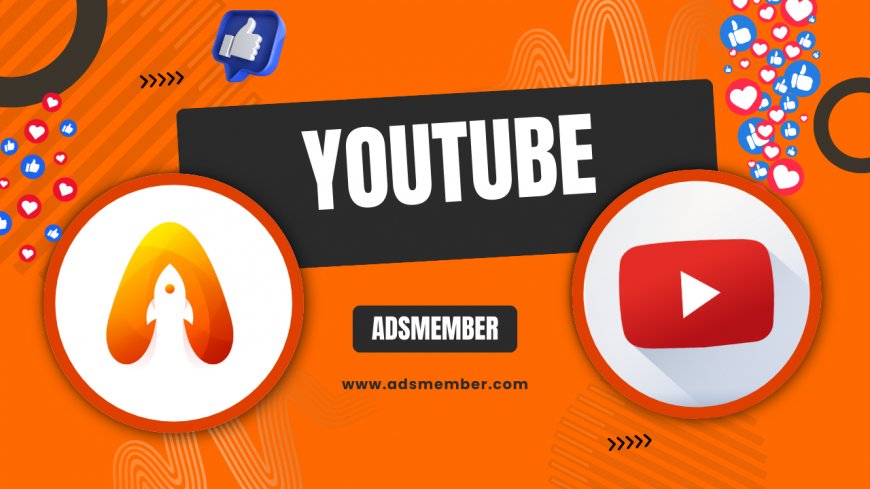
Ever wanted to connect with your audience in real-time and share your passion live? Learning how to live stream on YouTube is easier than you think, and honestly, it’s one of the best ways to grow your channel. Whether you’re a gamer, educator, or just love chatting with followers, live streaming offers an authentic way to engage. In my opinion, the thrill of interacting live is unmatched. Let’s dive into the steps, tools, and unique strategies to make your stream a hit.
Setting Up Your YouTube Live Stream: The Basics
Before you hit that ‘Go Live’ button, you need to set up your YouTube account for streaming. First, ensure your channel is verified—head to YouTube Studio, click ‘Settings,’ and follow the verification prompts. It usually takes 24 hours for approval, so plan ahead. Also, enable live streaming under the ‘Features’ tab. This step is crucial as unverified accounts can’t stream.
Once verified, decide on your streaming method. You can use a webcam for simplicity or an encoder like OBS Studio for advanced control. I’ve found OBS to be a game-changer for customizing overlays and scenes. Download it, link it to your YouTube account via the stream key (found in YouTube Studio under ‘Go Live’), and you’re set. Test your setup privately first—trust me, it saves embarrassment.
Choosing the Right Streaming Platform Settings
Inside YouTube Studio, configure your stream settings before going live. Set your stream as public, unlisted, or private depending on your audience. Add a catchy title with keywords like ‘Live Q&A’ or ‘Gameplay Stream’ to attract viewers. Enable or disable chat—honestly, I always keep it on for engagement. Lastly, schedule your stream if you want to build anticipation, or go live instantly for spontaneity.
Essential Equipment and Software for Quality Streams
Great content deserves great quality, right? For a basic setup, a decent webcam (like the Logitech C920) and a good microphone (Blue Snowball is affordable) are enough to start. Good lighting also makes a huge difference—ring lights under $50 work wonders. If you’re on a budget, natural light near a window can do the trick. The goal is to look and sound professional without breaking the bank.
For advanced streamers, invest in a capture card if you’re gaming (Elgato HD60 S is solid). Pair it with streaming software like Streamlabs OBS for dynamic overlays. Internet speed matters too—aim for at least 5-10 Mbps upload speed for 720p streaming, per YouTube’s recommendations. I once streamed with spotty Wi-Fi, and the buffering drove viewers away. Lesson learned: test your connection with tools like Speedtest.net before going live.
Troubleshooting Common Tech Issues
Tech glitches can kill a stream, so let’s prepare. If your stream lags, lower the resolution in your encoder settings—drop from 1080p to 720p. Audio sync issues? Check your software’s delay settings. I’ve had viewers complain about echo, which I fixed by muting my mic playback in OBS. Keep YouTube’s help center (YouTube Support) bookmarked for quick fixes during emergencies.
Engaging Your Audience During a Live Stream
Going live isn’t just about broadcasting; it’s about building a community. Greet viewers by name as they join the chat—it makes them feel special. Ask questions, run polls, or respond to comments in real-time. I once hosted a live Q&A, and answering a viewer’s niche question on the spot got me a loyal subscriber. These small interactions create emotional connections.
Another trick is to tease upcoming content during the stream. Mention a giveaway or a future topic to keep viewers coming back. Use Super Chat if monetized—fans can pay to highlight their messages, and it’s a win-win. According to Statista, YouTube live streaming grew by 45% in viewership in 2022 alone (Statista). That’s a huge opportunity to tap into an engaged audience.
Unique Engagement Hacks You Haven’t Heard
Here’s a tip I’ve not seen much elsewhere: create a ‘live stream ritual.’ Start every stream with a signature phrase or action—like a funny dance or catchphrase. It builds familiarity. Also, pin a key comment or question in the chat to guide the conversation. I’ve used this to keep chaotic chats focused, and it works like a charm.
Did you know YouTube lets you add clickable cards during a live stream? Use them to link to related videos or playlists (YouTube Growth Tips). Also, enable ‘Live Redirect’ to send viewers to another stream or premiere after yours ends. I’ve used this to keep viewers on my channel longer, boosting watch time significantly.
Pro Tip: Hidden Live Stream Features on YouTube
Case Study: How a Small Channel Grew with Live Streaming
Let me share a real-world example that inspired me. A small cooking channel with just 1,000 subscribers started live streaming weekly meal preps. They used a basic webcam, interacted with every commenter, and even cooked viewer-requested recipes on the spot. Within three months, their subscriber count doubled, and live stream views accounted for 60% of their watch time, per their YouTube Analytics.
Their secret? Consistency and authenticity. They streamed every Sunday at 3 PM, creating a routine for fans. They also repurposed live streams into edited videos for evergreen content. My analysis: live streaming gave them a personal edge over polished competitors. It’s proof that with the right approach, even small creators can win big with live streaming on YouTube.
“Live streaming felt scary at first, but seeing my viewers’ real-time reactions made me feel so connected. It’s now my favorite part of content creation.” – Small YouTube Creator
FAQ: How Do I Monetize My YouTube Live Streams?
You can monetize live streams through Super Chat, channel memberships, and ads if you’re in the YouTube Partner Program (1,000 subs and 4,000 watch hours required). Enable Super Chat in YouTube Studio under ‘Monetization.’ Promote it during streams—fans love supporting creators directly. I’ve seen streamers earn $50 in a single hour just from Super Chats. It’s a fantastic motivator.
FAQ: What’s the Best Time to Live Stream on YouTube?
The best time depends on your audience’s location and habits—check YouTube Analytics for peak viewer times. Generally, evenings (6-9 PM) or weekends work well for most demographics. I’ve had success streaming on Friday nights when people unwind. Experiment with a few time slots and track attendance to find your sweet spot.
FAQ: Can I Save My Live Stream for Later Viewing?
Yes, YouTube automatically archives your live stream unless you disable it in settings. Post-stream, edit the video’s title or thumbnail to attract replay viewers. Add timestamps in the description for key moments—trust me, it boosts engagement. I’ve had archived streams outperform live views just by optimizing them afterward.
What's Your Reaction?
 Like
0
Like
0
 Dislike
0
Dislike
0
 Love
0
Love
0
 Funny
0
Funny
0
 Angry
0
Angry
0
 Sad
0
Sad
0
 Wow
0
Wow
0




















































