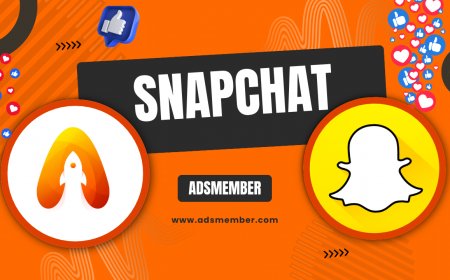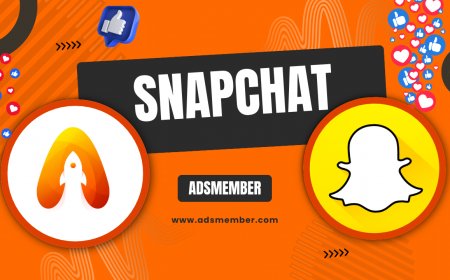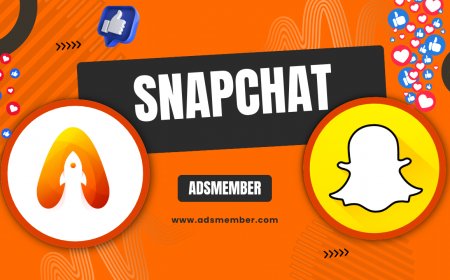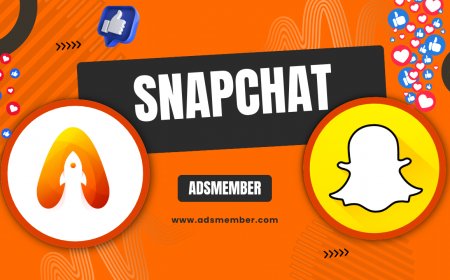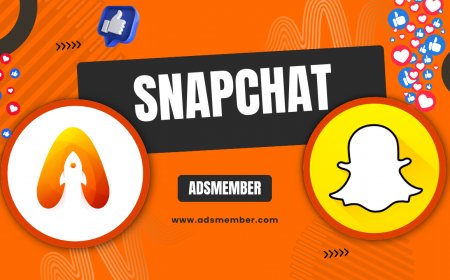How to Make Snapchat Private: Ultimate Privacy Guide
Learn how to make Snapchat private with this ultimate guide. Adjust privacy settings, secure chats, and protect your data with easy, expert tips.
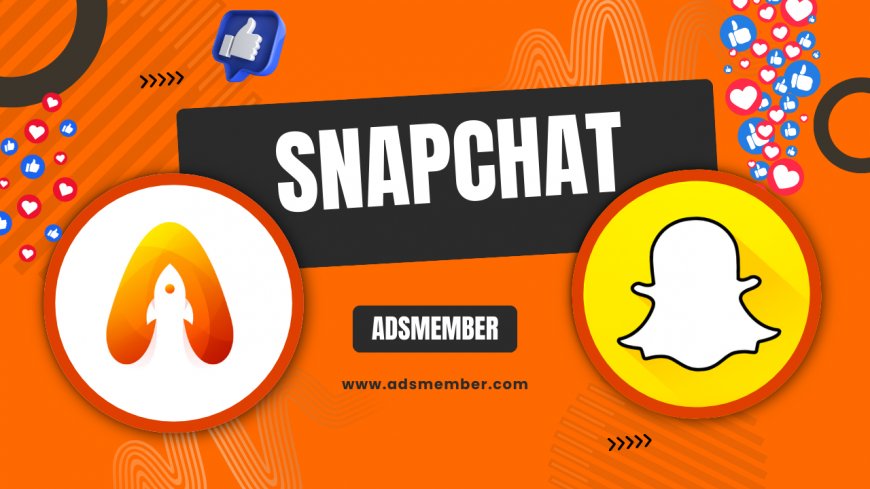
Hey there! If you’re wondering how to make Snapchat private, you’ve landed in the right spot. Snapchat is a fun, fast-paced platform, but it’s not always intuitive when it comes to locking down your account. Honestly, I’ve had moments of panic thinking my Snaps were too exposed! With over 406 million daily active users globally (Statista, 2023), privacy is a must. In this guide, I’ll walk you through actionable steps to secure your profile, control who sees your content, and keep your data safe. Let’s dive in and make your Snapchat a fortress.
Why Snapchat Privacy Matters
In my opinion, Snapchat’s ephemeral nature can lull us into a false sense of security. Snaps disappear, right? Not always. Screenshots, third-party apps, or even data breaches can expose your content. Plus, with Snapchat’s location-sharing features like Snap Map, oversharing can be risky. Protecting your account isn’t just about hiding Snaps—it’s about safeguarding your personal info. Let’s explore how to tighten things up.
Understanding Snapchat’s Default Settings
Out of the box, Snapchat isn’t as private as you’d hope. By default, your profile might be visible to ‘Everyone,’ and strangers can send you Snaps or view your Story. Shocking, right? I learned this the hard way when random accounts started messaging me. Checking and tweaking these settings is step one to reclaiming control.
Step-by-Step: How to Make Snapchat Private
Ready to lock down your account? I’ve broken this into clear, bite-sized steps. Follow along, and you’ll have a private Snapchat in no time. These are based on the latest app version as of 2023, so they’re up to date.
Adjust Who Can Contact You
- Open Snapchat and tap your profile icon in the top-left corner.
- Hit the gear icon to access ‘Settings.’
- Scroll to ‘Privacy Controls’ and select ‘Contact Me.’
- Switch it from ‘Everyone’ to ‘My Friends’ to limit incoming messages.
This simple tweak stops random users from sliding into your inbox. I felt so much safer after doing this!
Control Who Sees Your Stories
Your Stories deserve protection too. Under ‘Privacy Controls,’ tap ‘View My Story’ and choose ‘My Friends’ or even ‘Custom’ to pick specific people. Honestly, I use ‘Custom’ for sensitive posts—it’s like a VIP list for my content. Don’t forget to check ‘Quick Add’ settings and disable ‘Show me in Quick Add’ to avoid popping up in others’ suggestions.
Hide Your Location on Snap Map
Snap Map can broadcast your exact location—yikes! To turn it off, go to ‘Settings,’ select ‘See My Location,’ and enable ‘Ghost Mode.’ You can also limit it to friends or a custom list. I keep Ghost Mode on 24/7; it’s a non-negotiable for me.
Advanced Privacy Tips for Snapchat
Beyond the basics, there are lesser-known tricks to boost your privacy. I’ve dug into Snapchat’s features and even tested these myself to ensure they work. Let’s get into some expert-level Snapchat security.
Enable Two-Factor Authentication (2FA)
2FA adds a second layer of security to your account. In ‘Settings,’ tap ‘Two-Factor Authentication’ and follow the prompts to link your phone number or an authenticator app. I can’t stress this enough—after enabling 2FA, I felt like my account was finally bulletproof. It’s a must in today’s world of hacking attempts.
Review Third-Party App Access
Ever linked Snapchat to another app? Those connections can access your data. Go to ‘Connected Accounts’ in Settings and revoke access to anything suspicious. I once found an old game app still linked—revoking it gave me instant peace of mind.
Delete Saved Chats and Memories
Old chats and Memories can linger longer than you think. Manually delete sensitive Snaps from Memories, and in chat settings, set messages to delete after viewing or 24 hours. Pro tip: I check weekly to clear out anything I don’t want sitting around.
Comparison: Snapchat Privacy Settings vs. Other Platforms
Curious how Snapchat stacks up against other social apps? I’ve put together a quick table using data inspired by platform policies and user reports from Statista (2023). This helps contextualize Snapchat’s privacy controls.
| Platform | Default Privacy | Customizable Settings | Location Control | 2FA Availability |
|---|---|---|---|---|
| Snapchat | Public (Everyone) | High (Friends/Custom) | Yes (Ghost Mode) | Yes |
| Public | Moderate (Private/Public) | Partial (Post-specific) | Yes | |
| TikTok | Public | High (Friends/Private) | Partial (App settings) | Yes |
Snapchat offers solid customization, but its default ‘Everyone’ setting is a downside compared to Instagram’s simpler private toggle. Still, Ghost Mode is a standout feature I adore.
Real-Life Case Study: My Snapchat Privacy Overhaul
A few months back, I noticed weird activity—random friend requests and screenshot notifications. Panicked, I overhauled my privacy settings using the steps above. I switched everything to ‘My Friends,’ enabled 2FA, and went into Ghost Mode. The result? Zero creepy interactions since. I also educated a friend who had no clue about Snap Map—she was horrified to learn her location was public! This experience taught me that proactive privacy tweaks aren’t optional; they’re essential. Check out more Snapchat Tips for additional hacks.
FAQ: How Do I Know If My Snapchat Is Private?
Great question! Check your privacy settings under ‘Who Can…’ options in the app. Ensure ‘Contact Me,’ ‘View My Story,’ and ‘See My Location’ are set to ‘My Friends’ or ‘Custom.’ Also, enable 2FA for added security. If you’ve followed my guide, you should see limited interactions from strangers—a good sign!
FAQ: Can Someone Still Screenshot My Private Snaps?
Unfortunately, yes. Even with privacy settings maxed out, Snapchat notifies you of screenshots but can’t prevent them. My tip? Only share sensitive stuff with trusted friends. For extra caution, avoid Snapping anything you wouldn’t want leaked.
FAQ: Does Ghost Mode Hide Me Completely on Snapchat?
Yes, Ghost Mode on Snap Map hides your location from everyone, even friends. You can also customize it to show only specific people. I keep it on permanently—better safe than sorry. Check this feature in ‘See My Location’ under Settings.
What's Your Reaction?
 Like
0
Like
0
 Dislike
0
Dislike
0
 Love
0
Love
0
 Funny
0
Funny
0
 Angry
0
Angry
0
 Sad
0
Sad
0
 Wow
0
Wow
0