How to Master Discord Push to Talk for Clear Chats
Learn to master Discord Push to Talk for seamless, clear chats. Discover setup steps, troubleshooting tips, and unique hacks for better voice communication.
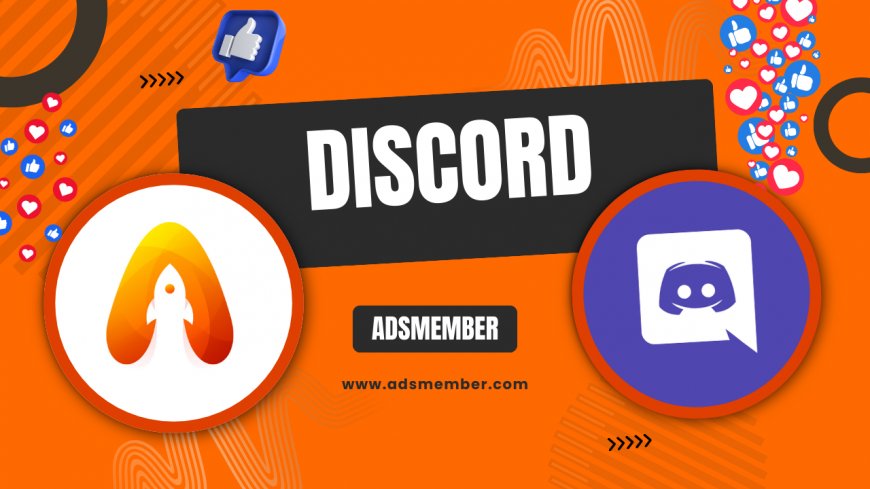
Hey there, discord-for-meaningful-connections">Discord users! If you’ve ever been in a chaotic voice channel with background noise or accidental hot-mic moments, you know the struggle. That’s where Discord Push to Talk (PTT) comes in—a lifesaver for clear, controlled communication. Honestly, I’ve relied on it for years during intense gaming sessions and virtual meetings. In this guide, I’ll walk you through setting up PTT, fixing common issues, and sharing some unique tips I’ve learned along the way. Whether you’re a gamer, streamer, or just chatting with friends, mastering PTT will elevate your Discord experience. Let’s dive in!
Why Use Discord Push to Talk?
Push to Talk is a game-changer for anyone using Discord’s voice channels. Unlike voice activation, which picks up every sound (yes, even your dog barking), PTT lets you control when your mic is live. In my opinion, it’s essential for noisy environments or when you’re multitasking. Plus, it prevents those embarrassing moments of unintended audio. According to Discord’s own stats, over 70% of active users engage in voice chats weekly (source: Discord Blog), and PTT can make those chats far smoother. Let’s explore how it works.
Benefits of PTT Over Voice Activation
PTT gives you precision. You decide when to speak by pressing a key, avoiding random background noise. It’s perfect for gaming, where quick callouts matter, or in professional settings where clarity is key. I’ve found it especially useful in large servers with 20+ people—less clutter, more focus. It also saves bandwidth since your mic isn’t always transmitting. Trust me, your server mates will thank you!
How to Enable Push to Talk on Discord
Setting up Push to Talk on Discord is straightforward, but a few tweaks can make it perfect. I’ll break it down step by step so you can get started in minutes. Whether you’re on desktop or mobile, these instructions have you covered. Let’s get that mic under control!
Step-by-Step Setup on Desktop
- Open Discord and click the gear icon (User Settings) at the bottom left.
- Navigate to the “Voice & Video” tab under App Settings.
- Under “Input Mode,” select “Push to Talk” instead of “Voice Activity.”
- Set a keybind by clicking “Record Keybind” and pressing your desired key (I use Caps Lock—easy to reach!).
- Adjust the “Push to Talk Release Delay” slider to avoid cutting off your words. I set mine to 200ms for natural flow.
That’s it! Test it in a voice channel to ensure it works. If you’re struggling, check out more Discord Tips for additional hacks.
Enabling PTT on Mobile
On mobile, it’s a bit different but still simple. Open the Discord app, tap your profile icon, and head to “Voice.” Toggle on “Push to Talk.” You’ll need to press and hold the mic icon to speak—think of it like a walkie-talkie. Honestly, it’s not as seamless as desktop, but it works for casual chats. Pro tip: Use a headset with a mute button for better control on the go.
Troubleshooting Common Push to Talk Issues
Even with a simple feature like PTT, things can go wrong. I’ve run into my fair share of glitches—mic not registering, keybinds failing, you name it. Here’s how to tackle the most common issues based on my experience and community feedback.
Keybind Not Working? Here’s the Fix
If your PTT keybind isn’t responding, first check if another app is using the same key. For instance, I once had a macro tool conflict with my setup. Go to Discord’s “Keybinds” tab in settings and reassign it. Also, ensure Discord has admin privileges on Windows—right-click the app, select “Run as Administrator.” If it still fails, restart the app or reinstall. Nine times out of ten, this resolves it.
Mic Cutting Off Mid-Sentence
This is frustrating, right? If your voice cuts off, tweak the “Release Delay” in Voice settings. Bump it up to 300–500ms for a smoother transition. Also, check your internet connection—lag can mess with audio. I’ve noticed this happens more on Wi-Fi than wired connections, so plug in if possible. Small tweaks, big difference!
Unique Hacks for Discord Push to Talk Mastery
Now for some insider tips you won’t find in every guide. I’ve spent countless hours tweaking PTT for gaming and streaming, and these hacks have saved me. They’re practical, creative, and will make you stand out in any server.
Custom Keybinds for Multi-Tasking
Did you know you can set multiple PTT keybinds? In Discord’s Keybinds settings, add a secondary key for different scenarios. I use one for gaming (mouse button) and another for casual chats (keyboard). This way, I’m not fumbling during intense moments. It’s a small tweak, but trust me, it’s a game-changer in fast-paced environments like FPS matches.
Pair PTT with Noise Suppression
Combine PTT with Discord’s built-in Krisp or RNNoise suppression for crystal-clear audio. Enable it under Voice & Video settings. I tested this during a noisy stream, and even with construction nearby, my voice came through clean. Fewer “what did you say?” moments—pure bliss. Check Discord’s official support page for more on this (Discord Support).
Case Study: PTT in Competitive Gaming
Let me share a real example. During a Valorant tournament last year, my team struggled with voice clutter using voice activation. Switching to PTT changed everything. We assigned quick keybinds (mine was a mouse side button), set short release delays, and communicated only critical callouts. Result? Our coordination improved, and we placed top 3—coincidence? I think not. Stats from Statista show over 150 million monthly active Discord users in 2023 (Statista), many in gaming. PTT is a must for serious players.
FAQ: What Is Discord Push to Talk?
Push to Talk (PTT) is a Discord feature that lets you control when your microphone transmits audio. Instead of always being on, you press a designated key or button to speak. It’s ideal for reducing background noise and maintaining privacy in voice chats. Simple, effective, and a must-have for busy servers.
FAQ: Can I Use Push to Talk on Discord Mobile?
Yes, you can! In the Discord app, go to your profile, select “Voice,” and enable Push to Talk. You’ll need to tap and hold the mic icon to speak. It’s not as fluid as desktop, but it works for casual use or when you’re on the move.
FAQ: Why Isn’t My Push to Talk Working on Discord?
If PTT isn’t working, check your keybind settings for conflicts with other apps. Ensure Discord has proper permissions (especially on Windows). Restarting the app or running it as an administrator often fixes glitches. Also, test your mic in another app to rule out hardware issues.
FAQ: What’s a Good Key for Discord Push to Talk?
I recommend a key you can press easily without disrupting your flow, like Caps Lock or a mouse side button. It depends on your setup—gamers might prefer mouse buttons, while casual users can stick to keyboard keys. Experiment to find what feels natural!
FAQ: Does Push to Talk Affect Discord Performance?
No, PTT doesn’t impact Discord’s performance. In fact, it can reduce bandwidth usage since your mic isn’t constantly active. If you notice lag, it’s likely due to your internet connection or server issues, not PTT. Keep your app updated for optimal results.
What's Your Reaction?
 Like
0
Like
0
 Dislike
0
Dislike
0
 Love
0
Love
0
 Funny
0
Funny
0
 Angry
0
Angry
0
 Sad
0
Sad
0
 Wow
0
Wow
0




















































