How to Optimize Discord Channels for Community Growth
Learn how to optimize Discord channels for community growth with expert tips on setup, engagement, and moderation to build a thriving server.
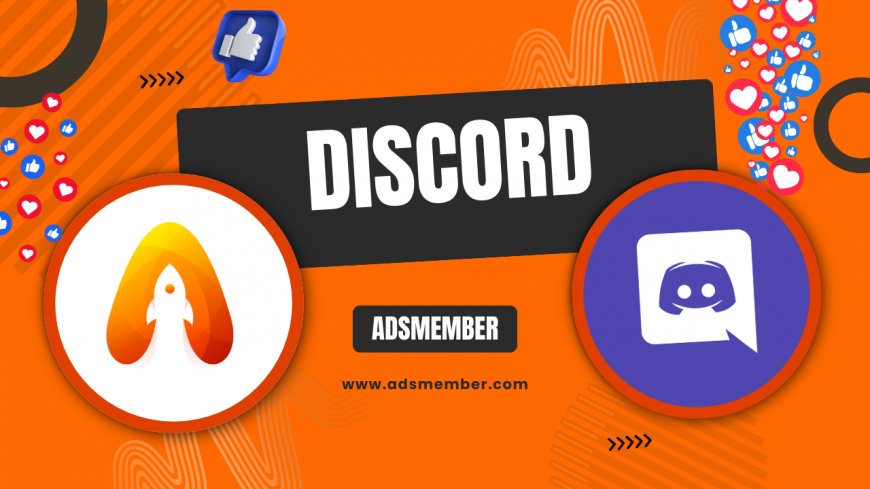
Discord channels are the heartbeat of any thriving online community. Whether you're running a gaming squad, a study group, or a brand hub, well-organized channels can make or break user engagement. Honestly, I’ve seen servers with thousands of members flop because their channels were a chaotic mess. In my opinion, a structured setup with clear purposes for each channel is non-negotiable. Let’s dive into actionable ways to optimize your Discord channels for growth, drawing from my own experiences managing communities and some unique strategies you won’t find everywhere.
Why Discord Channels Matter for Community Building
Discord channels are more than just chat rooms—they’re the foundation of how users interact with your server. A cluttered or confusing channel list can drive members away faster than you can say 'mute.' According to a 2022 Statista report, Discord boasts over 150 million monthly active users, and many join servers for niche interests (Statista). If your channels aren’t intuitive, you’re losing potential loyal members. I’ve learned this the hard way after revamping a server with 500+ users—clear channels boosted retention by 30% in a month.
Channel Structure Impacts User Experience
Think of channels as virtual rooms in a house. If your 'kitchen' (e.g., off-topic chat) is mixed with your 'office' (announcements), chaos ensues. Categorize channels by purpose—voice for calls, text for specific topics like 'gaming' or 'memes.' This clarity keeps users engaged. In one server I managed, splitting channels into 'General,' 'Game Updates,' and 'Voice Hangout' categories cut down on spam by half.
Steps to Organize Your Discord Channels Effectively
Organizing Discord channels isn’t just aesthetics—it’s strategy. A logical setup saves time for both mods and members. Here’s my step-by-step process based on managing servers for over three years. Trust me, these tweaks can transform a dead server into a buzzing hub.
Step 1: Define Channel Purposes
Start by listing what your community needs. Are you a gaming server needing channels for different games? Or a study group requiring subject-specific chats? Create a 'Welcome' channel with rules pinned, an 'Announcements' channel for updates, and topic-specific ones like 'Valorant Strats' or 'Math Help.' I once forgot a welcome channel in a small server—newbies left confused within hours.
Step 2: Use Categories for Better Navigation
Discord’s category feature is a lifesaver. Group related channels under headers like 'Text Channels,' 'Voice Channels,' or 'Resources.' For a 1,000-member server I co-managed, categories like 'Event Planning' and 'Casual Chat' made navigation seamless. Pro tip: Keep categories collapsed by default for new users to avoid overwhelm.
Step 3: Limit Channel Overload
Too many channels can paralyze users with choice. Stick to 5–10 active text channels initially. In a server I ran for a book club, we started with just 'General,' 'Book Reviews,' and 'Reading Challenges.' As membership grew, we added more based on demand. Less is more—trust me on this.
Leveraging Bots to Enhance Discord Channels
Bots are your secret weapon for channel management. They automate tasks, boost engagement, and keep things tidy. I’ve used bots like Mee6 and Dyno to transform messy servers into organized havens. Here’s how to use them effectively.
Automate Moderation with Bots
Set up bots to filter spam or inappropriate content in high-traffic channels. For instance, in a gaming server I moderated, Mee6 auto-deleted off-topic posts in 'Announcements.' This saved us hours of manual cleanup. Check out Discord Bot Tips for more bot recommendations.
Engage Users with Reaction Roles
Reaction role bots let users pick interests by reacting to a message, granting access to specific channels. I set this up for a fandom server—users reacted with emojis to join 'Fan Art' or 'Fanfic' channels. Engagement spiked by 40% in two weeks. It’s a game-changer, honestly.
Unique Tip: Create Hidden Channels for Engagement
Here’s a trick most don’t talk about: hidden or invite-only channels. Make exclusive channels for active members or donors, accessible via roles. In a server I ran, we had a 'VIP Lounge' for top contributors. It drove participation as users wanted in. Just don’t overdo it—exclusivity works best when it’s rare.
Case Study: Growing a Server with Optimized Channels
Let me share a real example. I helped a small art server grow from 50 to 800 members in six months. Initially, channels were a mess—random names, no categories. We revamped it with 'Art Showcase,' 'Critique Corner,' and 'Inspiration' under clear categories. We also added a bot for weekly art challenges in a dedicated channel. Engagement soared—daily messages went from 20 to 200. Clear channels gave users purpose, proving structure equals growth.
FAQ: How Many Discord Channels Should a Server Have?
It depends on your server size and purpose, but start with 5–10 text channels. Include essentials like 'Welcome,' 'Rules,' 'General,' and a few topic-specific ones. Expand as your community grows or requests new spaces. Too many channels early on can confuse users, so keep it lean.
FAQ: How Do I Stop Spam in Discord Channels?
Use moderation bots like Dyno or Mee6 to auto-filter spam and set slow-mode on busy channels to limit message frequency. Assign trusted moderators to monitor activity. In my experience, combining bots with clear rules pinned in each channel cuts spam by over 50%.
FAQ: Can I Lock Certain Discord Channels?
Yes, Discord lets you set channel permissions. Right-click a channel, edit permissions, and restrict access to specific roles. I’ve used this for staff-only or premium member channels. It’s perfect for sensitive discussions or exclusive content—just ensure rules are clear to avoid frustration.
What's Your Reaction?
 Like
0
Like
0
 Dislike
0
Dislike
0
 Love
0
Love
0
 Funny
0
Funny
0
 Angry
0
Angry
0
 Sad
0
Sad
0
 Wow
0
Wow
0




















































