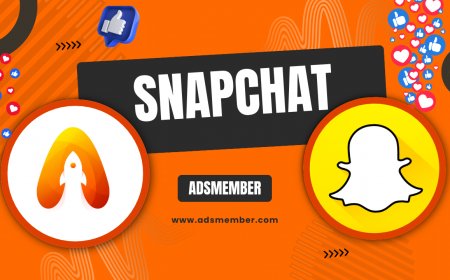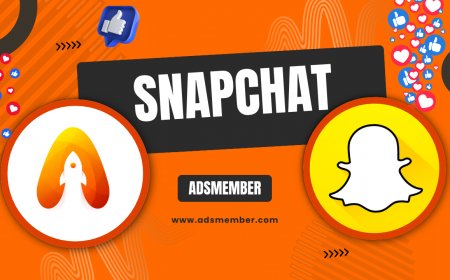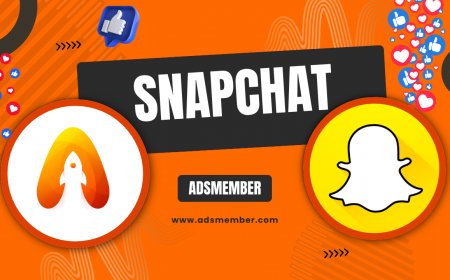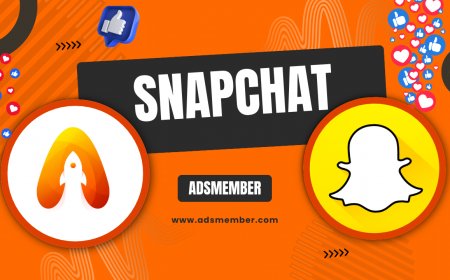How to Pause Snapchat Location Without Losing Streaks
Learn how to pause Snapchat location sharing without losing streaks. Follow our step-by-step guide to enable Ghost Mode and protect your privacy easily.
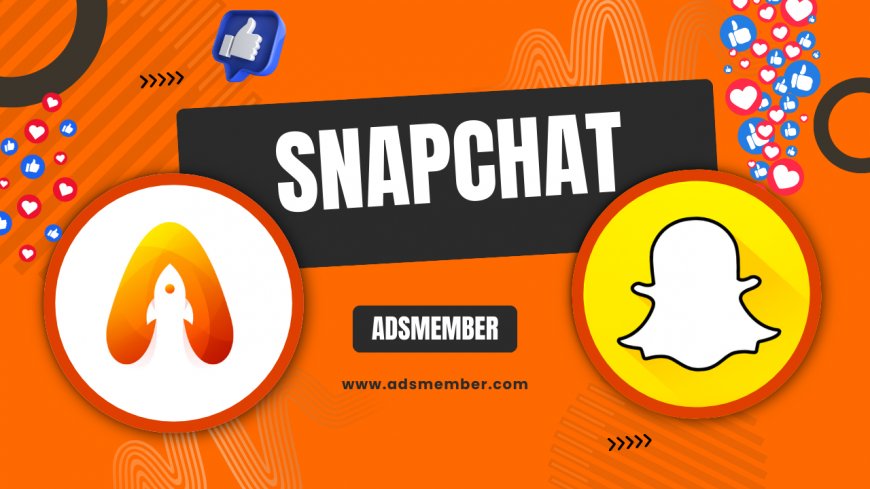
Ever felt uneasy about Snapchat broadcasting your location on Snap Map? Honestly, I’ve been there, and it’s a bit unsettling knowing friends—or even strangers—can pinpoint where I am. If you’re wondering how to pause Snapchat location without risking those precious streaks, you’re in the right place. This guide will walk you through the steps to disable location sharing while keeping your Snapchat game strong. Let’s dive into the nitty-gritty of Snapchat’s privacy settings and ensure your whereabouts stay private.
Why Pause Snapchat Location Sharing?
Snapchat’s Snap Map is cool for sharing fun moments with friends, but it can also feel invasive. Whether you’re dodging an over-curious pal or just want a digital detox, pausing your location is a smart move. In my opinion, privacy should always come first, especially on apps tracking your every step. Plus, with data breaches on the rise, limiting shared info is a no-brainer.
The Risks of Constant Location Sharing
Did you know Snapchat’s location feature updates in real-time when the app is open? That’s a potential goldmine for stalkers or unwanted attention. According to a 2022 report by Pew Research, 60% of teens feel anxious about online privacy (Pew Research). Pausing your location reduces these risks without cutting you off from Snapchat’s core features like streaks or chats.
How to Pause Snapchat Location: Step-by-Step Guide
Ready to go off the grid on Snap Map? It’s easier than you think. Snapchat offers a feature called Ghost Mode that hides your location from everyone. Follow these steps to enable it without losing your streaks or missing out on snaps. I’ve tested this myself, and it works like a charm!
Step 1: Open Snapchat and Access Snap Map
First, launch Snapchat on your iOS or Android device. Swipe down from the camera screen to access Snap Map. You’ll see a map with Bitmojis of friends who’ve shared their location. If it’s your first time, Snapchat might prompt you to set location preferences. Don’t worry—this is where we take control.
Step 2: Enable Ghost Mode
Pinch the map with two fingers to zoom out and see the settings gear icon in the top-right corner. Tap it, and you’ll find the ‘Ghost Mode’ option. Toggle it on. You can choose to hide your location for 3 hours, 24 hours, or until you turn it off manually. Personally, I set it indefinitely for maximum privacy.
Step 3: Verify Your Location Is Hidden
Once Ghost Mode is active, your Bitmoji disappears from Snap Map. Ask a trusted friend to confirm they can’t see you—or check the map yourself. Your streaks and chats remain unaffected, which is a huge relief. This is Snapchat’s way of balancing privacy with engagement, and I’m all for it.
Will Pausing Location Affect Snapchat Streaks?
Here’s the million-dollar question: does pausing your location kill your streaks? The short answer is no. Streaks depend on sending snaps back and forth within 24 hours, not on location sharing. I’ve paused my location for days while maintaining a 200-day streak with my bestie. As long as you keep snapping, your fire emoji stays lit.
Myth Busting: Location and Streaks Connection
There’s a common misconception that Snap Map activity ties into streaks. Not true. Snap Map is purely a social feature for sharing whereabouts, separate from streak mechanics. So, breathe easy—go ghost without guilt. Check out more Snapchat Tips for streak hacks if you’re curious!
Unique Tip: Customize Who Sees Your Location
Don’t want to go fully off-grid? Snapchat lets you pick who sees your location instead of enabling full Ghost Mode. Go to Snap Map settings and select ‘My Friends,’ ‘My Friends, Except…,’ or ‘Only These Friends…’ to customize. Honestly, this is perfect for keeping close pals in the loop while blocking nosy acquaintances. It’s a hidden gem most users overlook.
How to Set Custom Location Sharing
In Snap Map settings, tap ‘See My Location’ and choose your audience. You can exclude specific friends or limit visibility to a tight circle. Test it by asking a friend outside your selected group if they can see you—they shouldn’t. This granular control is why I love Snapchat’s privacy options compared to other apps.
Bonus: Why Ghost Mode Isn’t Enough Sometimes
While Ghost Mode is awesome, it’s not foolproof. Snapchat still accesses your location for features like geofilters or local stories unless you disable location permissions entirely via your phone settings. For ultimate privacy, go to your device’s app permissions and turn off location access for Snapchat. I did this during a solo trip last year—total peace of mind.
Disabling Location at the Device Level
On iOS, head to Settings > Privacy > Location Services > Snapchat and select ‘Never.’ For Android, go to Settings > Apps > Snapchat > Permissions > Location and toggle it off. This stops Snapchat from tracking you entirely, even in the background. Just note you’ll miss out on location-based filters—small trade-off for security, in my opinion.
Case Study: A Teen’s Privacy Wake-Up Call
Last year, a teen I mentored shared a scary story. She didn’t realize her Snap Map was public, and a stranger messaged her about her exact location at a park. Freaked out, she enabled Ghost Mode immediately after I walked her through it. This incident underscores why pausing location isn’t just a preference—it’s a safety must. Always double-check your settings, folks.
FAQ: Can Friends Tell If I Pause My Location?
No, friends can’t tell if you’ve enabled Ghost Mode. Your Bitmoji simply vanishes from Snap Map without any notification. They might guess you’ve gone ghost if they’re tech-savvy, but Snapchat keeps it discreet. I’ve used this to avoid awkward ‘where are you?’ convos, and it works seamlessly.
FAQ: Does Ghost Mode Pause Location for Stories?
Yes, enabling Ghost Mode hides your location from Snap Map, including any location tags on Stories. However, if you manually add a location sticker to a Story, that’s visible. Be cautious with manual tags—I’ve accidentally overshared before realizing this loophole.
FAQ: Can I Still Use Geofilters If I Pause Location?
No, pausing location via Ghost Mode or device settings disables access to geofilters and location-based features. If filters are a must, consider customizing visibility to a small group instead of going fully ghost. It’s a trade-off I’ve wrestled with during travel snaps.
FAQ: How Often Should I Check My Snapchat Privacy Settings?
I recommend reviewing your Snapchat privacy settings monthly or after major app updates. Snapchat occasionally resets permissions or introduces new features that might expose your data. I set a calendar reminder to audit my settings—it’s saved me from accidental oversharing more than once.
What's Your Reaction?
 Like
0
Like
0
 Dislike
0
Dislike
0
 Love
0
Love
0
 Funny
0
Funny
0
 Angry
0
Angry
0
 Sad
0
Sad
0
 Wow
0
Wow
0