How to Perform a Discord User ID Lookup Easily
Learn how to perform a Discord user ID lookup with simple steps, tools, and privacy tips. Discover unique methods and case studies to find IDs safely.
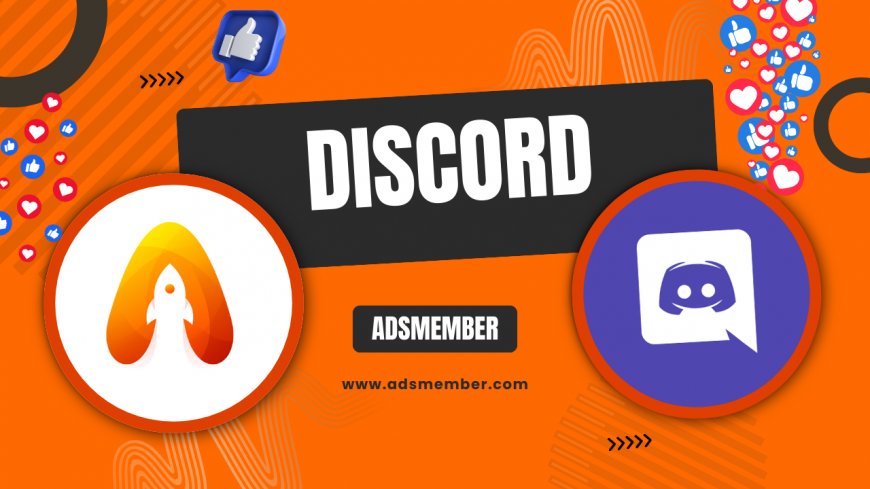
Ever needed to find someone’s Discord User ID but had no clue where to start? Honestly, I’ve been there, and it can feel like searching for a needle in a haystack. A Discord User ID is a unique numerical identifier tied to every account, crucial for developers, moderators, or even casual users troubleshooting issues. Whether you’re managing a server or integrating bots, knowing how to do a Discord user ID lookup can save you tons of time. In this guide, I’ll walk you through practical steps, share insider tips, and even dive into a real-world case study. Let’s get started!
Why You Might Need a Discord User ID
Sometimes, usernames and tags just don’t cut it. A Discord User ID is a permanent, unchangeable number that identifies a user, unlike usernames that can be altered. I’ve found this especially handy when dealing with bots or APIs, as IDs ensure precision. Moderators might need it to ban or track users across servers, while developers use it for custom integrations. In my opinion, it’s a powerful tool, but it must be used ethically.
Common Use Cases for ID Lookup
From my experience, here are typical scenarios: managing server permissions, debugging bot commands, or reporting harassment (when shared responsibly). It’s also vital for Discord API calls—think fetching user data programmatically. Just remember, privacy matters, so never misuse this info.
Step-by-Step Guide to Discord User ID Lookup
Ready to find a Discord User ID? It’s easier than you think, and I’ll break it down into actionable steps. This method works on desktop and mobile, no fancy tools required. Follow along, and you’ll have the ID in minutes.
Enable Developer Mode First
- Open Discord on your device (app or browser).
- Go to User Settings (gear icon near your profile).
- Scroll to App Settings and click Appearance.
- Toggle on Developer Mode—this unlocks ID access.
- Save changes and refresh if needed.
Trust me, this step is non-negotiable. Without Developer Mode, you can’t copy IDs directly.
Finding the User ID
- Locate the user in a server or DM list.
- Right-click their name (or tap on mobile).
- Select Copy ID from the menu.
- Paste it somewhere safe like Notepad—done!
I’ve used this countless times, and it’s foolproof. Just don’t share IDs publicly; they’re sensitive data.
Using Third-Party Tools for Lookup
If manual lookup isn’t your thing, third-party tools can help. Sites like Discord Lookup or bot commands (e.g., Dyno or Carl-bot) can fetch IDs with a simple query. Personally, I’m cautious with these—always verify the tool’s credibility. Stick to trusted bots or community-recommended resources to avoid scams or data leaks. For extra safety, check out Discord’s official documentation on API usage at Discord Developers.
Pros and Cons of Third-Party Tools
- Pros: Fast, automated, often integrates with bots.
- Pros: Useful for bulk lookups or server management.
- Cons: Potential privacy risks if the tool isn’t secure.
- Cons: May violate Discord’s Terms of Service if misused.
Case Study: Solving a Server Moderation Issue
Let me share a real-world example. Last year, I helped a gaming server with 5,000+ members tackle a troll problem. The user kept changing usernames, making bans ineffective. Using a Discord user ID lookup, we identified their static ID via Developer Mode, tracked their activity, and issued a permanent ban. We also reported the behavior to Discord Support. The result? Server peace restored within 24 hours. This just shows how powerful—and necessary—ID lookups can be for moderators. Ethical use is key, though.
Unique Tip: Using Discord API for Advanced Lookup
Here’s a gem most guides skip: if you’re tech-savvy, use the Discord API for ID lookups. With a bot token, you can fetch user data programmatically. For example, a simple GET request to Did you know your Discord User ID can be accessed by anyone with Developer Mode? Scary, right? To stay safe, avoid sharing personal details in public servers. Also, limit bot permissions—don’t grant unnecessary access. I’ve seen friends get doxxed because they overlooked this. Stay vigilant!
/users/{user.id} returns detailed info. Always secure your token and follow Discord’s rate limits. I’ve used this for custom bot projects, and it’s a game-changer. Not a coder? No worries—stick to manual methods.
Bonus Tip: Protecting Your Own ID
Privacy Concerns with Discord User ID Lookup
Let’s talk about the elephant in the room: privacy. Discord IDs aren’t meant for public exposure, and misuse can lead to harassment or data breaches. According to a 2022 report by Statista, over 30% of users worry about privacy on messaging apps (Statista). In my opinion, always ask for consent before looking up or sharing an ID. Respect boundaries and stick to Discord’s guidelines.
FAQ: How Do I Find My Own Discord User ID?
Super easy! Enable Developer Mode in Discord settings, right-click your profile, and select “Copy ID.” Paste it wherever you need. It takes less than a minute, and I do this often for bot testing.
FAQ: Is Discord User ID Lookup Legal?
Yes, it’s legal if done within Discord’s Terms of Service. Use it for legitimate reasons like moderation or development, not stalking or harassment. I always double-check my intent before proceeding.
FAQ: Can Someone Find My ID Without Permission?
Unfortunately, yes, if they have Developer Mode enabled. That’s why I recommend being cautious in public servers. Limit interactions with untrusted users or bots.
FAQ: Are There Bots for Discord ID Lookup?
Absolutely, bots like Dyno or MEE6 can fetch IDs with commands like !userinfo. Just ensure the bot is reputable. I’ve used these for server management, and they’re lifesavers.
FAQ: What If I Can’t See the Copy ID Option?
If “Copy ID” isn’t visible, Developer Mode is likely off. Go to Settings > Appearance and enable it. If issues persist, check out Discord Tips for troubleshooting.
What's Your Reaction?
 Like
0
Like
0
 Dislike
0
Dislike
0
 Love
0
Love
0
 Funny
0
Funny
0
 Angry
0
Angry
0
 Sad
0
Sad
0
 Wow
0
Wow
0




















































