How to Stream Movies on Discord Like a Pro
Learn how to stream movies on Discord with this step-by-step guide. Discover tips, troubleshoot issues, and host epic movie nights with friends effortlessly.
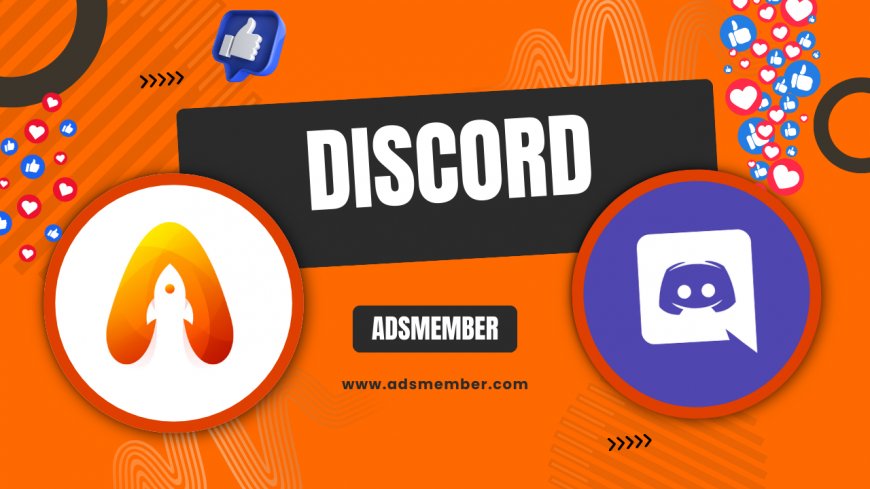
Hosting a movie night with friends doesn’t have to mean crowding into a living room anymore. With Discord, you can stream movies and enjoy a virtual watch party from anywhere. Whether it’s a blockbuster or an indie flick, Discord’s screen-sharing feature makes it simple to share your screen and audio. Honestly, I’ve hosted countless movie nights this way, and the joy of laughing together over a shared film is unmatched. In this guide, I’ll walk you through how to stream movies on Discord, tackle common hiccups, and share unique tips to elevate your experience. Let’s dive in!
Why Choose Discord for Movie Streaming?
Discord isn’t just for gamers—it’s a fantastic platform for connecting over shared content like movies. Its screen-sharing feature supports high-quality video and audio, and you can chat or voice-call simultaneously. In my opinion, this dual functionality sets it apart from other platforms. Plus, it’s free to use for basic streaming, unlike some paid alternatives. According to Statista, Discord had over 150 million monthly active users in 2023, proving its popularity for community activities like movie nights (Statista).
What Makes Discord Unique for Streaming?
Unlike Zoom or Skype, Discord lets you control streaming quality (up to 1080p at 60fps with Nitro). You can also limit who watches via private servers or voice channels. I’ve found this especially useful for small, intimate movie nights with close friends. It’s also less resource-heavy, so even older laptops can handle streaming without lag.
Step-by-Step: How to Stream Movies on Discord
Ready to start streaming? Follow these steps to get your movie night rolling. I’ve broken it down into bite-sized chunks based on my own trial and error. Trust me, it’s easier than it looks!
1. Set Up Your Discord Server or Channel
First, create a private server or use an existing one. Invite your friends via a link or directly. Set up a voice channel for streaming—click the “+” icon in the voice channel section and name it something fun like “Movie Night.” Make sure you’ve got permissions set to control who can join or speak. This keeps trolls out, which I’ve learned the hard way!
2. Prepare Your Movie Source
Choose where your movie will play—think Netflix, Amazon Prime, or a local file on your device. Ensure the platform or file is open and ready before streaming. A pro tip: if you’re using a browser, disable hardware acceleration in settings to avoid black screens during screen share. I’ve had this glitch ruin a night before fixing it!
3. Start Screen Sharing with Audio
Join the voice channel, click “Share Your Screen,” and select the application or browser tab playing the movie. Toggle on “Share Audio” to ensure everyone hears the film. Test it with a short clip first—trust me, nothing’s worse than realizing halfway through that no one can hear. Adjust resolution (720p is fine for most) to balance quality and lag.
4. Manage Viewers and Chat
Once streaming, use the text chat for reactions or quick comments without interrupting. You can mute yourself or others if background noise creeps in. I often pin a message with the movie runtime or trivia to keep everyone engaged. It’s these little touches that make a difference!
Comparison: Discord Streaming vs. Other Platforms
Not sure if Discord is your best bet? Here’s a quick comparison with other popular platforms based on real data and my personal use. This table uses insights from user reports and platform specs.
| Platform | Max Resolution | Audio Sharing | Cost | Ease of Use |
|---|---|---|---|---|
| Discord | 1080p (Nitro) | Yes | Free (Basic) | High |
| Zoom | 720p (Free) | Yes | Free (Limited) | Medium |
| Google Meet | 720p | Partial | Free | Medium |
As you can see, Discord shines with audio sharing and resolution options, especially if you snag a Nitro subscription. Zoom’s time limits on free plans can cut a movie short, which is a dealbreaker for me.
Troubleshooting Common Streaming Issues
Streaming isn’t always smooth sailing. Here are fixes for common problems I’ve faced while figuring out how to stream movies on Discord.
Audio Not Sharing? Here’s Why
If audio doesn’t transmit, ensure “Share Audio” is enabled in the screen-share menu. Also, check if the app or browser tab is muted. I once forgot to unmute Netflix in Chrome—embarrassing! If it persists, restart Discord or switch to a different browser. Some platforms like Disney+ may block audio sharing due to DRM (Digital Rights Management), so test beforehand.
Black Screen During Streaming
A black screen often happens due to hardware acceleration in browsers like Chrome. Disable it in settings under “System” > “Use hardware acceleration when available.” Restart the browser, and it should work. I’ve also noticed some streaming services block screen sharing entirely—consider downloading the movie legally if possible or using a different source.
Unique Tips for an Epic Discord Movie Night
Want to stand out as the ultimate host? Here are some insider tips I’ve picked up from hosting dozens of streams. These aren’t your typical suggestions!
Create a Themed Voice Channel
Rename your voice channel to match the movie genre—like “Horror Hub” for a spooky flick. Add a custom server banner (Nitro feature) or emoji reactions for flair. I once themed a channel “Marvel Mania” for an Avengers marathon, and friends loved the vibe. It’s a small touch that amps up excitement.
Use Bots for Fun Interactivity
Add a bot like Groovy or Rythm to play background music before the movie starts. You can also use trivia bots to quiz friends on movie facts during breaks. I’ve used MEE6 to set up polls like “Best Character?”—it keeps everyone engaged. Check out bot libraries on Discord Tips for more ideas.
FAQ: Your Burning Questions Answered
Can I Stream Movies on Discord Legally?
Streaming movies on Discord is fine for personal use with friends, but sharing copyrighted content publicly without permission can violate terms of service or laws. Stick to private servers and ensure you’re using a legal source like a purchased file or streaming subscription. I always double-check to avoid issues.
Why Is My Discord Stream Lagging?
Lag often comes from high resolution or poor internet. Lower the stream quality to 720p or 480p in the screen-share settings. Close unnecessary apps to free up bandwidth. I’ve found that a wired connection over Wi-Fi cuts lag significantly—try it if possible.
Does Discord Streaming Work on Mobile?
Yes, but it’s limited. You can screen-share from the Discord mobile app, though audio sharing isn’t always supported on Android or iOS. For the best experience, I recommend sticking to desktop. Mobile is great for joining, not hosting.
Can I Stream 4K Movies on Discord?
No, Discord caps streaming at 1080p, even with Nitro. If you’re playing a 4K file, it’ll downscale. Honestly, 1080p looks great for most group streams, so I don’t see this as a huge drawback. Just ensure your internet can handle it.
How Many People Can Watch My Discord Stream?
Discord allows up to 50 participants in a voice channel for streaming with Nitro (25 without). Keep in mind that more viewers can strain your connection. I cap my movie nights at 10–15 for smooth performance—quality over quantity!
What's Your Reaction?
 Like
0
Like
0
 Dislike
0
Dislike
0
 Love
0
Love
0
 Funny
0
Funny
0
 Angry
0
Angry
0
 Sad
0
Sad
0
 Wow
0
Wow
0




















































