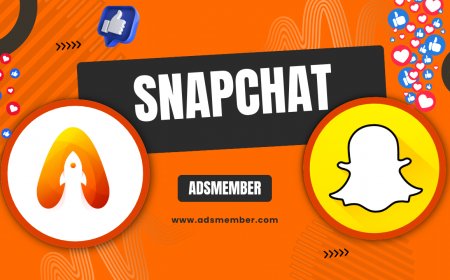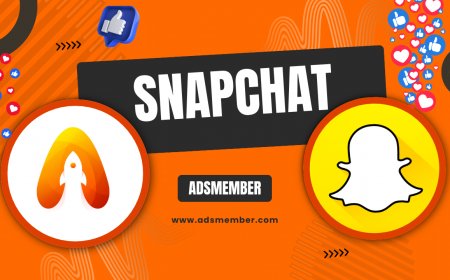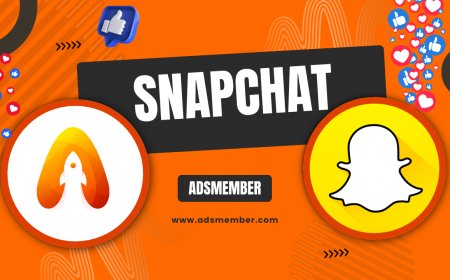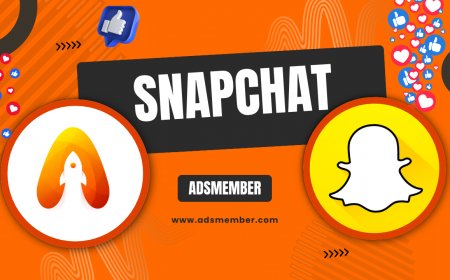How to Unblock on Snapchat: A Step-by-Step Guide
Learn how to unblock on Snapchat with this easy guide. Follow step-by-step instructions to reconnect with friends and manage your privacy settings effortlessly.
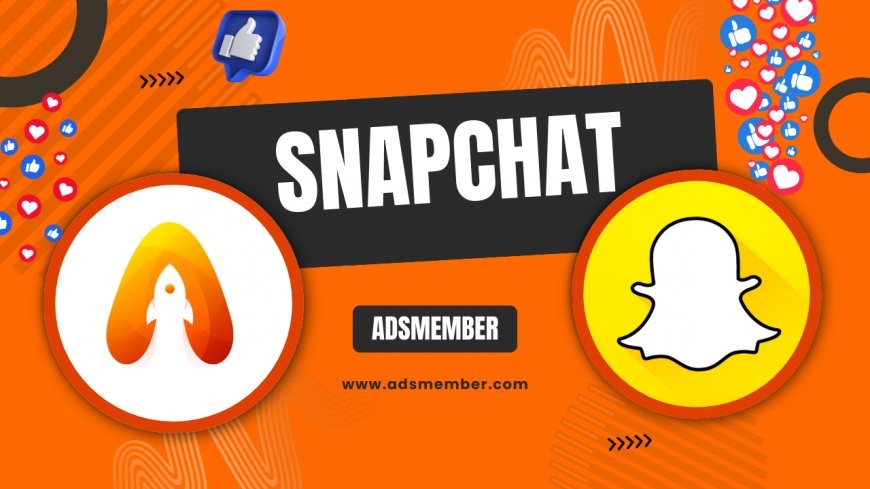
Hey there, Snapchat users! If you’ve ever blocked someone on Snapchat and now want to reconnect, you’re in the right place. Unblocking someone is super simple, but it’s not always intuitive if you’re new to the app or haven’t dug into the settings before. Honestly, I’ve had moments where I regretted blocking a friend in the heat of the moment, and figuring out how to undo it felt like a mini treasure hunt. In this guide, I’ll walk you through the exact steps on how to unblock on Snapchat, share some unique tips, and explain what happens after. Let’s dive in and get those connections back!
Why You Might Need to Unblock Someone on Snapchat
Blocking someone on Snapchat can be a quick way to cut off communication, whether it’s due to a misunderstanding, spam, or just needing space. But life happens—maybe you’ve patched things up or realized it was a mistake. In my opinion, Snapchat’s blocking feature is great for privacy, but unblocking is just as important for mending relationships. Unblocking lets you view their snaps again and reopen chats, though it doesn’t automatically re-add them as a friend. Let’s explore how to do it.
Understanding Snapchat’s Blocking Feature
When you block someone, they can’t see your stories, send you snaps, or even find your profile. It’s a full digital wall. Unblocking reverses this, but here’s a catch: they won’t get a notification, so it’s discreet. I’ve found this useful when I didn’t want to make a big deal out of unblocking an old pal. Knowing this can help you decide if and when to unblock someone.
Step-by-Step: How to Unblock on Snapchat
Ready to unblock someone? It’s a straightforward process that takes less than a minute. I’ve broken it down into clear steps so you can follow along easily. Whether you’re on iOS or Android, the process is pretty much the same. Let’s walk through it together—I’ve even added a couple of extra tips based on my own fumbles with the app.
Step 1: Open Snapchat and Access Your Profile
First, fire up the Snapchat app on your phone. Tap your Bitmoji or profile icon in the top-left corner to head to your profile page. This is your hub for all account settings. Honestly, Snapchat’s layout can feel cluttered at first, but once you’re here, it’s smooth sailing. Make sure you’re logged into the right account if you manage multiple ones.
Step 2: Go to Settings
Next, tap the gear icon in the top-right corner to access your settings. This is where you control everything from privacy to notifications. Scroll down a bit—you’re looking for the ‘Blocked’ section. I’ve missed this spot a few times because Snapchat buries it under a long list, so take your time if you don’t see it right away.
Step 3: Find the Blocked List
In the settings menu, scroll to the ‘Privacy Controls’ area and tap on ‘Blocked.’ Here, you’ll see a list of everyone you’ve blocked. It’s kind of surreal seeing names pop up, especially if you forgot why you blocked them! If the list is empty, congrats—you haven’t blocked anyone. Otherwise, let’s move to the next step.
Step 4: Unblock the Person
Tap the ‘X’ next to the name of the person you want to unblock. A confirmation pop-up will appear asking if you’re sure. Hit ‘Yes,’ and voilà, they’re unblocked! They won’t know you’ve done this, which I find pretty handy for avoiding awkward convos. Remember, unblocking doesn’t re-add them as a friend—you’ll need to send a friend request if you want to reconnect fully.
Bonus Tip: Check Privacy Settings Post-Unblock
After unblocking, I always double-check my privacy settings. Head to ‘Who Can…’ in the settings menu to control who sees your stories or contacts you. This is a lifesaver if you’re unblocking someone but still want boundaries. Trust me, I learned this the hard way after unblocking an overly chatty acquaintance. Adjust these settings to keep your Snapchat experience stress-free.
What Happens After You Unblock Someone?
So, you’ve unblocked someone—now what? They can search for your profile again and send you snaps or messages, but you’re not automatically friends. If they were a friend before, you’ll need to re-add them. In my experience, this is a good buffer; it gives you control over whether to fully reconnect. Also, any chats or snaps sent while they were blocked won’t magically appear—they’re gone for good.
Will They Know You Unblocked Them?
Here’s the good news: Snapchat doesn’t notify users when you unblock them. I’ve unblocked a few people over the years, and none ever mentioned it unless I brought it up. However, they might notice if they search for you and suddenly see your profile again. If you’re worried about privacy, consider keeping your account on ‘Friends Only’ mode via settings.
Unique Insight: Managing Relationships on Snapchat
Let’s get real—Snapchat isn’t just an app; it’s a social space where misunderstandings happen fast. I once blocked a friend after a silly argument, only to regret it a week later. Unblocking them felt like a small olive branch, but I paired it with a quick snap to break the ice. My tip? Use unblocking as a chance to rebuild, not just undo. Send a casual ‘Hey, long time!’ snap after unblocking to test the waters. It’s a personal touch most guides don’t mention.
Common Issues When Unblocking on Snapchat
Occasionally, things don’t go as planned. Maybe the ‘Blocked’ list won’t load, or you can’t find the person’s name. This happened to me during a glitchy app update, and it was frustrating! First, ensure your app is updated—head to your app store and check. If that doesn’t work, restart the app or log out and back in. For persistent issues, Snapchat’s support page is decent; find it at help.snapchat.com.
FAQ: Can You Unblock Someone Who Blocked You?
No, unfortunately, you can’t unblock someone if they’ve blocked you first. Snapchat’s system only lets you manage your side of the block. If they’ve blocked you, their profile won’t even show up in your settings. It’s a bummer, I know, but you’ll have to wait for them to unblock you before any reconnection can happen.
FAQ: Does Unblocking Restore Old Chats?
Sadly, no. Any snaps or chats sent while someone was blocked are lost forever unless they were saved manually before the block. I’ve lost some funny convos this way, so now I screenshot important stuff. If you’re hoping to recover old memories, unblocking won’t bring them back—start fresh instead.
FAQ: How Do I Re-Add Someone After Unblocking?
After unblocking, search for their username in the ‘Add Friends’ section of Snapchat. Tap ‘Add’ next to their name to send a friend request. They’ll need to accept it before you’re friends again. I suggest pairing this with a quick message to avoid confusion. Check out more tips on managing friends at Snapchat Tips.
What's Your Reaction?
 Like
0
Like
0
 Dislike
0
Dislike
0
 Love
0
Love
0
 Funny
0
Funny
0
 Angry
0
Angry
0
 Sad
0
Sad
0
 Wow
0
Wow
0