How to Use a YouTube Transcript Extractor Like a Pro
Discover how to use a YouTube transcript extractor to save time, repurpose content, and boost SEO. Learn tools, tips, and unique strategies for creators and…
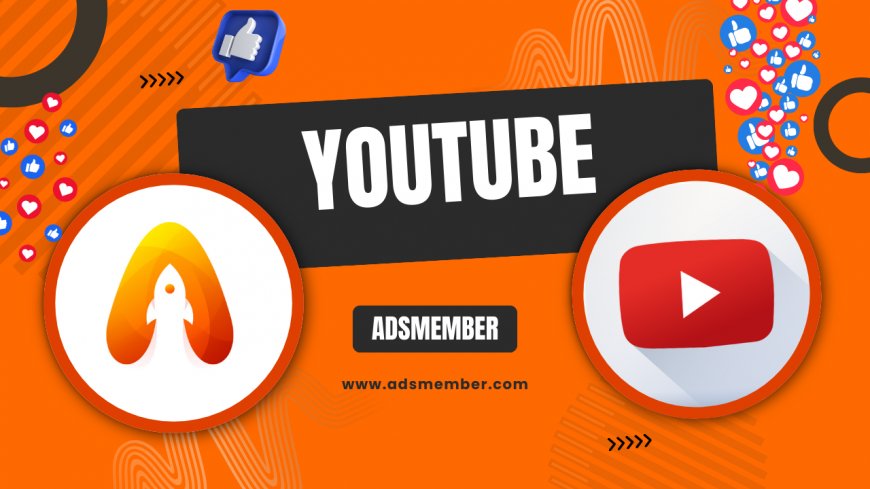
Ever watched a YouTube video and wished you could grab the spoken words as text? Honestly, a YouTube transcript extractor is a game-changer for creators, marketers, and even students. These tools pull transcripts or subtitles directly from videos, saving hours of manual note-taking. Whether you're repurposing content for blogs or analyzing competitor videos, extracting transcripts is a skill worth mastering. In my opinion, it’s one of the most underrated hacks for content creation. Let’s dive into how these tools work, the best options out there, and some unique ways to use them that you won’t find in generic guides.
Why Use a YouTube Transcript Extractor?
Transcripts aren’t just text—they’re a goldmine. They help you repurpose video content into blogs, social media snippets, or ebooks. For SEO, transcripts can be indexed by search engines, boosting discoverability. Personally, I’ve used them to create detailed show notes for podcasts on YouTube, and the engagement spike was unreal. Plus, they’re invaluable for accessibility, making content inclusive for hearing-impaired audiences. According to Statista, YouTube has over 2.5 billion monthly active users (Statista), so tapping into this content pool is a no-brainer.
Benefits for Content Creators
As a creator, time is everything. Manually transcribing a 10-minute video can take hours, but a YouTube transcript extractor does it in seconds. You can turn interviews into quotable snippets for Instagram (Instagram Tips) or pull key points for a LinkedIn post. I once extracted a transcript from a webinar and turned it into a lead magnet PDF—downloads went through the roof! It’s also perfect for creating accurate captions if YouTube’s auto-generated ones are off.
SEO and Analytics Edge
Search engines can’t ‘watch’ videos, but they can read text. Adding transcripts to your video descriptions or website can improve rankings. Tools like Google Analytics show me spikes in organic traffic when I embed keyword-rich transcripts. Pro tip: analyze competitor transcripts to uncover their keyword strategies. It’s a sneaky but effective way to stay ahead.
Top Tools for Extracting YouTube Transcripts
Not all transcript extractors are created equal. Some are free and simple, while others offer advanced features like multi-language support. I’ve tested several over the years, and here are my top picks. Each has its quirks, but they’ll get the job done for most users.
1. YouTube’s Built-In Transcript Feature
Did you know YouTube has a native transcript option? It’s hidden but powerful. Go to any video, click ‘Settings’ (gear icon), and select ‘Subtitles/CC.’ Then, click ‘Options’ and choose ‘Transcript.’ Boom—text with timestamps! It’s not downloadable directly, but you can copy-paste. Honestly, it’s my go-to for quick tasks, though it only works if the creator enabled captions.
2. Third-Party Tools Like DownSub
For downloadable transcripts, DownSub is a gem. Paste the video URL, and it extracts subtitles in formats like SRT or TXT. It’s free and supports multiple languages, though ads can be annoying. I’ve used it for client projects, and it’s reliable 90% of the time. Just double-check for accuracy if the video’s audio is unclear.
3. Premium Options: Rev and Otter.ai
If you’re serious about quality, paid tools like Rev or Otter.ai are worth the splurge. Rev offers human-edited transcripts for about $1.25 per minute, while Otter.ai uses AI for real-time extraction. I’ve used Otter for live events on YouTube, and the speed blew me away. Check their pricing on Otter.ai if you’re handling bulk content.
Step-by-Step Guide to Extracting Transcripts
Let’s break this down into actionable steps. I’ll use YouTube’s built-in feature as an example since it’s free and accessible to everyone. Follow along, and you’ll have a transcript in under 5 minutes.
Step 1: Find the Video
Head to YouTube and pick your video. Make sure it has captions enabled—look for the ‘CC’ icon under the player. If it’s not there, the creator hasn’t uploaded or enabled auto-captions, and you’ll need a third-party tool.
Step 2: Access the Transcript
Click the gear icon (Settings) next to the ‘Save’ button. Select ‘Subtitles/CC,’ then click ‘Options’ on the right. Choose ‘Transcript,’ and a sidebar with the full text appears. It even includes timestamps, which is super handy for referencing specific parts.
Step 3: Copy and Format
Highlight the text, copy it, and paste it into a document. I usually drop it into Google Docs to clean up formatting. Remove timestamps if you don’t need them by using the ‘Find and Replace’ feature. Done!
Unique Ways to Use Extracted Transcripts
Beyond the obvious, transcripts can unlock creative opportunities. Here are a few strategies I’ve used that most guides skip. Trust me, these can set you apart.
Create Data-Driven Content
Analyze transcripts for recurring themes or keywords using free tools like WordClouds.com. I did this for a niche cooking channel and discovered their audience loved ‘quick vegan recipes.’ That insight shaped a blog series that tripled traffic. It’s like having a direct line to viewer interests.
Build Interactive Timelines
Ever thought of turning transcripts into clickable timelines? For a tech review video, I extracted the transcript, noted key product mentions with timestamps, and linked them to affiliate pages. Embed this on your site with simple HTML like <a href='#timestamp'>Product X (2:15)</a>. Engagement soared, and so did clicks!
Common Pitfalls and How to Avoid Them
Extracting transcripts isn’t foolproof. I’ve made mistakes, like trusting auto-generated captions without proofreading. They can be hilariously wrong—think ‘bear’ instead of ‘bare.’ Here’s how to dodge the traps.
Check for Accuracy
Always skim the transcript against the video. Auto-captions struggle with accents or background noise. If it’s a critical project, consider a human-edited service like Rev. I learned this the hard way after publishing a blog with gibberish quotes!
Respect Copyright
Transcripts are derived from someone else’s content. Don’t republish without permission or proper credit. I always link back to the original video and add a disclaimer like, ‘Transcript sourced from [Channel Name].’ It’s ethical and builds trust.
FAQ: Can I Extract Transcripts from Any YouTube Video?
Not always. If the creator hasn’t enabled captions or uploaded subtitles, YouTube’s built-in transcript won’t work. In such cases, third-party tools like DownSub might help, or you can use speech-to-text software like Otter.ai. Just ensure the video’s audio quality is decent for better accuracy.
FAQ: Are YouTube Transcript Extractors Free?
Many are! YouTube’s native transcript feature costs nothing, and tools like DownSub offer free downloads. However, premium services like Rev charge for human-edited transcripts, and Otter.ai has subscription plans for advanced features. Start with free options and upgrade if you need precision.
FAQ: How Accurate Are Auto-Generated Transcripts?
Auto-generated transcripts vary widely. YouTube’s AI is decent for clear, standard English but struggles with accents, slang, or poor audio. I’ve seen errors as high as 20% in noisy videos. Always proofread, or invest in a paid tool for critical content.
FAQ: Can I Use Transcripts for Commercial Purposes?
Yes, but tread carefully. If you’re repurposing someone else’s content, get permission or give clear credit. For your own videos, transcripts are fair game for blogs, ads, or ebooks. I’ve turned my channel’s transcripts into paid guides, but I always ensure legal clarity first.
What's Your Reaction?
 Like
0
Like
0
 Dislike
0
Dislike
0
 Love
0
Love
0
 Funny
0
Funny
0
 Angry
0
Angry
0
 Sad
0
Sad
0
 Wow
0
Wow
0


















































