How to Use Discord on PS5 for Epic Gaming Chats
Learn how to use Discord on PS5 for seamless gaming chats. This guide covers setup, integration, tips, and FAQs to enhance your PlayStation experience.
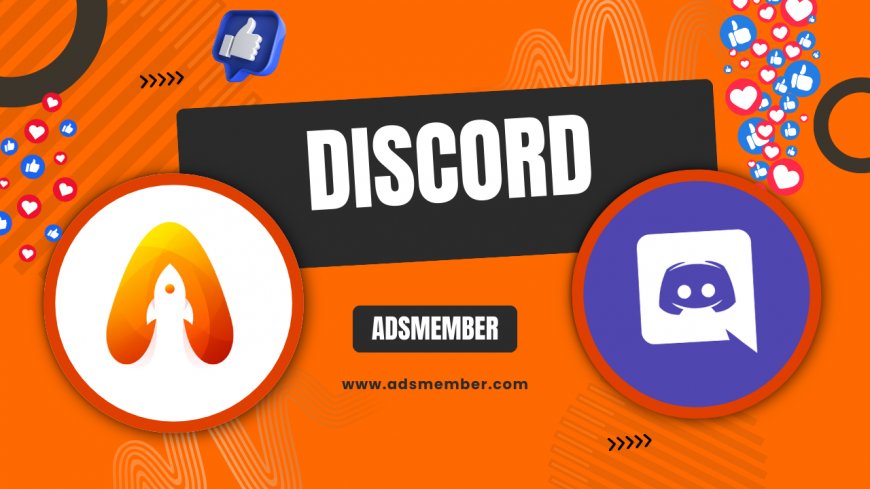
Hey gamers, if you’ve been itching to use Discord on PS5 for those late-night gaming sessions, you’re in the right place! Sony finally rolled out Discord integration for PlayStation 5 in early 2023, and honestly, it’s a game-changer. No more juggling apps or headsets to chat with your squad. In this guide, I’ll walk you through the setup, share unique tips, and troubleshoot common hiccups. Whether you’re raiding in Destiny 2 or just chilling in a lobby, let’s get your PS5 and Discord working in perfect harmony.
Why Discord on PS5 Matters
Discord isn’t just another chat app—it’s the backbone of gaming communities. With over 150 million monthly active users as of 2023 (source: Statista), it’s where strategies are born and memes are shared. For PS5 players, native Discord support means cross-platform voice chat without extra hardware. In my opinion, this bridges a huge gap, especially for those of us with friends on PC or Xbox.
The Evolution of PS5 Communication
Before Discord, PS5’s built-in Party Chat was decent but limited. You couldn’t easily connect with non-PlayStation users. Sony’s partnership with Discord, announced in 2021, took time to roll out, but now it’s here, and I’ve seen firsthand how it transforms multiplayer gaming. It’s not perfect yet—text chat isn’t fully integrated—but the voice feature alone is worth it.
Step-by-Step: Setting Up Discord on PS5
Getting Discord running on your PS5 is straightforward, but there are a few steps. I’ve broken it down so you don’t miss a beat. Grab your controller, and let’s dive in. If you hit a snag, I’ve got troubleshooting tips later.
1. Update Your PS5 System Software
First, ensure your PS5 is updated to the latest firmware. Sony rolled out Discord support in version 22.02-06.50.00 or later. Go to Settings > System > System Software > System Software Update and Settings. If an update’s available, install it. I learned the hard way—skipping updates can cause glitches with app integrations.
2. Link Your Discord and PlayStation Accounts
Head to your PS5’s Settings > Users and Accounts > Linked Services. Select Discord and follow the on-screen QR code or link to connect via the Discord app on your phone or PC. Log in, authorize the connection, and boom—you’re linked. Pro tip: Double-check your privacy settings on Discord to control who can join your voice chats.
3. Join Voice Chats from PS5
Once linked, go to the Game Base menu on your PS5 (press the PS button). You’ll see a Discord option under Voice Chat. Select a server or DM, hit Join, and you’re in. Honestly, the first time I heard my PC buddies crystal clear on PS5, I was hyped. Adjust volume in the Control Center if needed.
Unique Tips for a Better Discord PS5 Experience
Now that you’re set up, let’s talk optimization. These are tricks I’ve picked up after months of tweaking settings and testing with my clan. Most guides skip these, but they’ve saved me headaches.
Customize Audio Settings for Clarity
PS5 lets you tweak Discord audio separately from game sound. Go to Settings > Sound > Audio Output > Adjust Speaker Balance. Prioritize chat if callouts matter more than explosions. Also, in Discord’s app settings (via phone/PC), enable noise suppression. It’s a lifesaver in noisy environments—I’ve gamed next to a loud fan with zero complaints from teammates.
Use a Wired Headset for Low Latency
Wireless headsets are cool, but I’ve noticed slight delays with Discord on PS5. A wired USB or 3.5mm headset cuts latency. My go-to is a cheap $30 headset, and the difference is night and day. Check out Gaming Gear Tips for more hardware recs.
Common Issues and Fixes
Discord on PS5 isn’t flawless. I’ve run into bugs, and so have my friends. Here’s how to tackle the big ones based on personal trial and error plus community feedback.
Connection Drops or Audio Lag
If Discord disconnects or lags, first check your internet—PS5 needs a stable 5 Mbps upload for voice chat (Sony’s official recommendation). Restart the console if that’s not the issue. Also, unlink and relink your accounts in Settings. I had this problem during a crucial match, and a quick restart fixed it. Annoying, but effective.
Can’t See Text Channels
As of now, PS5 only supports voice chat, not text or server browsing. It’s a bummer, I know. Use your phone or PC for text updates. Sony hinted at fuller integration in future updates, so fingers crossed. Follow PlayStation’s blog for news (PlayStation Blog).
Data Visualization: Discord Usage Growth
To show why Discord’s PS5 integration is huge, check this simple chart of Discord’s user growth. It’s clear why Sony jumped on board.
FAQ: Can I Use Discord Without a Headset on PS5?
Yes, but it’s not ideal. PS5 can output Discord audio through your TV or controller speaker, but you’ll need a mic for input. Without a headset, use the controller’s built-in mic (press the mute button to toggle). Honestly, the quality isn’t great—background noise sneaks in—so I’d grab even a cheap headset for better chats.
FAQ: Does Discord on PS5 Support Cross-Platform Chats?
Absolutely! That’s the beauty of it. You can chat with friends on PC, Xbox (via Discord app), or mobile while gaming on PS5. I’ve coordinated with my PC squad during cross-play games like Fortnite, and it’s seamless. Just ensure everyone’s in the same Discord server or voice channel.
FAQ: Why Isn’t Discord Showing in My PS5 Game Base?
If Discord isn’t in Game Base, your accounts might not be linked properly. Go to Settings > Users and Accounts > Linked Services and reconnect. Also, ensure your PS5 firmware is updated. I missed this once after a system reset and had to relink everything. A quick fix, but double-check!
FAQ: Can I Stream My PS5 Gameplay on Discord?
Not directly via PS5 yet. Discord’s screen-sharing feature isn’t supported on the console’s integration. However, you can stream PS5 gameplay using the built-in Share feature to YouTube or Twitch, then share the link in Discord. I’ve done this for friends—it works, though it’s a workaround.
What's Your Reaction?
 Like
0
Like
0
 Dislike
0
Dislike
0
 Love
0
Love
0
 Funny
0
Funny
0
 Angry
0
Angry
0
 Sad
0
Sad
0
 Wow
0
Wow
0




















































