How to Use Discord Spoiler Images Like a Pro
Learn how to use Discord spoiler images to hide sensitive content. Master spoiler tags, troubleshoot issues, and get unique tips for seamless chatting on…
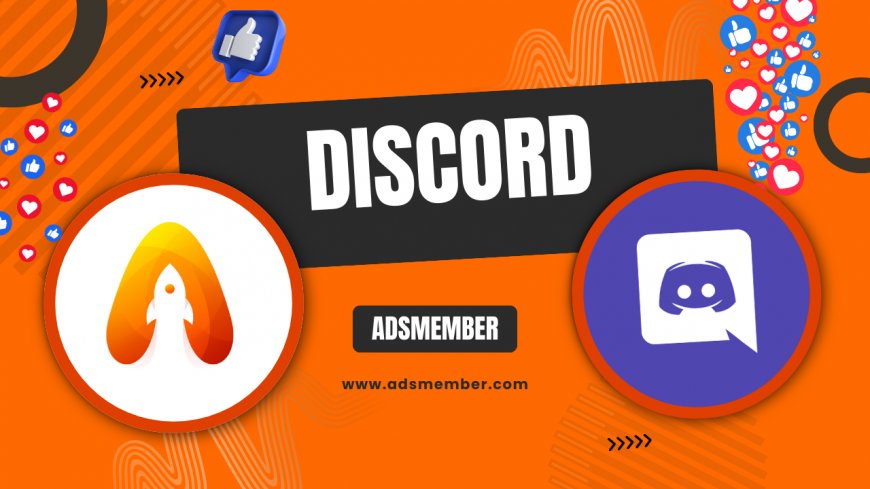
Hey there, Discord users! If you’ve ever wanted to share an image but keep it hidden until someone chooses to see it, mastering the Discord spoiler image feature is a game-changer. Whether it’s a meme that’s too good to ruin or a plot twist in a game screenshot, spoiler tags let you protect your friends from unwanted reveals. Honestly, I’ve used this feature countless times in gaming servers to keep surprises intact, and it’s super easy once you get the hang of it. In this guide, I’ll walk you through the steps, share some personal tricks, and dive into why this tool is essential for privacy and fun on Discord. Let’s get started!
Why Use Discord Spoiler Images?
Discord spoiler images are all about control. They let you share content without instantly exposing it to everyone in a channel. Think about sharing a movie still or a game ending—without a spoiler tag, you risk ruining someone’s experience. In my opinion, this feature builds trust in communities by respecting boundaries. Plus, it’s a neat way to add suspense to your chats! According to Statista, Discord had over 150 million monthly active users in 2023 (Statista), and with such a massive audience, protecting content matters more than ever.
The Power of Privacy in Chats
Privacy isn’t just a buzzword; it’s a necessity on platforms like Discord where conversations are often public within servers. Spoiler images give you a way to share sensitive visuals privately. I’ve seen heated debates in fandom servers cool down simply because someone used a spoiler tag thoughtfully. It’s a small gesture with a big impact.
How to Add a Spoiler Tag to Images on Discord
Ready to hide that image? Here’s the step-by-step process to use a Discord spoiler image tag. It’s straightforward, but there are quirks depending on whether you’re on desktop or mobile. I’ve messed this up before, so trust me, these steps will save you some frustration. Let’s break it down so you can do it flawlessly.
Steps for Desktop Users
- Open Discord on your desktop app or browser.
- Click the “+” icon in the chat bar to upload an image.
- After selecting your image, check the box labeled “Mark as Spoiler” before sending.
- Hit send, and voilà—your image appears blurred with a spoiler warning!
Pro tip: If you forget to mark it as a spoiler, you can’t edit it afterward. You’ll need to delete and re-upload, which I’ve done way too many times!
Steps for Mobile Users
- Open the Discord app on your phone or tablet.
- Tap the chat bar and select the image icon to upload a photo.
- Before sending, tap the “Mark as Spoiler” option (it might be a small eye icon on some versions).
- Send it, and the image will be hidden until clicked.
Honestly, mobile can be trickier because the interface feels cramped. Double-check before sending!
Pros and Cons of Using Spoiler Images
Like any feature, Discord spoiler images have their upsides and downsides. Here’s a quick list based on my experience using them in various servers.
- Pros: Protects sensitive content, builds anticipation, respects community rules, easy to use once learned.
- Cons: Can’t edit after posting, not all users know to click spoilers, occasional mobile glitches.
Troubleshooting Common Spoiler Image Issues
Even with a simple feature like this, things can go wrong. I’ve had moments where my spoiler tag didn’t apply, or friends couldn’t see the “reveal” option. Let’s tackle the most common hiccups with Discord spoiler images and how to fix them. Trust me, these tips come from hours of trial and error in busy servers.
Why Isn’t My Image Marked as Spoiler?
If your image isn’t showing as a spoiler, you likely missed the checkbox during upload. Unfortunately, Discord doesn’t allow retroactive spoiler tagging. Delete the image and re-upload with the spoiler option selected. Also, ensure your app is updated—older versions can glitch. I once spent 20 minutes troubleshooting only to realize my app was outdated!
Why Can’t Others See the Spoiler?
Some users might not see the spoiler tag if their Discord settings or app version differ. Encourage them to update their app or check their accessibility settings. In rare cases, server permissions might interfere, though this is uncommon. I’ve had to DM friends directly with spoilers when group chats failed.
Unique Tips for Using Discord Spoiler Images
Want to level up your spoiler game? Here are some unique tips I’ve picked up over the years that you won’t find in basic tutorials. These have made my chats more engaging and saved me from accidental reveals. Check out more Discord Tricks for additional hacks!
Combine Spoilers with Text for Context
Before sending a spoiler image, add a quick text hint like “Game of Thrones finale—beware!” This gives users a heads-up without revealing anything. I’ve found this especially useful in mixed-interest servers where not everyone cares about the same spoilers.
Use Spoilers for Fun Challenges
Turn spoiler images into a game! I once hosted a trivia night in a server where answers were hidden in spoiler images. It added an interactive layer, and everyone loved clicking to reveal. Try this for memes or riddles—it’s a blast!
FAQ: Your Discord Spoiler Image Questions Answered
Can I Spoiler Tag an Image After Posting?
No, unfortunately, Discord doesn’t allow you to add a spoiler tag after an image is posted. You’ll need to delete it and re-upload with the spoiler option checked. It’s a bit annoying, but it ensures intentional use of the feature.
Do Spoiler Images Work in DMs?
Yes, spoiler images work in direct messages just like in server channels. Follow the same steps to mark your image as a spoiler before sending. It’s great for private reveals!
Why Does My Spoiler Image Show as a Link?
If your spoiler image appears as a link, it might be due to how you uploaded it (e.g., pasting a URL instead of a file). Upload the image directly using the “+” icon to ensure it displays properly.
Can I Disable Spoiler Tags on My End?
Yes, you can adjust your Discord settings to auto-reveal spoilers under “Appearance” in User Settings. However, use caution—this means you’ll see all spoilers without warning.
Do Spoiler Images Work on All Devices?
Generally, yes, spoiler images work across desktop, mobile, and browser versions of Discord. However, ensure everyone has the latest app update for consistent visibility and functionality.
What's Your Reaction?
 Like
0
Like
0
 Dislike
0
Dislike
0
 Love
0
Love
0
 Funny
0
Funny
0
 Angry
0
Angry
0
 Sad
0
Sad
0
 Wow
0
Wow
0




















































