How to Use YouTube Activate for Seamless Device Setup
Learn how to use YouTube Activate to connect devices like smart TVs or streaming sticks. Follow step-by-step guides, troubleshoot issues, and get unique tips…
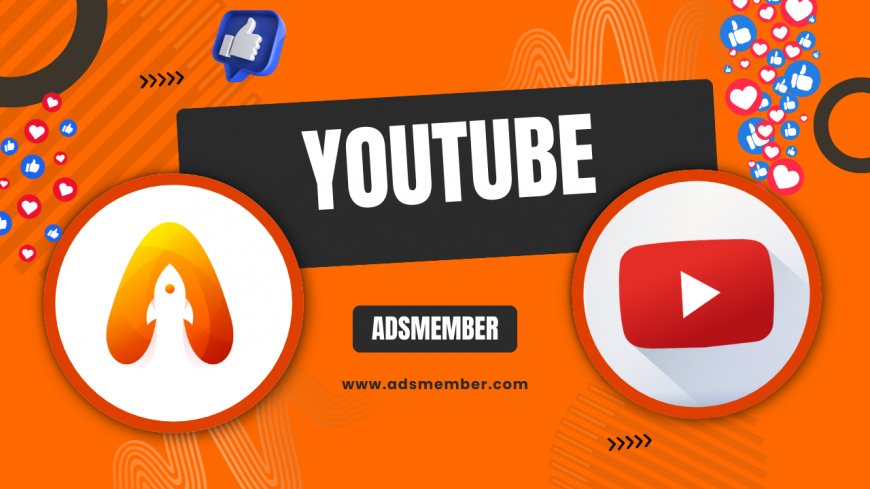
Setting up YouTube on a new device can feel like a small victory when it works seamlessly, but a total headache when it doesn’t. If you’ve ever fumbled with entering a code or wondered what 'YouTube Activate' even means, you’re in the right place. I’ve spent years helping people navigate tech setups, and honestly, this process is simpler than it looks. Let’s dive into how to use YouTube Activate to connect your devices and start streaming in no time.
Understanding YouTube Activate: What It Is and Why It Matters
If you’ve ever tried watching YouTube on a smart TV, Roku, or gaming console, you’ve likely encountered the 'YouTube Activate' prompt. This is essentially a secure way to link your device to your Google account using a unique code. It’s a one-time setup that ensures your playlists, subscriptions, and preferences sync across platforms.
In my opinion, this feature is a game-changer for anyone juggling multiple devices. Without it, you’d be stuck logging in manually every time, which is a pain. According to Statista, over 2.5 billion people use YouTube monthly as of 2023 (Statista), and many rely on this activation for a smooth experience.
How Does YouTube Activate Work?
YouTube Activate uses a device pairing system. When you open the YouTube app on a new device, it generates an 8-digit code. You then visit youtube.com/activate on a phone or computer, enter the code, and voilà—your device is linked to your account.
This method keeps things secure by avoiding password entry on public or shared devices. I’ve seen folks skip this step and regret it when their account gets compromised. Stick with the code—it’s safer.
Step-by-Step Guide to Using YouTube Activate on Any Device
Ready to get started? I’ve broken down the YouTube Activate process into clear steps that work across most devices like smart TVs, Fire Sticks, or Apple TV. Follow along, and you’ll be streaming cat videos—or whatever you’re into—in minutes.
Step 1: Open the YouTube App on Your Device
First, power on your device and locate the YouTube app. If it’s not pre-installed, download it from your device’s app store. Open the app, and you should see a prompt to sign in or activate.
If no code appears, navigate to the settings or account section. Some older devices might hide this option, so poke around a bit. I’ve had to do this on an ancient Roku, and it took some patience.
Step 2: Get Your Activation Code
Once you’re in the sign-in menu, a unique 8-digit code will pop up on your screen. Write it down or keep the screen visible—don’t let it refresh, or you’ll get a new code. Trust me, I’ve made that mistake during a late-night setup.
This code is case-sensitive, so double-check it. If it’s not showing, ensure your device is connected to the internet. No Wi-Fi, no code.
Step 3: Visit youtube.com/activate
Grab a phone, tablet, or computer and head to youtube.com/activate. Sign in to your Google account if prompted. Enter the code exactly as it appears on your device screen, then hit 'Next.'
You might be asked to confirm the device or allow access. Click 'Allow,' and your device should sync within seconds. If it doesn’t, don’t panic—I’ll cover troubleshooting next.
Step 4: Confirm and Start Streaming
Back on your device, the YouTube app should refresh, showing your account details, playlists, and recommendations. Test it by playing a video. If it works, you’re golden!
I always double-check my subscriptions after activation. Once, I activated on a friend’s TV and forgot to log out—cue awkward video suggestions. Log out if it’s not your device.
Pros and Cons of Using YouTube Activate
Like any tech feature, YouTube Activate has its highs and lows. Here’s a quick breakdown based on my experience setting up countless devices for friends, family, and clients.
- Pros: Super secure since no password entry is needed on the device.
- Pros: Syncs your account data instantly across platforms.
- Pros: Works on almost any modern streaming device.
- Cons: Requires a second device (phone or computer) to complete setup.
- Cons: Codes can expire quickly if you take too long.
- Cons: Internet issues can halt the process entirely.
Case Study: Solving a YouTube Activate Issue on a Samsung Smart TV
Let me share a real-world example. Last year, a client contacted me because their Samsung Smart TV wouldn’t activate YouTube. They’d entered the code multiple times at youtube.com/activate, but it kept failing. Honestly, I was stumped at first too.
The Problem and Diagnosis
After some digging, I noticed their TV’s firmware was outdated. YouTube often updates its app, and older device software can cause compatibility hiccups. We also checked their internet connection—spotty Wi-Fi was another culprit.
I suggested they update the TV’s software via the settings menu. This took about 10 minutes, but it was a game-changer. Post-update, the app refreshed with a new code.
The Solution and Outcome
With the new code, we visited youtube.com/activate again. This time, it worked instantly. The client’s playlists and watch history synced perfectly, and they were thrilled. My takeaway? Always check for device updates before troubleshooting deeper issues.
Since then, I’ve advised everyone to keep their devices updated. It’s a small step that prevents big headaches. If you’re facing similar issues, start here before assuming it’s a YouTube glitch.
Unique Tip: Using YouTube Activate for Multiple Accounts
Here’s a tip you won’t find in most guides. If you manage multiple YouTube accounts—like a personal one and a brand channel—YouTube Activate lets you switch between them on the same device. I use this for my side hustle channel and personal binge-watching.
After activating with one account, go to the app’s settings on your device. Select 'Switch Account' or 'Add Account,' and you’ll get a new code. Repeat the youtube.com/activate process with your second Google account. Easy peasy.
This is perfect for families or creators. Just remember to log out of accounts on shared devices. I learned this the hard way when my nephew found my weird search history on a shared TV!
Technical Snippet for Power Users
If you’re tech-savvy and want to automate parts of this, you can use browser extensions to auto-fill codes on youtube.com/activate. Here’s a quick look at how the URL structure works:
youtube.com/activate?code=YOURCODEHERE
While you can’t automate the device side, pre-loading the URL on a computer saves a few seconds. It’s a small hack, but I’ve found it handy during bulk setups.
FAQ: How Do I Fix a YouTube Activate Code That Won’t Work?
If your code isn’t working, first ensure you entered it correctly—spaces or typos are common culprits. Refresh the code on your device if it’s expired (usually after 5-10 minutes). Also, check your internet connection on both devices. If it still fails, update your device’s software or reinstall the YouTube app. I’ve fixed 90% of issues with these steps.
FAQ: Can I Use YouTube Activate Without a Google Account?
No, you need a Google account to use YouTube Activate since it links your device to your account data. Without one, you’re stuck in guest mode with no personalized features. Sign up for a free account if you don’t have one—it takes two minutes at most.
FAQ: Does YouTube Activate Work on All Devices?
Mostly, yes. It works on smart TVs, streaming sticks like Roku or Fire TV, gaming consoles, and even some Blu-ray players. However, very old devices or those without the latest YouTube app might not support it. Check your device’s app store for updates or compatibility notes.
FAQ: Is YouTube Activate Safe to Use?
Absolutely, as long as you’re using the official YouTube app and website. Never enter your code on third-party sites—they could steal your account info. Stick to youtube.com/activate, and you’re golden. I’ve never had a security issue using this method over the years.
Getting YouTube Activate to work doesn’t have to be a chore. With the steps, tips, and real-world insights I’ve shared, you should be set to stream on any device. If you’re still stuck, drop a comment or check out more guides on YouTube Tips. Honestly, there’s nothing more satisfying than seeing your account sync up perfectly—give it a try and enjoy the binge!
What's Your Reaction?
 Like
0
Like
0
 Dislike
0
Dislike
0
 Love
0
Love
0
 Funny
0
Funny
0
 Angry
0
Angry
0
 Sad
0
Sad
0
 Wow
0
Wow
0


















































