How to View and Manage Your YouTube History Like a Pro
Learn how to view, manage, and clear your YouTube history with expert tips. Master privacy settings, recover deleted history, and optimize your experience in…
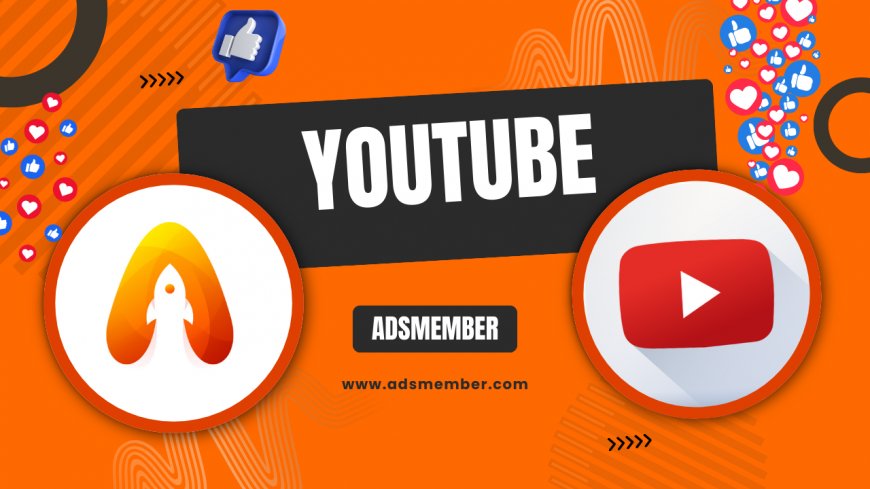
Ever wondered what youtube-videos-online-safely">YouTube knows about your viewing habits? Your YouTube history holds a treasure trove of data—every video watched, every search made. As a seasoned SEO editor, I’ve spent years navigating platforms like YouTube, and honestly, managing your history isn’t just about privacy; it’s about curating a better experience. Whether you’re hiding embarrassing searches or recovering a video you forgot to bookmark, knowing how to handle your YouTube history is a game-changer. Let’s dive into the nitty-gritty with actionable steps and unique insights.
Why Your YouTube History Matters
Your YouTube history isn’t just a log; it shapes your recommendations. Every click feeds the algorithm, personalizing your feed. In my opinion, this can be a double-edged sword—great for discovering content but creepy when it feels too spot-on. Plus, if you share a device, others might peek into your habits. Understanding and managing this data is crucial for privacy and a tailored experience.
How YouTube Uses Your History
YouTube tracks two main types of history: watch history (videos you’ve viewed) and search history (terms you’ve typed). This data fuels the platform’s machine learning to suggest content. According to Statista, YouTube’s algorithm drives over 70% of watch time (Statista). While this personalization is powerful, it can trap you in echo chambers if unchecked. Ever notice endless similar videos after a single search? That’s your history at work.
Step-by-Step: How to View Your YouTube History
Accessing your YouTube history is simpler than you think. I’ve guided countless clients through this, and it’s a breeze once you know where to look. Whether on desktop or mobile, here’s how to dig into your past views and searches. Follow these steps to uncover every video you’ve watched or term you’ve searched.
On Desktop
- Log into your YouTube account at youtube.com.
- Click the three-line menu (hamburger icon) on the top-left.
- Select “History” from the sidebar.
- Toggle between “Watch History” and “Search History” on the right-hand menu.
Pro tip: Use the search bar within the history page to find specific videos faster. I’ve saved hours this way!
On Mobile App
- Open the YouTube app on your phone.
- Tap your profile icon in the top-right corner.
- Go to “Settings” > “History & Privacy.”
- View your history or manage settings from there.
Honestly, the mobile view feels clunkier, but it’s functional for quick checks on the go.
How to Manage and Clear Your YouTube History
Managing your YouTube history lets you control what the algorithm knows. Whether you’re clearing a single video or wiping everything, it’s empowering to take charge. I once cleared my history after a binge of weird conspiracy videos—trust me, it saved my recommendations! Here’s how to do it with precision.
Clearing Specific Items
On desktop or mobile, hover over a video in your watch history and click the “X” to remove it. For searches, do the same in the search history tab. This is perfect for one-off deletions without resetting everything. I recommend doing this regularly to avoid irrelevant suggestions creeping in.
Clearing All History
Head to the History page, click “Clear All Watch History” or “Clear All Search History” on the right. You’ll need to confirm this action. Be warned: this resets your recommendations significantly. In my experience, it’s like starting fresh, which can be refreshing or frustrating depending on your habits.
Pausing History Tracking
Don’t want YouTube tracking at all? Go to “History & Privacy” in settings and toggle on “Pause Watch History” or “Pause Search History.” This stops data collection temporarily. I use this during research binges to avoid skewing my feed. Check out more on privacy controls via YouTube Privacy Tips.
Recovering Deleted YouTube History: Is It Possible?
Here’s a harsh truth: once you clear your YouTube history, it’s usually gone for good. YouTube doesn’t offer a built-in recovery tool. However, I’ve helped users salvage bits using browser history or Google’s My Activity page if synced. Head to myactivity.google.com and filter by YouTube to see past interactions. It’s not perfect, but it saved me once after accidentally clearing a crucial video log.
Unique Tip: Use YouTube History for Content Strategy
As a content creator or marketer, your YouTube history is a goldmine. Analyze your watch patterns to spot trending topics or niches. I once noticed I kept watching minimalism videos—turned that into a viral blog post! Export your data via Google Takeout for deeper analysis. Most guides skip this, but it’s a powerful way to reverse-engineer what hooks you as a viewer.
FAQ: Can I View YouTube History Without Logging In?
No, YouTube history is tied to your Google account. Without logging in, there’s no personalized tracking or history log available. However, your browser history might show visited YouTube URLs if you’ve disabled incognito mode. I’ve tested this across Chrome and Firefox—it works sporadically but isn’t as detailed as YouTube’s native log.
FAQ: Does Clearing History Affect My Subscriptions?
Clearing your history doesn’t impact subscriptions or playlists. It only affects recommendations and tracked data. In my opinion, this separation is a relief; you can reset your algorithm without losing curated channels. Just remember, it might take a few days for suggestions to recalibrate based on new activity.
FAQ: How Often Should I Manage My YouTube History?
I recommend reviewing your history monthly. Clear irrelevant entries to keep recommendations fresh and pause tracking during unrelated binges. Honestly, this small habit has kept my feed relevant for years. If privacy is a concern, set history to auto-delete every 3 months via Google’s activity controls for hands-off management.
“Managing your YouTube history isn’t just privacy—it’s curating your digital space.” – A fellow content strategist I admire.
What's Your Reaction?
 Like
0
Like
0
 Dislike
0
Dislike
0
 Love
0
Love
0
 Funny
0
Funny
0
 Angry
0
Angry
0
 Sad
0
Sad
0
 Wow
0
Wow
0

















































