How YouTube Kids Keeps Your Children Safe Online
Discover how YouTube Kids ensures child safety with parental controls, curated content, and unique features. Learn tips to protect your kids online with this…
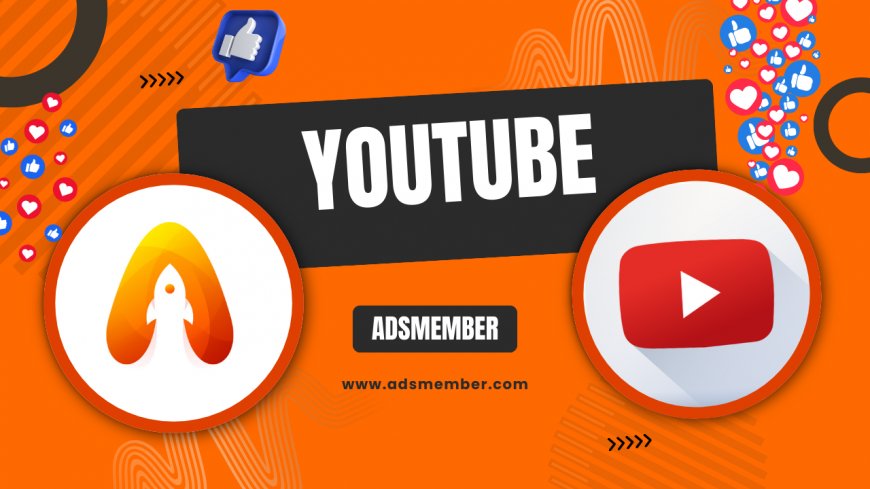
As a parent, I’m always on the lookout for ways to keep my kids safe online, and honestly, YouTube Kids has been a game-changer. This app, designed specifically for children, offers a safer environment for little ones to explore videos without stumbling upon inappropriate content. With curated libraries, robust parental controls, and customizable settings, it’s a tool I trust. In this guide, I’ll dive into how YouTube Kids works, share unique insights from my own experience, and provide actionable tips to maximize its safety features. Let’s explore why this platform stands out in the crowded world of kids’ entertainment.
Why Choose YouTube Kids for Your Child?
In my opinion, YouTube Kids isn’t just another streaming app—it’s a tailored solution for parents worried about online dangers. Unlike the main YouTube platform, it filters out explicit content using algorithms and human reviewers, ensuring a family-friendly experience. According to Statista, YouTube Kids had over 35 million monthly active users worldwide as of 2022, showing its massive trust among families. I love that it offers age-appropriate content for kids under 13, with categories like learning, shows, and music.
How Content Filtering Really Works
Behind the scenes, YouTube Kids uses a mix of automated systems and human oversight to curate videos. While no system is 100% foolproof, their approach blocks most harmful content. Parents can also enable 'Approved Content Only' mode, where you manually select channels or videos. I’ve found this feature invaluable for my 6-year-old, who’s obsessed with science videos but doesn’t need random suggestions popping up.
Setting Up Parental Controls on YouTube Kids
One thing I adore about YouTube Kids is how easy it is to set up parental controls. Honestly, it took me less than 10 minutes to customize my child’s profile. You can limit screen time, disable search, and even block specific videos or channels. These controls give me peace of mind, knowing my kids aren’t endlessly scrolling or accessing something they shouldn’t.
Step-by-Step Guide to Customize Settings
- Download the YouTube Kids app and create a profile for your child.
- Access the parent settings by entering a passcode (or your Google account).
- Set a daily screen time limit—mine’s 1 hour on weekdays.
- Toggle off the search feature to restrict unfiltered exploration.
- Review blocked content history to monitor flagged videos.
These steps ensure a controlled environment tailored to your family’s needs.
Unique Tip: Use Timer Lock for Discipline
Here’s a trick most parents don’t know: use the built-in timer to lock the app after a set period. I set a 30-minute warning before the app shuts down, which helps my kids transition off screen time without tantrums. It’s a small feature, but it’s been a lifesaver!
Case Study: A Parent’s Experience with YouTube Kids
Let me share a real-world example. Sarah, a mom of two from Texas, struggled with her 4-year-old accessing random videos on regular YouTube. After switching to YouTube Kids, she noticed an immediate difference. With search disabled and content limited to pre-approved channels like PBS Kids, her son only watched educational shows. She told me,
“It’s like having a babysitter for the internet—I finally feel in control.”After six months, Sarah reported less screen-time arguments thanks to the timer feature. Her case shows how YouTube Kids can transform digital parenting when used right.
Unique Features That Set YouTube Kids Apart
Beyond basic safety, YouTube Kids offers features I haven’t seen elsewhere. For instance, the app supports multiple profiles, so my 3-year-old and 8-year-old have separate content libraries based on their ages. There’s also a 'Parent-Only' section for settings, locked behind a math problem or passcode—genius for keeping curious kids out. Check out more tips on family-friendly apps at Family Tech Guides.
Visual Breakdown of Age-Based Content
Technical Tip: Monitor Usage with Activity Reports
For tech-savvy parents, YouTube Kids offers activity reports to track what your child watches. Access this via the parent dashboard to see video history and search terms (if search is enabled). Here’s a quick snippet to check usage on Android devices using adb for deeper insights (if you’re comfortable with tech): adb shell dumpsys activity | grep youtube.kids. This isn’t for everyone, but I’ve used it to debug app behavior when something felt off. Always prioritize privacy—don’t store sensitive logs.
Is YouTube Kids Really Safe? My Honest Take
Look, no platform is perfect, and I’ve had moments where questionable videos slipped through on YouTube Kids. But with over 80% of parents trusting the app for safety (per a 2021 Pew Research study), it’s clear the pros outweigh the cons. My advice? Stay proactive—check activity logs weekly and talk to your kids about online safety. It’s a team effort.
FAQ: Can I Block Specific Channels on YouTube Kids?
Yes, you can block specific channels or videos. From the app’s home screen, tap the lock icon, enter your passcode, and select 'Blocked Content.' Choose the channel or video to block. I’ve blocked a few channels with annoying ads this way—it’s super simple and effective.
FAQ: Does YouTube Kids Have Ads?
Unfortunately, yes, YouTube Kids includes ads, but they’re limited to child-friendly promotions. You can’t disable them entirely unless you subscribe to YouTube Premium, which offers an ad-free experience. I’ve considered upgrading for this reason alone.
FAQ: Can I Use YouTube Kids on Multiple Devices?
Absolutely! YouTube Kids syncs across devices using your Google account. Set up profiles on your phone, tablet, or smart TV, and settings like screen time limits carry over. It’s been a lifesaver for travel in my household.
FAQ: How Do I Report Inappropriate Content on YouTube Kids?
If you spot something off, tap the three-dot menu on a video and select 'Report.' You can flag it for review, and YouTube’s team investigates. I’ve reported a couple of videos with misleading thumbnails—response times vary, but it works.
What's Your Reaction?
 Like
0
Like
0
 Dislike
0
Dislike
0
 Love
0
Love
0
 Funny
0
Funny
0
 Angry
0
Angry
0
 Sad
0
Sad
0
 Wow
0
Wow
0


















































