Mastering Dyno Discord Bot: Ultimate Guide for Server…
Discover how to master Dyno Discord Bot for seamless server management. This ultimate guide covers setup, commands, automod, and unique tips for 2023!
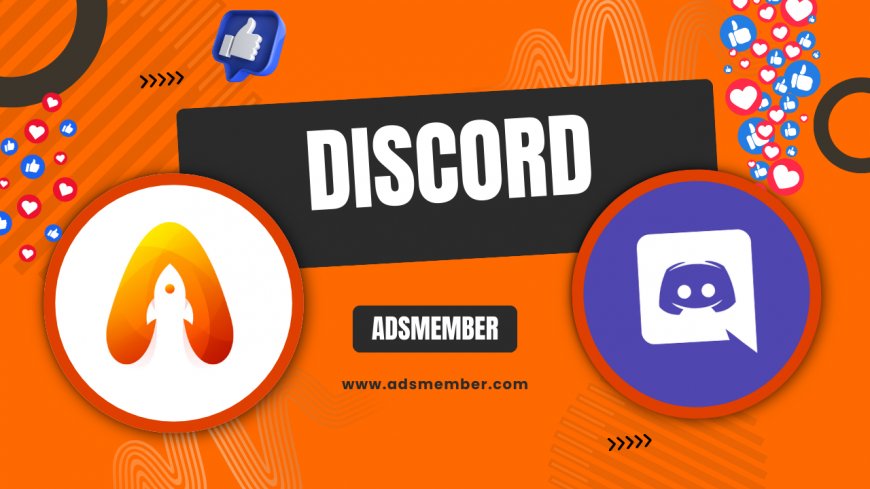
If you're running a Discord server, you’ve likely heard of Dyno Discord Bot—a powerhouse for moderation, automation, and community engagement. Honestly, I’ve used it on multiple servers, and it’s a game-changer for keeping things organized. Whether you're a newbie or a seasoned admin, Dyno offers tools to streamline tasks like banning spammers, setting up welcome messages, or managing roles. In this guide, I’ll walk you through everything from setup to advanced features. Expect detailed steps, a real-world case study, and tips you won’t find elsewhere. Let’s dive in and make your server the best it can be!
Why Choose Dyno Discord Bot for Your Server?
In my opinion, Dyno stands out among Discord bots for its versatility and user-friendly dashboard. With over 3 million servers using it (as per official stats from their site), Dyno offers robust moderation, automod, and fun commands. Unlike other bots, it balances simplicity with depth, catering to small communities and massive hubs alike. Plus, its web-based dashboard means no coding skills are needed. If you’re looking to save time and reduce chaos, Dyno is your go-to.
What Makes Dyno Unique?
Dyno’s standout feature is its customization. You can tweak automod filters to catch specific phrases or set up reaction roles for easy access control. I’ve found its logging system incredibly detailed—every action is tracked, which is a lifesaver for accountability. Compared to bots like MEE6, Dyno’s free tier is generous, though Premium unlocks even more perks like voice moderation.
Step-by-Step: Setting Up Dyno Discord Bot
Getting Dyno up and running is easier than you think. I’ve broken it down into actionable steps so you can have it working in minutes. Follow this guide, and you’ll avoid common pitfalls like permission errors. Let’s get started!
How to Add and Configure Dyno
- Visit the official Dyno website at dyno.gg and click “Add To Server.”
- Select your Discord server from the dropdown and authorize Dyno with the required permissions (ensure “Manage Server” and “Administrator” are checked for full functionality).
- Once added, head to the Dyno dashboard via the website and log in with your Discord account.
- In the dashboard, navigate to “Modules” and enable features like Automod, Moderation, or Announcements.
- Customize settings—set banned words for Automod or create a welcome message under “Announcements.”
- Test commands in your server (e.g., type “?help” to see Dyno’s response).
Pro tip: Always double-check permissions in Discord’s server settings if Dyno isn’t responding. I’ve seen this trip up many admins!
Key Dyno Commands You Need to Know
Dyno’s command library is massive, but you don’t need to memorize them all. I’ve curated the essentials for moderation and fun. These are based on my experience managing servers with 500+ members. Keep the prefix “?” in mind (or customize it via the dashboard).
Moderation Commands for Control
- ?ban [user] [reason] - Ban a user with a logged reason. Perfect for quick action.
- ?mute [user] [time] - Temporarily mute troublemakers. I use this often for heated debates.
- ?kick [user] - Remove a user without a permanent ban.
- ?warn [user] [reason] - Issue warnings; Dyno tracks them for future reference.
Fun and Utility Commands
- ?poll [question] - Create quick polls for community feedback.
- ?cat - Sends a random cat picture. Honestly, it’s a crowd-pleaser!
- ?rank - Shows user levels if the leveling module is enabled.
Check out more commands on our Discord Bot Tips page for deeper dives.
Case Study: How Dyno Transformed My Gaming Server
Let me share a real-world example. I run a gaming server with 800 members, and before Dyno, moderation was a nightmare. Spam, toxic behavior, and manual role assignments ate up hours. After adding Dyno, I set up Automod to filter slurs and spam links instantly. Reaction roles let users pick their game preferences without pinging me. Within a week, mod workload dropped by 60%, and member engagement spiked—people loved the welcome messages and polls. The logs helped us catch a repeat offender we’d missed before. Dyno didn’t just save time; it built trust in our community. Have you faced similar chaos? Dyno might be your fix.
Comparing Dyno to Other Bots: Feature Breakdown
Not all bots are created equal. I’ve used MEE6 and Carl-bot alongside Dyno, and here’s how they stack up. This table pulls data from official bot websites and user reports on platforms like Discord Bot List (as of 2023).
| Bot | Free Moderation | Automod Filters | Custom Commands | Premium Cost |
|---|---|---|---|---|
| Dyno | Yes (Robust) | Highly Customizable | Yes (Limited in Free) | $4.99/month |
| MEE6 | Yes (Basic) | Moderate Customization | Yes (Premium Heavy) | $11.95/month |
| Carl-bot | Yes (Advanced) | Very Detailed | Yes (Free Tier Strong) | $5.00/month |
In my view, Dyno wins for beginners due to its intuitive dashboard, though Carl-bot edges out for advanced users on a budget.
Unique Tip: Leverage Dyno’s Action Log for Crisis Management
Here’s a tip I rarely see discussed: Dyno’s Action Log is a goldmine during server crises. If drama erupts—say, a mass spam attack—enable detailed logging in the dashboard under “Moderation.” Every ban, mute, or message deletion gets recorded with timestamps and user IDs. I once used this to identify a troll who kept rejoining under alt accounts. Cross-referencing logs with IP data (if available via Premium) helped us nip the issue in the bud. Most admins overlook this, but it’s like having a security camera for your server. Try it next time you’re troubleshooting!
FAQ: What Is the Default Prefix for Dyno Discord Bot?
The default prefix for Dyno is “?”. So, to use a command like help, you’d type “?help” in your server’s chat. You can change this prefix via the dashboard if it clashes with other bots. I’ve done this on servers with multiple bots to avoid confusion.
FAQ: Does Dyno Discord Bot Have a Free Tier?
Yes, Dyno offers a free tier with tons of features like basic moderation, automod, and announcements. However, Premium (starting at $4.99/month) unlocks extras like advanced logging and voice moderation. In my opinion, the free version suffices for small servers.
FAQ: Can Dyno Automod Block Specific Words?
Absolutely! In the Dyno dashboard, go to the Automod module and add banned words or phrases. You can set it to delete messages or warn users. I’ve used this to keep chats family-friendly without constant manual oversight.
FAQ: How Do I Contact Dyno Support?
If you run into issues, join Dyno’s official support server via their website at dyno.gg/support. Alternatively, check their documentation or community forums. I’ve found their team responsive, especially for Premium users.
What's Your Reaction?
 Like
0
Like
0
 Dislike
0
Dislike
0
 Love
0
Love
0
 Funny
0
Funny
0
 Angry
0
Angry
0
 Sad
0
Sad
0
 Wow
0
Wow
0




















































