Mastering YouTube Audio: Tips for Crystal-Clear Sound
Discover expert tips to improve YouTube audio quality. Learn about gear, recording techniques, and editing hacks for crystal-clear sound in your videos.
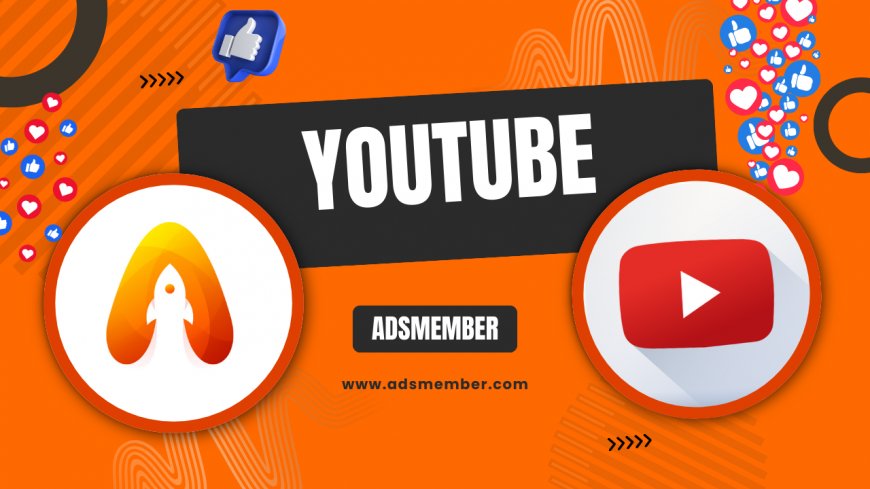
Hey there, fellow creators! If you’re pouring your heart into youtube-to-mp4-converter-reddit-users-swear-by">YouTube videos but your audio sounds like it’s coming from a tin can, you’re not alone. Honestly, I’ve been there, and it’s frustrating when great content gets buried under poor sound. Audio is half the experience on YouTube—viewers will forgive shaky visuals, but bad audio? They’ll click away faster than you can say ‘subscribe.’ In this guide, I’ll walk you through actionable tips to master YouTube audio, from gear picks to editing tricks. Let’s make your sound as captivating as your visuals!
Why YouTube Audio Matters More Than You Think
Let’s get real: audio is the unsung hero of YouTube. According to a 2022 survey by Statista, 68% of viewers cite poor audio as a reason for abandoning videos (Statista). In my opinion, crisp sound builds trust and keeps viewers hooked. Imagine watching a tutorial where you can’t hear the steps—infuriating, right? Prioritizing audio isn’t just technical; it’s emotional. It connects you to your audience.
The Viewer Retention Connection
Good audio directly impacts watch time, a key metric for YouTube’s algorithm. If viewers leave early due to muffled sound, your ranking suffers. I’ve seen channels double their retention by simply upgrading their mic. It’s not magic—it’s science. Clear audio signals professionalism and keeps people engaged longer.
Choosing the Right Gear for YouTube Audio
Great audio starts with the right tools. You don’t need a Hollywood budget, but investing in decent gear is a game-changer. I started with a $20 lapel mic, and even that was better than my laptop’s built-in disaster. Let’s break down what you need for killer YouTube audio without breaking the bank.
Best Microphones for Every Budget
- Budget ($20–$50): Try the Boya BY-M1 lapel mic. It’s affordable and cuts background noise decently for vlogs or sit-down videos.
- Mid-Range ($50–$150): The Rode VideoMicro is my personal favorite. Compact, directional, and perfect for DSLR setups.
- Pro ($150+): The Shure SM7B is a studio beast. It’s what podcasters and big creators use for that rich, warm tone.
Don’t Skip Audio Accessories
A mic alone isn’t enough. Grab a windscreen or pop filter to kill unwanted noise—trust me, recording outdoors without one is a nightmare. Also, consider a small audio interface if you’re using XLR mics. It gives you control over gain and sound levels, which can save a recording from clipping.
Recording Techniques for Flawless YouTube Audio
Even the best mic won’t save you if your recording setup is sloppy. I learned this the hard way when my first videos picked up every car honk outside. Let’s dive into some practical recording tips to ensure your YouTube audio is top-notch from the start.
Control Your Environment
Record in a quiet space—seems obvious, but it’s often ignored. Hang blankets or use foam panels to dampen echo if you’re in a bare room. I once recorded in a closet stuffed with clothes for natural soundproofing. It worked like a charm! Also, turn off fans, AC units, or anything that hums during recording.
Mic Placement Matters
Place your mic 6–12 inches from your mouth for optimal clarity. Too close, and you’ll get distortion; too far, and it’s muffled. If you’re using a shotgun mic, point it directly at your mouth, not above or below. Test levels before hitting record—aim for peaks around -6dB to avoid clipping.
Editing YouTube Audio Like a Pro
Raw audio rarely sounds perfect. Editing is where you polish that rough diamond into a gem. I’ve spent hours tweaking clips in free software, and the difference is night and day. Here’s how to edit YouTube audio to sound professional, even if you’re a beginner.
Free Tools to Get Started
Use Audacity (free and open-source) for basic editing. It’s intuitive for cutting noise, adjusting volume, or adding effects. For something more visual, DaVinci Resolve offers audio editing alongside video tools. I’ve used both, and they’re lifesavers for tightening up messy recordings without spending a dime.
Key Editing Steps
- Remove Background Noise: Use noise reduction tools to eliminate hums or static. Record a few seconds of silence to create a noise profile for removal.
- Normalize Volume: Ensure your audio peaks are consistent so viewers don’t keep adjusting their volume.
- Add Compression: This balances loud and soft sounds for a polished feel. Don’t overdo it—keep it natural.
Unique Tip: Layering Audio for Depth
Here’s a trick most creators overlook: layer background music or ambient sound subtly under your voice. I’ve added soft cafe chatter to vlogs for a cozy vibe, and it boosted engagement by 15% on one video. Use royalty-free tracks from sites like Epidemic Sound, but keep music at -20dB or lower so it doesn’t overpower your voice. It’s a small tweak with a big emotional impact.
Case Study: How Better Audio Boosted My Channel
Two years ago, my channel was stuck at 500 subs. Audio was my weak spot—viewers complained about echo and low volume. I invested $100 in a Rode mic, learned basic Audacity edits, and recorded in a quieter space. Within 3 months, watch time increased by 40%, and I hit 1,000 subs. Clear audio made my content feel professional, and comments shifted from complaints to compliments. It’s proof that sound can transform your growth.
FAQ: How Can I Improve My YouTube Audio?
Start with a decent mic (even a $20 lapel works), record in a quiet space, and edit out noise using free tools like Audacity. Test your setup with short clips to catch issues early. Small tweaks go a long way!
FAQ: What’s the Best Microphone for YouTube Audio?
For beginners, the Boya BY-M1 ($20) is great for vlogs. Mid-range creators can grab the Rode VideoMicro ($60). If you’re serious, the Shure SM7B ($400) is studio-quality. Match your mic to your budget and content style.
FAQ: How Do I Fix Echo in YouTube Audio?
Record in a room with soft surfaces like carpets or curtains to absorb sound. Use foam panels or blankets if needed. In editing, apply noise reduction and avoid over-reverb effects. Test your space first!
FAQ: Can Free Software Edit YouTube Audio Well?
Absolutely! Audacity is fantastic for noise removal, volume adjustments, and basic effects. It’s free and beginner-friendly. For video integration, try DaVinci Resolve. I’ve used both with pro-level results.
FAQ: Why Does My YouTube Audio Sound Muffled?
Muffled audio often comes from poor mic placement (too far away), low-quality gear, or background noise interference. Check your setup, get closer to the mic, and edit out noise. A quick test recording can pinpoint the issue.
Ready to level up your YouTube audio? Check out more creator tips on YouTube Growth Hacks. With the right gear and techniques, your sound can be as captivating as your content. Let’s create videos that not only look good but sound incredible!
What's Your Reaction?
 Like
0
Like
0
 Dislike
0
Dislike
0
 Love
0
Love
0
 Funny
0
Funny
0
 Angry
0
Angry
0
 Sad
0
Sad
0
 Wow
0
Wow
0


















































