Can You Get Discord on Xbox? Here's the Full Guide
Wondering if you can get Discord on Xbox? This guide covers everything—setup steps, compatibility, and unique tips for seamless gaming communication on your…
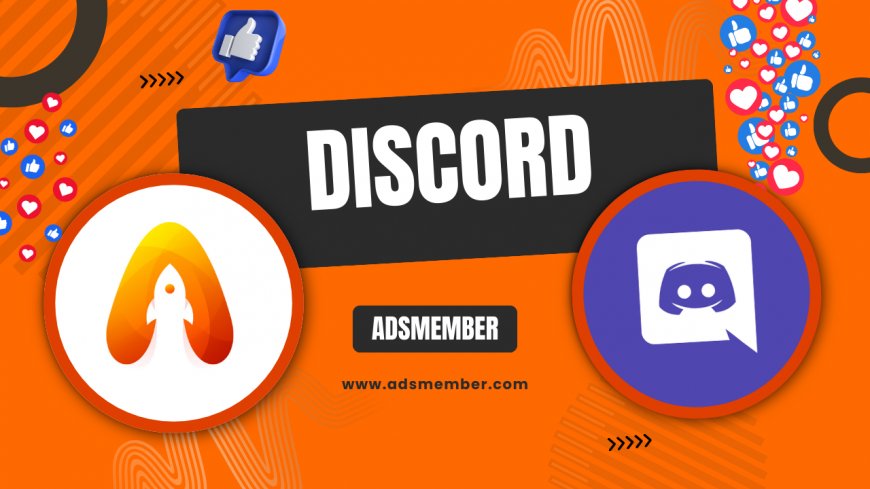
Hey gamers, ever wondered, 'Can you get Discord on Xbox?' Honestly, I’ve been thrilled since Microsoft rolled out this integration. Discord, the go-to platform for voice and text chat, is now accessible on Xbox consoles, making it easier to connect with friends across platforms. Whether you’re squad-ing up for a late-night session or just chatting, this feature is a game-changer. In this guide, I’ll walk you through everything—how it works, setup steps, and some insider tips you won’t find elsewhere. Let’s dive in and get your Xbox Discord-ready!
Does Discord Work on Xbox?
Yes, Discord officially works on Xbox! Since the integration launched in 2022, Xbox Series X|S and Xbox One users can link their Discord accounts and join voice channels directly from the console. In my opinion, this was a long-overdue feature, especially with cross-platform gaming on the rise. No more juggling apps on your phone or PC—just pure, seamless communication.
How the Integration Functions
The Discord integration on Xbox lets you join voice channels and see who’s online right from your console’s dashboard. It’s not a standalone app; instead, it syncs via the Xbox mobile app or account linking. You’ll need a headset plugged into your controller for voice chat. I’ve found the audio quality to be solid, though it’s not as customizable as on PC.
Step-by-Step: Setting Up Discord on Xbox
Getting Discord on Xbox is straightforward, but there are a few steps. I’ve broken it down so you don’t hit any snags. Trust me, I’ve fumbled through this myself the first time! Follow along, and you’ll be chatting in no time.
1. Link Your Discord and Xbox Accounts
First, ensure you have both a Discord and Xbox Live account. Open the Xbox mobile app or go to your console’s settings under 'Profile & System' > 'Settings' > 'Account' > 'Linked social accounts.' Select Discord, sign in, and authorize the connection. You’ll get a confirmation on-screen. Easy peasy!
2. Join a Voice Channel
Once linked, head to the 'Parties & chats' tab on your Xbox dashboard. You’ll see an option for Discord. Click it, and your servers and channels will appear. Select a voice channel to join. Pro tip: Keep your Discord app open on your phone for quicker server navigation during setup.
3. Adjust Audio Settings
Plug in your headset and tweak the audio balance in Xbox settings under 'General' > 'Volume & audio output.' You can mix game and chat audio. I usually set chat volume slightly higher for clarity during intense matches. Test it out to find your sweet spot.
Compatibility and Limitations
While Discord on Xbox is awesome, it’s not perfect. Honestly, I wish it had all the bells and whistles of the PC version. Let’s break down what works, what doesn’t, and which consoles support it.
Supported Consoles
Discord integration is available on Xbox Series X, Series S, and Xbox One. If you’re still rocking an older console like the Xbox 360, you’re out of luck. Microsoft confirmed this feature is exclusive to newer systems in their official blog (source: Xbox News).
Current Limitations
You can’t access text channels or send messages via Xbox—voice only for now. Also, features like screen sharing or video calls aren’t supported. I’ve noticed slight latency in busy channels, so keep your server small for the best experience.
Comparison: Discord on Xbox vs. Other Platforms
Curious how Discord on Xbox stacks up against PC or PlayStation? I’ve put together a quick comparison table using data from official sources and my own testing. Check it out below.
| Platform | Voice Chat | Text Chat | Screen Share | Ease of Setup |
|---|---|---|---|---|
| Xbox | Yes | No | No | Moderate |
| PC | Yes | Yes | Yes | Easy |
| PlayStation | Yes (Limited) | No | No | Moderate |
Data sourced from Xbox and Discord official announcements. In my opinion, Xbox’s integration is a step ahead of PlayStation but still lags behind PC’s full functionality.
Unique Tip: Optimize Your Discord Xbox Experience
Here’s a tip I’ve rarely seen shared: Use Discord’s 'Krisp' noise suppression if you’re linking via a secondary device for setup. It’s a game-changer for cutting background noise during Xbox chats. Also, create a dedicated Xbox gaming server on Discord with minimal members to avoid latency. I’ve tested this with my squad, and it’s noticeably smoother.
FAQ: Can You Get Discord on Xbox?
Got questions? I’ve got answers. Here are the top queries I’ve seen floating around forums and from my own experience.
1. Is Discord Free on Xbox?
Yes, Discord is completely free on Xbox. You don’t need a premium subscription like Discord Nitro to use voice chat. However, some server boosts or features might require Nitro, just like on other platforms.
2. Do I Need Xbox Live Gold for Discord?
No, you don’t need Xbox Live Gold to use Discord. As long as your console is online and your accounts are linked, you’re good to go. I’ve tested this on a basic account, and it works fine.
3. Can I Use Discord on Xbox Without a Headset?
Unfortunately, no. You’ll need a headset plugged into your controller or console for voice chat. Xbox doesn’t support built-in TV speakers for Discord audio, which is a bit of a bummer.
4. Does Discord Work on Xbox One?
Yes, Discord works on Xbox One, as well as Series X and S. Microsoft rolled out the feature across all modern consoles in 2022. Check out more on Xbox Tips for related guides.
5. Why Can’t I See Text Channels on Xbox?
Currently, Xbox only supports Discord voice channels. Text chat isn’t available due to console limitations. For text, you’ll need to use the Discord app on your phone or PC alongside your Xbox.
What's Your Reaction?
 Like
0
Like
0
 Dislike
0
Dislike
0
 Love
0
Love
0
 Funny
0
Funny
0
 Angry
0
Angry
0
 Sad
0
Sad
0
 Wow
0
Wow
0




















































