Fix Discord Notifications Not Working: Ultimate…
Struggling with Discord notifications not working? Discover expert troubleshooting steps, unique tips, and detailed fixes for desktop and mobile to get your…
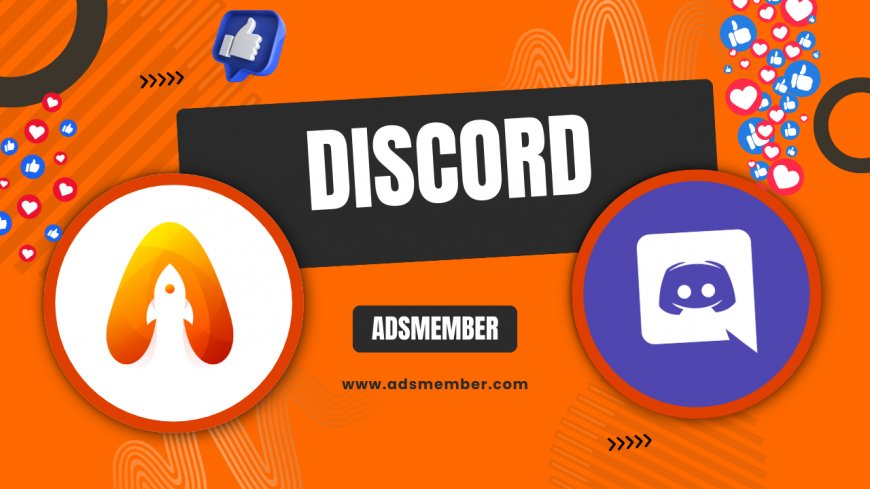
Hey there, fellow discord-like-a-pro">Discord user! If you’ve been pulling your hair out because Discord notifications aren’t working, I feel your pain. Missing important messages or server updates is beyond frustrating, especially when you rely on Discord for gaming, work, or staying connected with friends. In my opinion, there’s nothing worse than realizing you’ve missed a crucial ping. Let’s dive into why this happens and how to fix it with actionable steps and some insider tips.
Common Reasons Behind Discord Notification Issues
Before we jump into fixes, let’s understand why Discord notifications might not be working. Honestly, the root cause can range from simple settings glitches to deeper system conflicts. I’ve seen this happen countless times with users who overlook the basics. So, let’s break down the most common culprits behind this annoying issue.
One major reason is misconfigured notification settings within Discord itself. If you’ve accidentally muted a server or channel, you won’t get alerts. Another frequent issue is your device settings—both mobile and desktop operating systems can block Discord notifications if permissions aren’t granted. Lastly, app bugs or outdated versions can mess things up too.
Server and Channel Mutes
Did you know that muting a server or channel is often done by accident? I’ve done this myself during late-night gaming sessions. If you’ve muted specific channels or entire servers, Discord won’t notify you of new messages. Check your server list, right-click each one, and ensure “Server Mute” isn’t toggled on. For channels, look for the little bell icon—it should not have a slash through it.
Device Notification Permissions
Another sneaky issue is device-level permissions. On mobile, if you’ve denied Discord access to send notifications, you’re out of luck. I’ve had friends miss raid callouts in games because of this! Go to your phone’s settings, find Discord under app permissions, and enable notifications. For desktop, ensure your OS isn’t blocking Discord in the background.
Step-by-Step Fixes for Discord Notifications Not Working
Now that we’ve covered the “why,” let’s get to the “how.” I’ve compiled a detailed troubleshooting guide based on my own experience and feedback from the Discord community. These steps work for both desktop and mobile, and I’ve thrown in some unique hacks that you won’t find in generic guides. Let’s get those notifications ringing again!
Check Discord Notification Settings
First things first, open Discord and head to “User Settings” by clicking your profile icon. Navigate to the “Notifications” tab. Ensure the sliders for “Enable Desktop Notifications” and “Enable Unread Message Badge” are turned on. For mobile, check the same under “Notification Settings” in the app. If these are off, you’ve found the culprit!
Next, scroll down to server-specific settings. Discord lets you customize notifications per server—make sure you’ve set it to “All Messages” or “Only @mentions” based on your preference. I personally keep mine on “All Messages” for active servers to never miss a beat. Save changes and test by having a friend message you.
Update Discord and Clear Cache
Outdated apps are a nightmare for functionality. I’ve noticed that running an old version of Discord often leads to bugs like notifications not working. On desktop, Discord usually updates automatically, but you can force it by restarting the app. For mobile, head to your app store and ensure you’re on the latest version.
Clearing the cache is another underrated fix. On Android, go to Settings > Apps > Discord > Storage > Clear Cache. For iOS, you might need to reinstall the app since there’s no direct cache-clear option. I’ve seen this resolve weird glitches, especially after big updates. Give it a shot if updates don’t help.
Check Do Not Disturb and Focus Modes
Here’s a tip I rarely see mentioned: your device’s Do Not Disturb (DND) or Focus Mode might be silencing Discord. I once missed an entire day of messages because my iPhone’s Focus Mode for “Work” blocked all apps except email. Check your device settings—on iOS, it’s under “Focus,” and on Android, look for “Digital Wellbeing” or “Do Not Disturb.”
Make sure Discord is allowed to bypass these modes. On most devices, you can customize exceptions for specific apps. Set Discord as a priority app, especially if you’re in active communities. This small tweak saved me during critical project updates on a server.
Uncommon Fixes and Workarounds for Persistent Issues
If the standard fixes aren’t cutting it, don’t worry—I’ve got some unconventional solutions up my sleeve. These are based on personal trial-and-error and insights from tech forums. Honestly, sometimes Discord notification issues need a creative approach. Let’s explore a few lesser-known tricks to get things back on track.
Reinstall Discord with a Clean Slate
Reinstalling isn’t just uninstalling and downloading again—there’s a method to it. On desktop, uninstall Discord, then delete residual files from your AppData folder (Windows) or Library folder (Mac). I learned this the hard way when old config files kept messing with my settings. After a clean install, log in and recheck notification settings.
For mobile, uninstall the app, restart your device, and reinstall from the official store. This resets any corrupted data that might be blocking notifications. I’ve had this work for a friend who couldn’t get alerts on Android despite trying everything else. It’s a bit of a hassle but often effective.
Use Discord’s Browser Version as a Temporary Fix
Here’s a unique workaround: if the app refuses to cooperate, try Discord’s browser version. I’ve used this during app outages, and notifications often work fine through Chrome or Firefox. Just log in at discord.com/app, enable desktop notifications when prompted, and keep the tab open.
This isn’t a permanent solution, but it’s a lifesaver for urgent communication. Make sure your browser isn’t in incognito mode, as it blocks notifications by default. I’ve relied on this trick during gaming events when the desktop app glitched out mid-session.
FAQ: Solving Discord Notifications Not Working
Why are my Discord notifications delayed?
Delayed notifications often stem from poor internet connectivity or server-side issues on Discord’s end. Check your Wi-Fi or data connection first. If that’s fine, ensure background app refresh is enabled on mobile. I’ve also noticed delays during peak usage times—patience or a quick app restart usually helps.
Why don’t I get Discord notifications on my phone?
This typically happens due to disabled app permissions or battery optimization settings. Go to your phone’s settings and ensure Discord has notification access. Also, disable any battery-saving modes that restrict background activity. I’ve fixed this for many friends by tweaking these settings.
Can Discord server roles affect notifications?
Yes, server roles can impact notifications if admins have set specific rules for your role. Check if your role has restricted access to channels or muted notifications. Reach out to a server admin if you suspect this. In my experience, this often happens in large communities with strict settings.
How do I test if Discord notifications are working?
Simple—ask a friend to send you a direct message or mention you in a server. Alternatively, create a private server, add a bot, and trigger a message. Watch for the notification on your device. I do this regularly to ensure I’m not missing critical updates.
What's Your Reaction?
 Like
0
Like
0
 Dislike
0
Dislike
0
 Love
0
Love
0
 Funny
0
Funny
0
 Angry
0
Angry
0
 Sad
0
Sad
0
 Wow
0
Wow
0




















































