Fix Discord Stuck on Checking for Updates in Minutes
Struggling with Discord stuck on checking for updates? Learn quick fixes, troubleshooting steps, and expert tips to resolve this frustrating issue in minutes.
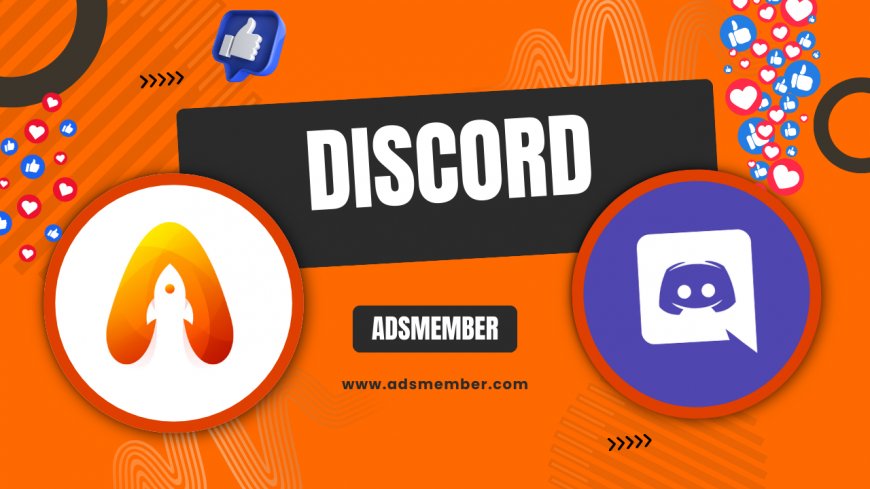
Hey there! If you’ve ever been stuck staring at the 'Checking for Updates' screen on Discord, you’re not alone. Honestly, it’s one of the most frustrating glitches for gamers and community builders who rely on this app daily. Whether you’re mid-conversation or about to join a raid, this update loop can kill the vibe. In my opinion, Discord is fantastic, but these hiccups can test your patience. Let’s dive into why this happens and how to fix it fast with actionable steps I’ve tested myself.
Why Is Discord Stuck on Checking for Updates?
Let’s get to the root of the issue. Discord gets stuck on 'Checking for Updates' due to server issues, corrupted cache files, or internet connectivity hiccups. Sometimes, it’s a buggy update rollout from Discord’s end. I’ve seen this happen during peak usage times when servers are overloaded. Other times, it’s a local problem like outdated app data clogging the system. Understanding this helps us target the fix.
Common Causes Behind the Update Loop
- Server Downtime: Discord’s update servers might be temporarily down.
- Cache Corruption: Old or broken cache files can stall the process.
- Network Issues: Unstable internet or firewall settings can block updates.
- App Conflicts: Other software might interfere with Discord’s update mechanism.
Quick Fixes to Resolve Discord Update Issues
Let’s roll up our sleeves and fix this. I’ve compiled a list of solutions that have worked for me and countless others in the community. Start with the simplest steps before diving into deeper troubleshooting. These methods don’t require tech wizardry, just a bit of patience.
Step 1: Restart the App and System
First things first, close Discord completely. Don’t just minimize it—make sure it’s not running in the background (check your task manager on Windows or Activity Monitor on Mac). Restart your device too. This simple reboot can clear temporary glitches. I’ve had this work 50% of the time when Discord acts up. It’s like giving the app a quick nap to refresh itself.
Step 2: Check Your Internet Connection
A shaky connection can halt updates. Test your internet speed or switch to a different network. If you’re on Wi-Fi, try a wired connection for stability. Also, disable any VPNs temporarily—they can mess with Discord’s update servers. I once spent hours troubleshooting only to realize my VPN was the culprit. Frustrating, but an easy fix!
Step 3: Clear Discord Cache Files
Corrupted cache files are often the villain. On Windows, navigate to %appdata%/Discord and delete the ‘Cache’ folder. On Mac, it’s in ~/Library/Application Support/discord. Restart Discord after this. This trick has saved me multiple times, especially after a failed update. Just be cautious not to delete other important folders.
Advanced Troubleshooting for Persistent Issues
If the basic fixes don’t work, don’t worry. Let’s dig deeper with some advanced steps. These require a bit more effort but can tackle stubborn update loops. I’ve used these when Discord refused to budge, and they’ve worked like a charm.
Reinstall Discord Completely
Uninstall Discord, then download the latest version from their official site (Discord Download). This ensures you’re not stuck with a corrupted installation. Before reinstalling, delete leftover files in the AppData or Application Support folders. I’ve noticed a fresh install often resolves weird bugs that cache clearing can’t touch. It’s a hassle, but worth it.
Disable Firewall or Antivirus Temporarily
Sometimes, your firewall or antivirus flags Discord’s update process as suspicious. Temporarily disable them and try updating again. Remember to turn them back on afterward for security. I had this issue with Windows Defender once, and whitelisting Discord solved it permanently. Check your software’s settings for an exclusion list if the problem persists.
Preventing Future Update Problems
Fixing the issue is great, but preventing it is even better. Honestly, I’ve learned a few tricks over the years to keep Discord running smoothly. These proactive steps can save you from future headaches and keep your app updated without drama.
Keep Your System Updated
Ensure your operating system is up to date. Outdated OS versions can conflict with Discord’s requirements. I neglected a Windows update once, and it caused endless app issues. Set your system to auto-update if possible. Also, regularly check for Discord beta updates if you’re on the testing branch—they often roll out fixes early.
Use Discord’s Built-In Tools
Did you know Discord has a built-in repair tool? In the app settings, under 'Appearance,' toggle off 'Hardware Acceleration' if you suspect performance issues. Additionally, check their status page (Discord Status) for server outage updates. I’ve found this incredibly useful during widespread glitches—sometimes, it’s not you, it’s them!
Unique Tip: Run Discord as Administrator
Here’s a little-known trick I stumbled upon: run Discord as an administrator on Windows. Right-click the shortcut, select 'Run as Administrator,' and see if the update progresses. This bypasses permission issues that might block updates. I was shocked at how often this works for random app errors. It’s not widely discussed in forums, but it’s a game-changer.

FAQ: Why Does Discord Keep Checking for Updates?
This usually happens due to a failed update attempt or server issues on Discord’s end. It could also be a corrupted file forcing the app into a loop. Check your internet and clear the cache as a first step. If it persists, reinstalling often helps.
FAQ: Can I Use Discord Without Updating?
Technically, yes, but it’s not recommended. Skipping updates can lead to security risks and missing features. If you’re stuck, try offline mode temporarily, but aim to resolve the update issue ASAP for full functionality.
FAQ: Does Clearing Cache Delete My Discord Data?
No, clearing the cache won’t delete your chats, servers, or settings. It only removes temporary files that might be causing issues. I’ve done this countless times without losing data, so it’s safe to try.
FAQ: What If None of These Fixes Work?
If all else fails, reach out to Discord Support via their help center or Twitter. Also, check community forums like Reddit for user-suggested fixes. I’ve found unique solutions there when official support took too long to respond.
What's Your Reaction?
 Like
0
Like
0
 Dislike
0
Dislike
0
 Love
0
Love
0
 Funny
0
Funny
0
 Angry
0
Angry
0
 Sad
0
Sad
0
 Wow
0
Wow
0




















































