How to Add a Music Bot to Discord Like a Pro
Learn how to add a music bot to Discord with this step-by-step guide. Set up popular bots, troubleshoot issues, and enhance your server with music streaming!
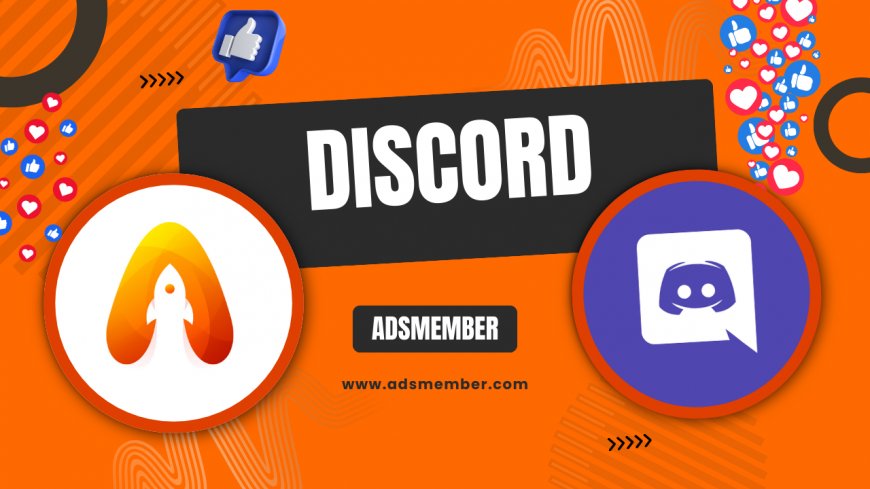
Hey there, Discord enthusiasts! If you’ve ever wanted to spice up your server with some epic tunes, you’re in the right place. Learning how to add a music bot to Discord is a game-changer for creating a lively community vibe. Whether it’s for gaming sessions or virtual hangouts, a music bot can stream tracks directly into your voice channels. Honestly, I’ve seen servers transform with just this one addition. In this guide, I’ll walk you through the process step by step, share some insider tips, and even troubleshoot common hiccups. Let’s dive in and get your server grooving!
Why Add a Music Bot to Your Discord Server?
Let’s be real—music brings people together. A music bot on Discord lets you play songs from platforms like YouTube, Spotify, or SoundCloud without leaving the app. It’s perfect for setting the mood during gaming marathons or just chilling with friends. In my opinion, it’s one of the easiest ways to boost engagement. Plus, with over 350 million active users on Discord as of 2023 (source: Statista), music bots are a popular feature to stand out. They’re customizable too, with commands for playlists, volume, and more!
Benefits Beyond Just Music
Beyond tunes, music bots often come with fun extras like sound effects or trivia games. Some even support lyrics display or queue management, which keeps things organized. I’ve seen servers use bots like Groovy (before its shutdown) to host karaoke nights—pure gold! These features can make your server a go-to spot for members, increasing retention and interaction.
Step-by-Step: How to Add a Music Bot to Discord
Adding a music bot to Discord is simpler than you might think. I’ve done this dozens of times for my own servers, and I’m excited to break it down for you. Follow these steps, and you’ll have music streaming in no time. Let’s get started with the basics, assuming you’ve already got a Discord server set up. If not, check out our Discord Setup Guide for help.
Step 1: Choose the Right Music Bot
First, pick a reliable bot. Popular options include Rythm, FredBoat, and Hydra. Each has unique features—Rythm is great for playlists, while FredBoat supports multiple sources like SoundCloud. In my experience, Hydra’s user-friendly interface wins for beginners. Research uptime and reviews on sites like top.gg to ensure the bot is active and supported. Avoid bots with frequent downtime; it’s frustrating for everyone.
Step 2: Invite the Bot to Your Server
Once you’ve chosen your bot, head to its official website or listing on top.gg. Click the “Invite” button, and you’ll be redirected to Discord. Select your server from the dropdown menu, and authorize the bot with the necessary permissions (like connecting to voice channels and sending messages). Double-check permissions to avoid security risks—I’ve seen bots with unnecessary admin access cause chaos. Hit “Authorize,” and the bot joins your server instantly!
Step 3: Set Up Bot Commands and Channels
After inviting the bot, join a voice channel and test it. Most bots have a prefix (like “!” or “-”) followed by commands like “!play [song name].” Create a dedicated text channel for bot commands to keep things tidy—trust me, it saves clutter. For example, with Rythm, type “!play Lo-fi beats” to start streaming. Check the bot’s help command (often “!help”) for a full list of features. It’s satisfying to see it work on the first try!
Troubleshooting Common Issues with Music Bots
Okay, let’s be honest—things don’t always go smoothly. I’ve had my fair share of bot fails, from laggy playback to permission errors. If your bot isn’t responding, don’t panic. Here are some common issues when learning how to add a music bot to Discord, plus quick fixes based on my own headaches.
Bot Won’t Join Voice Channel
If the bot refuses to join, check its permissions. Ensure it has “Connect” and “Speak” access in the voice channel settings. Also, confirm you’ve invited it correctly—sometimes, re-inviting fixes glitches. I once spent an hour troubleshooting only to realize I was in the wrong server. Embarrassing, but true! If it’s still not working, check the bot’s status on its support server or website for outages.
Laggy or No Audio Playback
Laggy audio often stems from server region issues. Switch your server’s region in Discord settings to match the bot’s hosting location (usually listed on its site). Also, ensure the bot isn’t muted in your channel. I’ve fixed playback by lowering the bot’s volume with a command like “!volume 50.” If there’s no sound at all, test with a simple song URL—complex playlists can sometimes trip up bots.
Unique Tip: Enhance Your Bot with Custom Playlists
Here’s a little gem most guides skip: create custom playlists for your server. Bots like Hydra let you save queues with commands like “-save [playlist name].” I’ve built themed lists for gaming or study sessions, and my community loves it. Pro tip—use a shared Google Doc to crowdsource song requests from members, then load them into the bot. It’s a personal touch that builds loyalty, and honestly, it’s super fun to curate together!
Did you know many music bots have Easter eggs or hidden commands? For instance, FredBoat can play radio stations with “;;play [station name].” Dig into the bot’s documentation or join its support Discord to uncover these quirks. I stumbled upon a bot that played meme soundboards—total hit during casual chats! Experiment safely, though; don’t spam commands and risk a ban.
Bonus Tip: Hidden Bot Features
Popular Discord Music Bots Comparison
Choosing the right bot can be tricky, so I’ve put together a quick comparison based on my experience and user feedback. Here’s a table to help you decide which fits your server best.
| Bot Name | Key Features | Supported Platforms | Ease of Use |
|---|---|---|---|
| Rythm | Playlist support, lyrics display | YouTube, Spotify | High |
| FredBoat | Radio, multiple sources | YouTube, SoundCloud | Medium |
| Hydra | Simple UI, queue saves | YouTube, Spotify | Very High |
FAQ: How to Add a Music Bot to Discord
Got questions? I’ve got answers! Here are the most common queries I’ve seen (and faced myself) about adding music bots to Discord.
Can I Add Multiple Music Bots to One Server?
Yes, you can! I’ve run two bots on a server for variety—say, Rythm for playlists and FredBoat for radio. Just ensure their command prefixes don’t clash (most let you customize this). Be aware, though, that too many bots can strain server resources or confuse users. Keep it to 2–3 max for smooth operation.
Are Music Bots Free to Use?
Most are free with basic features, which is awesome for small servers. However, bots like Rythm offer premium tiers (around $5/month) for perks like higher audio quality or priority queues. In my opinion, free versions are usually enough unless you’re running a massive community.
What If My Music Bot Gets Banned?
Some bots, like Groovy, were shut down due to copyright issues with YouTube. If your bot gets banned, switch to alternatives like Hydra or FredBoat that comply with platform rules. Check news on Discord’s Blog for updates. I’ve had to pivot bots before—it’s annoying but manageable.
How Do I Remove a Music Bot?
If a bot’s not working out, right-click its name in your server list and select “Kick.” Alternatively, go to Server Settings > Integrations and revoke its access. I’ve removed bots that spammed notifications—such a relief! Just ensure you’ve got a backup bot ready if music’s central to your server.
Do Music Bots Work on Mobile Discord?
Absolutely! Commands work the same on the Discord mobile app, though typing can be slower. Join a voice channel, type the command (like “!play”), and enjoy. I’ve used bots on mobile during commutes—it’s a lifesaver for quick jams. Just ensure your connection is stable to avoid lag.
What's Your Reaction?
 Like
0
Like
0
 Dislike
0
Dislike
0
 Love
0
Love
0
 Funny
0
Funny
0
 Angry
0
Angry
0
 Sad
0
Sad
0
 Wow
0
Wow
0




















































