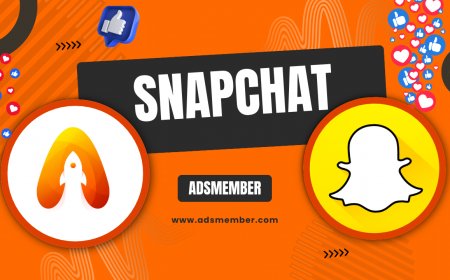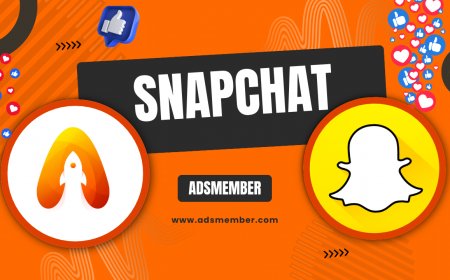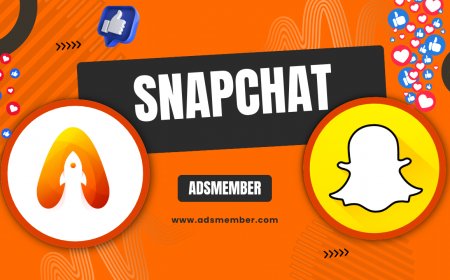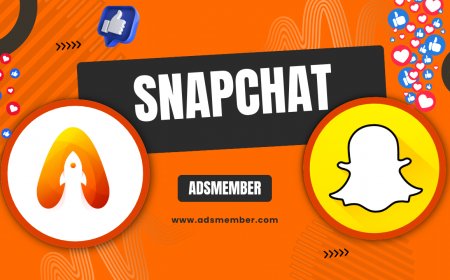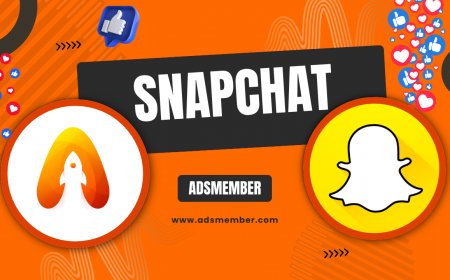How to Add Location on Snapchat: A Step-by-Step Guide
Learn how to add location on Snapchat with this easy guide. Discover step-by-step instructions for geotags, Snap Map, and privacy tips to enhance your snaps!
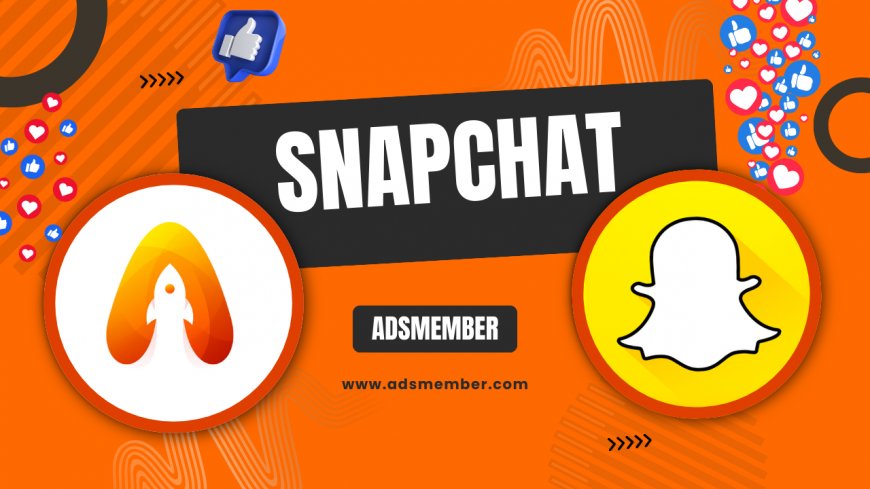
Hey there, Snapchat fans! If you’ve ever wondered how to add location on Snapchat to spice up your stories or let friends know where you’re hanging out, you’re in the right place. Honestly, geotagging your snaps is a fun way to share your adventures, whether it’s a local cafe or a beach getaway. In this guide, I’ll walk you through the process step by step, share some unique tips, and even touch on privacy concerns. Let’s dive in and make your snaps stand out!
Why Add Location on Snapchat?
Adding a location to your Snapchat posts isn’t just about showing off where you are—it’s a storytelling tool. In my opinion, it adds context to your snaps, making them more engaging. Whether it’s tagging a cool restaurant or a concert venue, geotags help friends connect with your experiences. Plus, Snapchat’s location features like Snap Map can even help you find nearby events or friends!
The Power of Geotags in Engagement
Geotags aren’t just decorative. According to a 2022 report from Statista, over 60% of Snapchat users engage with location-based content like filters and stories (Statista). When you tag a location, your snap might appear in public stories for that area, boosting visibility. I’ve seen small businesses use this to attract local customers—pretty smart, right?
Step-by-Step: How to Add Location on Snapchat
Ready to geotag your snap? It’s super easy, and I’ll break it down for you. Whether you’re using an iPhone or Android, the process is almost identical. Follow these steps, and you’ll be tagging locations like a pro in no time.
1. Enable Location Services
First things first—make sure Snapchat has access to your location. Head to your phone’s settings, find Snapchat under privacy or location services, and enable it. Without this, Snapchat can’t detect where you are. Honestly, I forgot to do this once and spent 10 minutes troubleshooting. Don’t make my mistake!
2. Take or Upload a Snap
Capture a photo or video in the Snapchat app, or upload one from your gallery. Once it’s ready, swipe up or tap the sticker icon on the right-hand side. This opens up a world of creative options, including location tags.
3. Add a Location Sticker
In the sticker menu, look for the location pin icon or search for ‘location.’ Snapchat will suggest nearby places based on your GPS. Tap the one that fits, or search for a specific spot. Pro tip: If the exact location isn’t listed, you can sometimes create a custom geotag if you’re a business or at a popular spot.
4. Customize and Post
Once added, drag the location sticker wherever you want on the snap. You can resize it or change its style. When it looks good, hit ‘Send’ to share with friends or add to your story. Easy peasy!
Using Snap Map for Location Sharing
Snap Map is another awesome way to share your location on Snapchat. It’s like a real-time map showing where you and your friends are. I love using it to see if pals are nearby for a quick meetup. Here’s how to set it up.
Accessing and Configuring Snap Map
Pinch the camera screen with two fingers to open Snap Map. The first time, you’ll be prompted to choose who can see your location: everyone, friends, or a select few. I always pick ‘friends only’ for safety. Tap your Bitmoji to update your status or share a specific location. You can even explore local stories on the map!
Privacy Settings to Consider
Be cautious with Snap Map. If set to public, strangers might see your whereabouts. Head to settings via the gear icon on your profile, scroll to ‘Who Can See My Location,’ and adjust as needed. In my opinion, privacy should always come first on social platforms. Check out more Snapchat Privacy Tips for extra security.
Pros and Cons of Adding Location on Snapchat
- Pros: Boosts engagement, adds context to stories, helps friends find you via Snap Map.
- Pros: Unlocks location-specific filters and stickers for creative snaps.
- Cons: Potential privacy risks if settings aren’t configured properly.
- Cons: Can drain battery due to constant GPS usage.
Unique Tip: Create Custom Geotags
Did you know you can request custom geotags for events or businesses? I stumbled upon this while planning a birthday bash. If you’re hosting something big, go to Snapchat’s website and submit a request for a custom filter with a location tag. It’s not guaranteed, but I’ve seen it work for weddings and local shops. Just plan ahead—it takes a few days for approval. This is a game-changer for branding or personal milestones!
Constant location tracking can kill your phone’s battery. To minimize this, turn off location services when you’re not snapping. On iOS, toggle it in settings; on Android, use the quick settings menu. Also, avoid keeping Snap Map open in the background. I’ve saved hours of battery life with this trick!
Bonus Tip: Save Battery While Using Location
Visualizing Snapchat Location Usage
Curious about how many people use location features? I’ve created a simple chart based on data from Snapchat’s official reports and Statista. Check out the SVG below for a quick look at location-based feature engagement.
FAQ: How Do I Turn Off Location on Snapchat?
Want to stop sharing your location? Go to Snap Map by pinching the camera screen, tap the gear icon, and select ‘Ghost Mode.’ This hides your location from everyone. You can also disable location access in your phone’s settings under Snapchat. I recommend checking this regularly for peace of mind.
FAQ: Can I Add a Fake Location on Snapchat?
Technically, Snapchat doesn’t allow fake locations natively since it relies on GPS. Some users use third-party apps or jailbroken devices to spoof locations, but I strongly advise against it. It violates Snapchat’s terms and risks account suspension. Stick to real geotags for authenticity.
FAQ: Why Isn’t My Location Showing on Snapchat?
If your location isn’t showing, check if location services are enabled for Snapchat in your phone settings. Also, ensure you’re not in Ghost Mode on Snap Map. If it’s still not working, restart the app or update it. I’ve had glitches clear up just by reinstalling!
What's Your Reaction?
 Like
0
Like
0
 Dislike
0
Dislike
0
 Love
0
Love
0
 Funny
0
Funny
0
 Angry
0
Angry
0
 Sad
0
Sad
0
 Wow
0
Wow
0