How to Add Someone on Discord: A Simple Guide
Learn how to add someone on Discord with this easy guide. From finding usernames to sending friend requests, we cover every step to connect seamlessly.
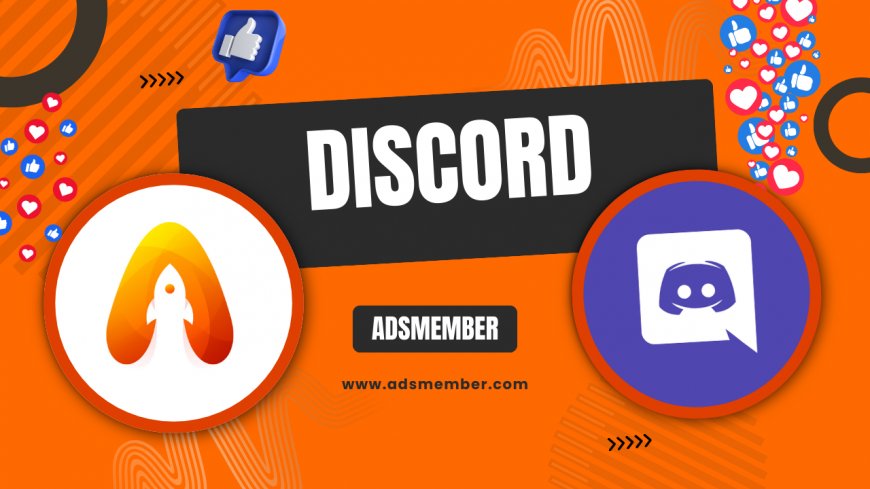
Discord is more than just a gaming platform; it’s a vibrant community hub where connecting with friends or like-minded folks is key. If you’re wondering how to add someone on Discord, you’re in the right place. Honestly, it’s super simple once you get the hang of it, and I’m excited to walk you through the process. Whether you’re new to Discord or just need a refresher, this guide will help you send friend requests, join servers, and build your network in no time. Let’s dive in and make those connections!
Finding Someone on Discord: The Basics
Before you can add someone, you need to find them. Discord uses a unique identifier called a username combined with a tag (e.g., User#1234). This ensures you’re connecting with the right person. In my opinion, this system is genius—it cuts down on confusion. Start by asking your friend for their exact username and tag. Without it, searching can feel like finding a needle in a haystack.
Where to Search for Users
Head to the Discord app or desktop client. On the left sidebar, click the “Home” icon, then select “Friends.” From there, hit the “Add Friend” button at the top. A search bar pops up where you can type their username#tag combo. Make sure you’ve got the spelling and numbers spot-on, as even a tiny error won’t yield results. It’s a precise system, but it works.
Step-by-Step: How to Add Someone on Discord
Now that you’ve got the basics, let’s break down the exact steps to add someone. I’ve used Discord for years, and this process has always been straightforward. Follow this guide, and you’ll be chatting in no time.
Sending a Friend Request
- Open Discord on your device (app, browser, or desktop client).
- Navigate to the “Friends” tab from the “Home” menu on the left sidebar.
- Click “Add Friend” at the top of the screen.
- Type the person’s username and tag (e.g., CoolUser#5678) in the search bar.
- Hit “Send Friend Request.” If the username is correct, their profile will appear, and your request will be sent.
- Wait for them to accept. Once they do, they’ll appear in your friends list!
Pro tip: Double-check for typos. Discord won’t suggest alternatives if the tag is wrong.
Alternative Ways to Connect on Discord
If you can’t find someone via username, don’t stress. Discord offers other ways to connect, and I’ve found these super helpful when direct searches fail. Let’s explore a couple of options that might save the day.
Joining a Shared Server
One of the easiest workarounds is joining a server they’re in. Ask your friend for an invite link to a server they’re part of. Once you’re in, right-click their name in the member list and select “Add Friend.” Honestly, this feels more organic than hunting for tags. Check out more server tips on our Discord Guides page for deeper insights.
Using Mutual Friends
Got mutual friends on Discord? Ask them to introduce you. They can create a group DM or share the person’s username directly. It’s a bit old-school, but it works. I’ve connected with tons of cool people this way, especially in niche communities.
Common Issues When Adding Someone on Discord
Let’s be real—sometimes things don’t go smoothly. Maybe the username doesn’t work, or the request won’t send. I’ve run into these hiccups myself, so here’s how to troubleshoot them with ease.
Username Not Found
If Discord says “User not found,” it’s likely a typo or an outdated tag. Since 2023, Discord has been rolling out a new username system without the #tag for some users (source: Discord Blog). Ask your friend for their updated handle. Also, ensure they haven’t set their profile to private, which can block searches.
Friend Request Blocked
Some users tweak their privacy settings to block friend requests. If this happens, you’ll need to connect via a server or mutual contact. It’s a bummer, but it’s their choice. Respect it and find another way to reach out.
Unique Tip: Use Discord’s Nearby Scan Feature
Here’s a little-known trick I’ve used at gaming meetups: Discord’s “Nearby Scan” on mobile. If you’re physically near someone, open the app, go to “Friends,” and tap “Find Nearby.” Both parties need location services enabled, but it’s a fun, quick way to add folks without swapping tags. Just ensure you’re in a safe, trusted environment before using this feature. Not many guides mention this, but it’s a game-changer at events!
Why Building Connections on Discord Matters
Discord isn’t just about chat—it’s about community. Adding friends opens doors to private voice channels, gaming squads, and niche interest groups. According to Statista, Discord had over 150 million monthly active users in 2023 (Statista). That’s a huge pool of potential connections! In my opinion, growing your network here can lead to real friendships or even professional collabs. Don’t sleep on it.
FAQ: How Do I Know If My Friend Request Was Accepted?
Once you send a request, it’ll show as “Pending” in your “Friends” tab under “Outgoing.” If they accept, their name moves to your main friends list, and you’ll get a notification. If it stays pending, they haven’t seen it or chose to ignore it. Give it time!
FAQ: Can I Add Someone Without Their Username?
Directly? No. You need their username or tag to send a request. However, joining a shared server or using mutual friends to connect works as a workaround. Server invites are often the easiest alternative.
FAQ: Why Can’t I Send a Friend Request on Discord?
This usually happens if the user’s privacy settings block requests or if you’ve hit a temporary limit (rare, but possible). Check with them to confirm their settings, or connect via a server instead.
FAQ: Is There a Limit to Friends on Discord?
Yes, Discord caps your friends list at 1,000. If you’re nearing this, you’ll need to remove inactive contacts to add new ones. Most users won’t hit this, though—it’s mainly for power users.
FAQ: Can I Add Someone on Discord Mobile?
Absolutely! The process is identical to desktop. Open the app, tap “Friends” at the bottom, hit “Add Friend,” and enter their username#tag. It’s seamless across platforms, which I love.
What's Your Reaction?
 Like
0
Like
0
 Dislike
0
Dislike
0
 Love
0
Love
0
 Funny
0
Funny
0
 Angry
0
Angry
0
 Sad
0
Sad
0
 Wow
0
Wow
0




















































