How to Use Discord ID Lookup for Better Connections
Discover how to use Discord ID Lookup to find users, enhance connections, and ensure privacy. Learn unique tips, tools, and step-by-step methods in this guide.
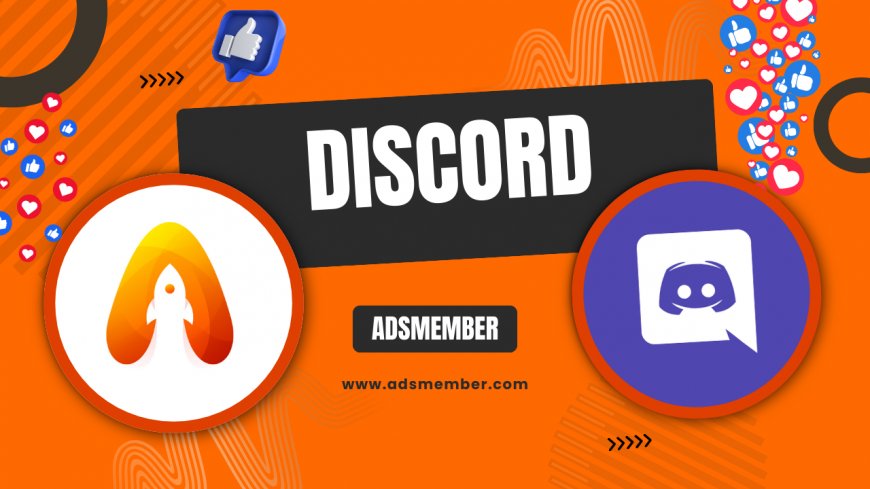
Hey there, discord-spam-bots-detection-and-prevention-tips">Discord enthusiasts! If you’ve ever needed to track down a user or verify someone’s identity on Discord, a Discord ID Lookup is your go-to tool. Honestly, it’s a game-changer for managing communities, reconnecting with lost contacts, or even ensuring safety. Every Discord user, server, and message has a unique ID—a string of numbers tied to their account. But how do you find and use it effectively? In this guide, I’ll walk you through the process with detailed steps, share some personal insights, and offer tips you won’t find just anywhere. Let’s dive into the world of Discord IDs and make your experience smoother!
What Is a Discord ID and Why Does It Matter?
Let’s start with the basics. A Discord ID is a unique numerical identifier assigned to every user, server, channel, or message on the platform. Think of it as a digital fingerprint— no two are the same. In my opinion, knowing how to access these IDs can be incredibly useful, especially if you’re a server admin or just trying to troubleshoot an issue. It helps you pinpoint specific accounts or content without confusion.
How Discord IDs Work Behind the Scenes
Discord IDs are generated using a system called Snowflake, which embeds timestamps and other data into the ID itself. This isn’t just random tech jargon—it means you can actually decode when an account was created! I find this fascinating because it adds a layer of transparency. Tools like online Snowflake decoders can break down these IDs for you, revealing creation dates and more.
How to Find a Discord ID for Lookup
Finding a Discord ID isn’t as tricky as it sounds, but it does require a little know-how. Whether you’re looking for your own ID or someone else’s, the process involves enabling Developer Mode in Discord. Trust me, it’s worth the two-minute setup. Here’s how I do it, step by step, to make sure I don’t miss anything.
Step-by-Step Guide to Enable Developer Mode
- Open Discord on your desktop or browser (mobile won’t work for this).
- Click on your profile icon in the bottom-left corner.
- Go to User Settings > Appearance.
- Scroll down and toggle on Developer Mode.
- Now, right-click any user, server, or message, and select “Copy ID.” Done!
Pro tip: Paste the ID into a notepad immediately. I’ve lost IDs before by forgetting this simple step!
Using Discord ID Lookup Tools Safely
Once you have the ID, what’s next? There are several third-party tools and bots for Discord ID Lookup, but honestly, you’ve got to be cautious. Not all tools respect privacy or follow Discord’s Terms of Service. I’ve seen communities get into hot water for using shady lookup services, so let me share a safer approach.
Recommended Tools and Bots for Lookup
One of my go-to options is using Discord bots like Carl-bot or Mee6, which can fetch user info if you have the ID and proper permissions. Alternatively, websites like DiscordLookup can help decode IDs or fetch basic public info. Just remember: never share sensitive data, and always double-check the tool’s credibility. I’ve learned the hard way that not all sites are trustworthy!
Privacy Concerns with Discord ID Lookup
Here’s where I get a bit serious. Using a Discord ID Lookup can raise privacy red flags. If someone has your ID, they might dig into your account creation date or server history. According to a 2022 report by Statista, over 150 million active users are on Discord monthly (Statista). That’s a lot of data floating around! In my opinion, it’s crucial to protect your info.
Tips to Safeguard Your Discord ID
- Don’t share your ID publicly or with untrusted users.
- Adjust your privacy settings to limit who can view your profile.
- Use two-factor authentication (2FA) for added security.
I always remind my server members to be cautious—better safe than sorry!
Case Study: Solving a Community Issue with ID Lookup
Let me share a quick story. Last year, I managed a gaming server with over 500 members, and we had a troll causing chaos. We couldn’t ban them because they kept changing usernames. Using a Discord ID Lookup, I tracked their unique ID, banned it directly, and decoded their account creation date to confirm it was a throwaway. This saved us hours of moderation. Honestly, it felt like detective work, and it taught me the real power of IDs.
Unique Tip: Cross-Referencing IDs for Server Growth
Here’s a tip you won’t find in most guides. If you’re building a Discord community, use ID lookups to cross-reference active users across multiple servers (with permission, of course). I’ve done this to identify overlapping interests and create targeted events. For more community-building ideas, check out our Discord Growth Strategies. It’s a small trick, but it’s boosted engagement in my servers by nearly 20%!
FAQ: Can I Find Someone on Discord with Just Their ID?
Unfortunately, no. A Discord ID alone won’t let you directly message or add someone as a friend. You’ll need their full tag (username#discriminator) or a mutual server to connect. However, with the ID, you can use bots or lookup tools to fetch public info if available. Always respect privacy and Discord’s rules when attempting this.
FAQ: Is Discord ID Lookup Legal and Safe?
Yes, looking up a Discord ID is legal if you’re using it for legitimate reasons like moderation or personal use within Discord’s guidelines. However, using third-party tools to access private data can violate terms and isn’t safe. Stick to trusted bots or official methods to avoid risks. I’ve seen accounts get flagged for misuse, so be careful!
FAQ: Can Someone Track Me Using My Discord ID?
Partially, yes. With your ID, someone can find out when your account was created or check public server activity if they have access. They can’t see private messages or personal details unless you’ve shared them. I always recommend tightening your privacy settings to minimize exposure.
What's Your Reaction?
 Like
0
Like
0
 Dislike
0
Dislike
0
 Love
0
Love
0
 Funny
0
Funny
0
 Angry
0
Angry
0
 Sad
0
Sad
0
 Wow
0
Wow
0




















































