How to Customize Your Default Discord PFP Like a Pro
Learn how to customize your default Discord PFP with expert tips. Discover unique ways to stand out, troubleshoot issues, and boost your online identity on…
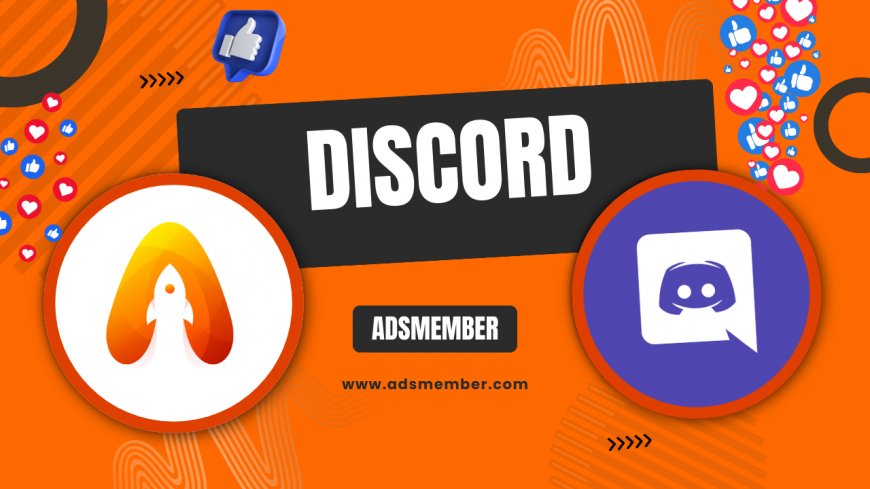
Hey there, Discord users! If you’re rocking the default Discord PFP (profile picture), you might be wondering how to switch it up and make your profile pop. Honestly, that generic avatar can feel a bit dull, especially in vibrant servers where everyone’s showing off their style. Customizing your PFP is a quick way to express yourself, whether you’re a gamer, creator, or just chilling with friends. In this guide, I’ll walk you through changing your default Discord PFP, share unique tips to stand out, and even dive into some troubleshooting. Let’s make your profile scream ‘you’!
Why Your Default Discord PFP Matters
Your Discord PFP is often the first thing people notice about you in servers or DMs. It’s like your digital handshake! The default avatar—a plain colored circle with your initial—lacks personality. In my opinion, swapping it out shows you’re engaged and adds a layer of trust in communities. Plus, with over 150 million monthly active users as of 2023 (source: Statista), standing out is key!
First Impressions in Discord Communities
When joining a new server, a custom PFP instantly signals you’re not a bot or lurker. I’ve seen users with unique avatars get more interaction in gaming or art servers. It’s a small tweak with a big impact. So, why stick with the default Discord PFP when you can showcase your vibe?
Step-by-Step: Changing Your Default Discord PFP
Ready to ditch that boring default Discord PFP? It’s super easy, and I’ll guide you through it. Whether you’re on desktop or mobile, the process takes just a minute. Follow these steps to upload a fresh avatar and make sure it looks crisp across devices.
On Desktop
- Open Discord and click your profile icon in the bottom-left corner.
- Hover over your current PFP and click ‘Change Avatar.’
- Upload an image (JPEG, PNG, or GIF if you have Nitro) from your device.
- Adjust the crop if needed, then hit ‘Apply.’
- Save changes, and you’re done!
On Mobile
- Open the Discord app and tap your profile icon (bottom-right).
- Tap ‘User Profile,’ then your PFP.
- Choose ‘Change Avatar’ and pick an image from your gallery.
- Crop as desired and save.
Pro tip: Use a 128x128 pixel image for the best clarity—Discord auto-resizes larger files, which can blur details.
Creative Ideas to Make Your PFP Stand Out
Changing your default Discord PFP is just the start. Honestly, a unique avatar can spark conversations or even define your online persona. Here are some creative ideas I’ve seen work wonders in Discord communities, plus a few tricks you won’t find in basic tutorials.
Match Your Server Themes
If you’re active in multiple servers, consider PFPs that match each vibe. For example, use a pixel-art avatar for retro gaming servers or a sleek design for tech hubs. I once switched to a spooky ghost PFP for a Halloween event server, and it got tons of laughs in chat. It’s a fun way to connect!
Use Animated PFPs with Nitro
If you’ve got Discord Nitro, animated GIFs are a game-changer. A subtle animation—like a blinking character or glowing effect—grabs attention without being over-the-top. Just keep file sizes under 10MB to avoid upload issues. Check out more Discord customization tips for Nitro perks!
Want to level up? Use free tools like Canva to add a custom border or frame to your PFP. Think neon outlines for a cyberpunk look or pastel edges for a softer aesthetic. Save as a transparent PNG to keep the circular shape intact on Discord. I’ve done this for friends, and it always gets compliments!
Hidden Tip: Create a Custom PFP Frame
Case Study: How a Custom PFP Boosted Server Engagement
Let me share a real-world example. A friend of mine, Alex, ran a small Discord server for indie game devs (around 200 members). He noticed newbies with default Discord PFPs often went ignored. So, he hosted a ‘PFP Makeover Contest’ where members helped each other design custom avatars using free tools like GIMP. Within a week, engagement spiked—voice chats were busier, and text channels had 30% more messages (based on his server analytics). Alex’s takeaway? A custom PFP makes you approachable. It’s a visual cue that you’re invested, and in tight-knit communities, that matters a ton.
Technical Tip: Optimizing Your PFP for Discord
Discord’s PFP system has some quirks, so let’s get technical. If your image looks pixelated or won’t upload, it’s likely a format or size issue. Here’s a quick fix using a snippet of logic for prep—think of it as your mini-checklist.
Image Specs and Troubleshooting
Discord recommends a minimum of 128x128 pixels for PFPs. Stick to PNG or JPEG for static images (GIF for Nitro users). If your upload fails, check the file size—keep it under 8MB for non-Nitro accounts. I’ve had issues with oversized files before; resizing with a tool like TinyPNG saved the day.
Here’s a basic naming trick for organization:
avatar_username_v1.png
This helps if you’re testing multiple PFPs. Trust me, it’s a lifesaver when managing profiles across servers!
FAQ: What Is the Default Discord PFP?
The default Discord PFP is the auto-generated avatar you get when creating an account. It’s a plain colored circle (based on your username) with your initial in the center. It’s functional but lacks personality, which is why most users change it to reflect their style or interests.
FAQ: Can I Use Any Image as My Discord PFP?
Yes, as long as it meets Discord’s guidelines. Images must be SFW (safe for work) and adhere to community standards. Stick to PNG, JPEG, or GIF (with Nitro) formats, and ensure the file size is under 8MB for standard users or 10MB for Nitro.
FAQ: Why Does My Discord PFP Look Blurry?
If your PFP looks blurry, it’s likely due to low resolution or improper sizing. Upload an image at least 128x128 pixels for clarity. Also, avoid stretching small images—Discord’s compression can mess with quality. Resize beforehand using tools like Photoshop or free online editors.
FAQ: How Often Should I Update My Discord PFP?
There’s no set rule, but I’d suggest updating your PFP every few months or for special events (like holidays or server themes). A fresh look keeps your profile engaging, especially if you’re active in multiple communities. Just don’t overdo it—consistency helps people recognize you!
What's Your Reaction?
 Like
0
Like
0
 Dislike
0
Dislike
0
 Love
0
Love
0
 Funny
0
Funny
0
 Angry
0
Angry
0
 Sad
0
Sad
0
 Wow
0
Wow
0




















































