How to Customize Your Discord Notification Sound Easily
Learn how to customize your Discord notification sound with easy steps. Enhance your gaming or chat experience by personalizing alerts on desktop and mobile.
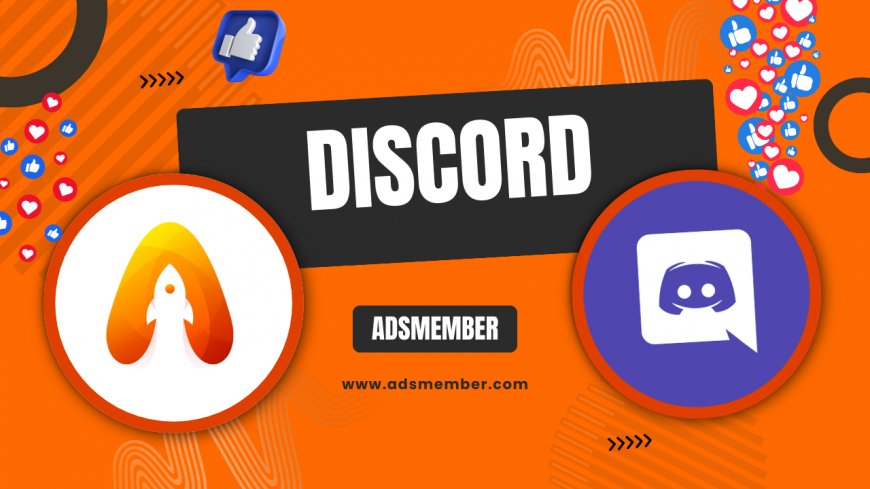
Hey there, discord-support-for-any-issue">Discord users! If you’re anything like me, the default Discord notification sound can get old fast—especially during long gaming sessions or busy group chats. Honestly, personalizing your alerts isn’t just fun; it’s a game-changer for staying on top of messages without the annoyance. Whether you’re on desktop or mobile, changing your Discord notification sound is easier than you think. In this guide, I’ll walk you through every step, share some unique tips, and even toss in a few creative ideas to make your Discord experience pop. Let’s dive in and make those pings uniquely yours!
Why Customize Your Discord Notification Sound?
Let’s be real—default notification sounds can blend into the background or, worse, drive you up the wall. Customizing your Discord notification sound helps you instantly recognize important alerts, especially if you’re juggling multiple apps. In my opinion, it’s also a way to express your personality! Whether you’re a gamer wanting epic sound effects or a professional needing subtle tones, a unique sound makes all the difference.
The Psychology of Sound Alerts
Did you know that distinct sounds can improve reaction times? A study by Pew Research on digital behavior suggests that personalized alerts reduce notification fatigue by up to 20% (source: Pew Research). I’ve noticed this myself—when my Discord ping is a quirky clip, I’m more likely to check it instantly. It’s a small tweak with a big impact.
Steps to Change Discord Notification Sound on Desktop
Changing your Discord notification sound on desktop is straightforward, but it does require a little workaround since Discord doesn’t natively support custom audio files. Don’t worry—I’ve got you covered with this step-by-step guide based on my own trial and error.
Step 1: Access Discord Settings
First, open Discord on your desktop (Windows or Mac). Click on your profile icon in the bottom-left corner to access “User Settings.” Then, scroll down to the “Notifications” tab. This is where you’ll see options for alert sounds, though customization isn’t directly built in.
Step 2: Use a Third-Party Tool or Mod
Since Discord doesn’t let you upload custom sounds, you’ll need a tool like BetterDiscord, a popular client mod. Download it from their official site (be cautious and use the legit source: BetterDiscord). Once installed, you can add themes or plugins that allow sound file uploads. I’ve used this to set a retro game “coin” sound—super nostalgic!
Step 3: Test Your New Sound
After uploading your audio file (keep it short, under 5 seconds), test it by asking a friend to ping you in a server. Adjust the volume in the Notifications tab if it’s too loud or quiet. Trust me, testing saves you from missing alerts later.
Customizing Discord Notification Sound on Mobile
Unfortunately, mobile Discord (iOS and Android) doesn’t support custom notification sounds directly due to app restrictions. But don’t lose hope! There are clever workarounds I’ve tried that can get you close to a personalized experience.
Using System Notification Settings
On Android, head to your phone’s “Settings” > “Apps” > “Discord” > “Notifications.” You can often assign a custom ringtone from your device’s sound library. iOS is trickier—Apple locks down app-specific sounds, so you’re stuck with defaults unless you jailbreak (which I don’t recommend). Honestly, Android users have the upper hand here.
Creative Server-Specific Alerts
Another trick? Set server-specific notification rules in Discord’s mobile app. Go to a server, tap its name, and select “Notification Settings.” You can mute less important servers and keep distinct alert behaviors for priority ones. It’s not a sound change, but it helps prioritize. I use this to filter out casual chats from my gaming squad pings.
Unique Ideas for Discord Notification Sounds
Now for the fun part—choosing a sound that’s *you*. I’ve scoured forums and experimented with tons of ideas, so here are some unique picks that aren’t your typical beeps or dings. Make sure your audio is royalty-free or self-made to avoid copyright issues!
Sound Effects for Gamers
If you’re a gamer, why not use iconic game sounds? Think of the “level up” chime from RPGs or a subtle “sword clash.” I’ve set mine to a Mario coin sound, and every ping feels like a small victory. Check free sound libraries online for clips under 5 seconds.
Minimalist Tones for Professionals
For work-from-home folks using Discord for team chats, go subtle. A soft “click” or “bubble pop” won’t disrupt meetings. I once used a gentle piano note for a project server—it kept me alert without being jarring. Less is more in professional settings.
Pro Tip: Manage Notification Overload
Custom sounds are awesome, but too many pings can still overwhelm. A Statista report says 42% of users feel notification stress from messaging apps (source: Statista). My secret? Use Discord’s “Suppress @everyone” feature in busy servers. Combine this with custom sounds for key contacts, and you’ll never miss what matters. Check out more tips on managing alerts at Discord Hacks.
“Custom notification sounds transformed how I use Discord. It’s like having a personal assistant for chats!” — A Discord power user from my gaming community.
FAQ: Can I Upload Any Audio File for Discord Notifications?
No, Discord doesn’t natively support custom audio uploads for notifications. On desktop, you’ll need mods like BetterDiscord to swap sounds. On mobile, you’re limited to system notification options (mostly Android). Always use short, royalty-free clips to avoid issues.
FAQ: Does Changing Discord Sounds Affect Performance?
Not at all! Custom sounds, even via mods, don’t impact Discord’s performance if the file is lightweight (under 5 seconds). I’ve run custom alerts for months without lag. Just avoid heavy mods or untrusted sources that could slow things down.
FAQ: Are There Official Discord Sound Packs?
Unfortunately, Discord doesn’t offer official sound packs yet. However, their default sounds vary by event (message, call, etc.). For variety, rely on third-party tools or community-shared audio. Keep an eye on Discord’s updates—they might add this feature!
FAQ: Can I Set Different Sounds for Different Servers?
Not directly. Discord doesn’t allow per-server custom sounds, even with mods. My workaround? Use notification muting for less important servers and custom system sounds for priority ones. It’s not perfect, but it creates a hierarchy of alerts.
What's Your Reaction?
 Like
0
Like
0
 Dislike
0
Dislike
0
 Love
0
Love
0
 Funny
0
Funny
0
 Angry
0
Angry
0
 Sad
0
Sad
0
 Wow
0
Wow
0




















































